Loading ...
Loading ...
Loading ...
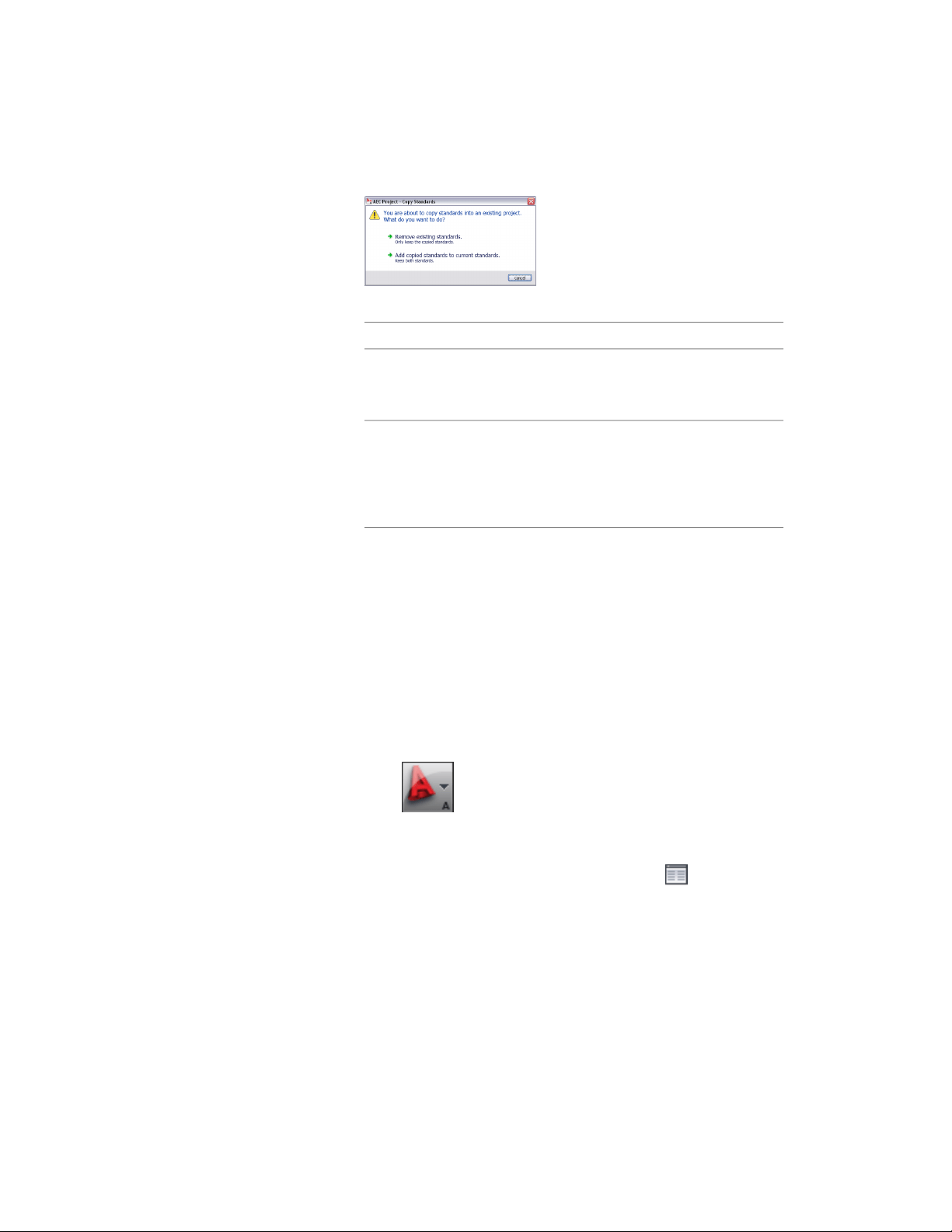
7 Select the copy settings.
Then…If you want to…
click Remove existing settings.overwrite the existing project
standards with the copied
project standards
click Append copied settings to existing
settings.
Existing settings that are inconsistent
with the copied settings will be replaced
with the copied settings.
add the project standards
from the selected project to
any existing project standards
8 Click OK twice.
Enabling Project Standards for a Project
After defining the standards for a project, you need to enable them to make
them active within the project.
While you are still working on setting up the standards for a project, you
might not want the standards to be activated in the project right away, as
standards styles might still be added, removed, or changed. Once the setup is
complete, however, you must enable the standards for the project.
1 Click ➤ Open ➤ Project.
2 Select the project for which you want to enable AutoCAD
standards, right-click, and click Project Properties.
3 Expand Advanced and click Project Standards .
4 Select Enable project standards for project <Project Name>.
5 Click OK twice.
The selected synchronization behavior (automatic, semi-automatic,
or manual) is now activated.
Configuring Project Standards | 607
Loading ...
Loading ...
Loading ...