Loading ...
Loading ...
Loading ...
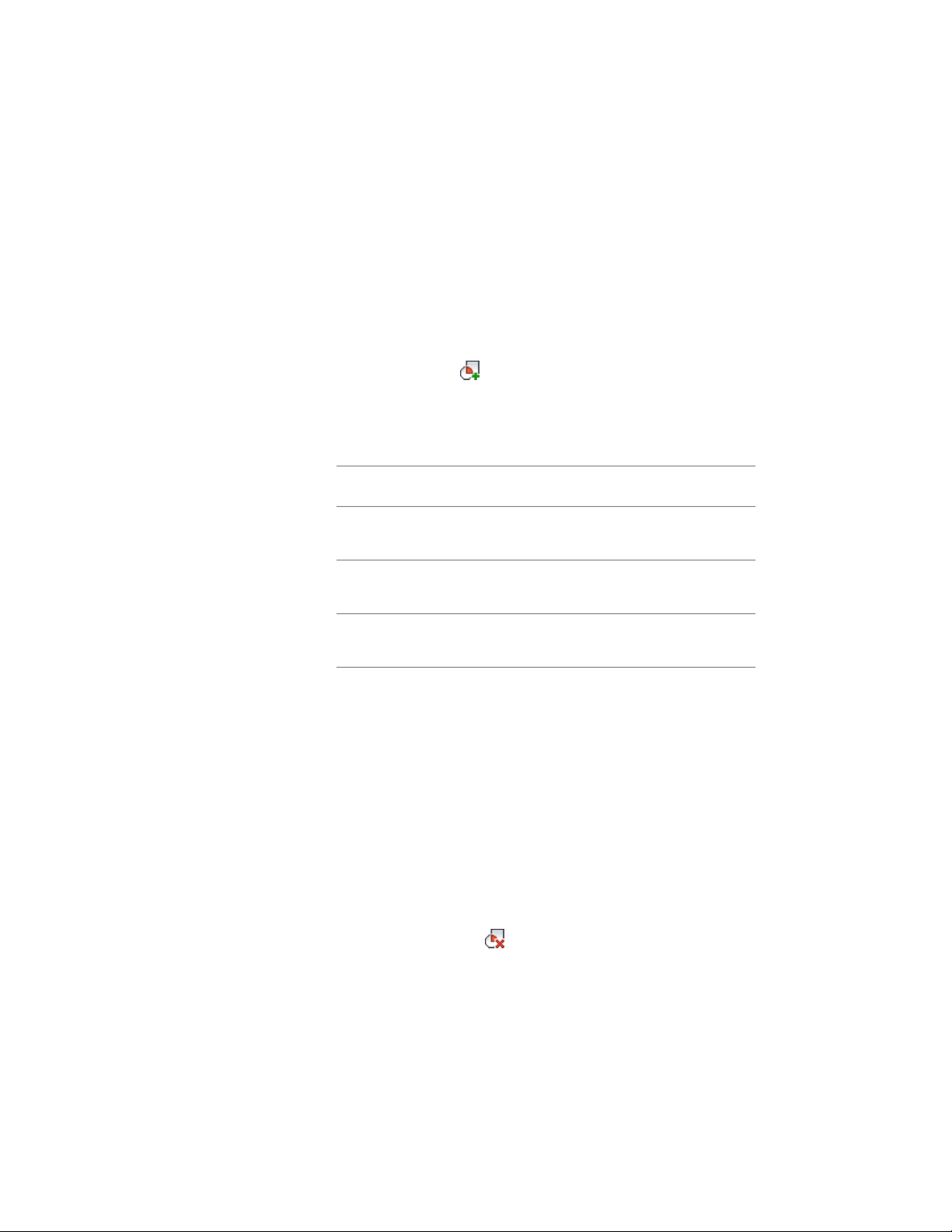
the interference condition is applied to the door/window assembly: added to
the door/window assembly, subtracted from the door/window assembly, or
ignored.
1 Place the object in the location where you want to specify the
interference condition.
2 Select the door/window assembly to which you want to add an
interference condition.
3 Click Door/Window Assembly tab ➤ Modify panel ➤ Interference
drop-down ➤ Add .
4 Select the object intersecting the door/window assembly, and
press ENTER.
5 Specify to which door/window assembly component the
interference should be added:
Then…If you want to add the interfer-
ence condition…
enter y (Yes) when prompted for
the infill component.
to the infill
enter y (Yes) when prompted for
the frame component.
to the frame
enter y (Yes) when prompted for
the mullion component.
to the mullion
6 Press ENTER.
Removing an Interference Condition from a Door and Window
Assembly
Use this procedure to remove an object, such as a mass element, from a
door/window assembly that the object was added to as an interference
condition.
1 Select the door/window assembly from which you want to remove
an interference object.
2 Click Door/Window Assembly tab ➤ Modify panel ➤ Interference
drop-down ➤ Remove .
1800 | Chapter 22 Door and Window Assemblies
Loading ...
Loading ...
Loading ...