Loading ...
Loading ...
Loading ...
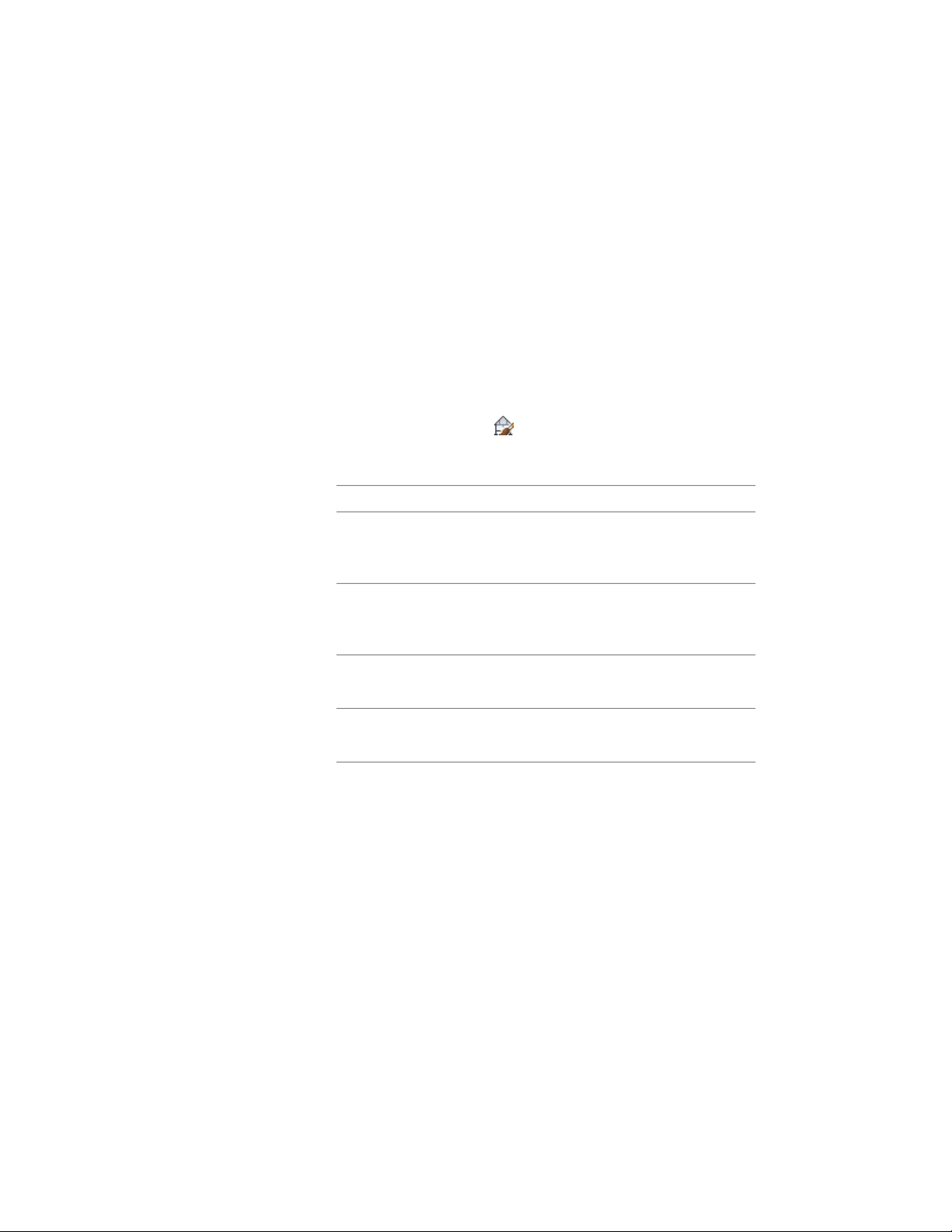
6 Update the section to apply the style changes to the section.
For more information, see Updating a 2D or 3D Section on page
3257.
Changing a Design Rule in a 2D Section Style
Use this procedure to change the settings in the fields that define a design
rule.
1 Select a section that has the style you want to change, and click
2D Section/Elevation tab ➤ General panel ➤ Edit Style
drop-down ➤ Edit Style .
2 Click the Design Rules tab.
3 Specify settings for the design rule you want to change:
Then…If you want to…
click the current color, select a new
color, and click OK.
specify the color of objects in the
building model that are affected by
this rule
click the current context, and select
a new context.
specify the context in which the
linework for the objects appears in
the section
click the current component, and
select a new component.
select the display component for
the linework
click the description, edit the de-
scription, and press ENTER.
edit the description of the rule
4 Click OK.
5 Update the section to apply the style changes to the section.
For more information, see Updating a 2D or 3D Section on page
3257.
Removing a Design Rule from a 2D Section Style
Use this procedure to remove a design rule from a 2D section style.
3278 | Chapter 40 Sections
Loading ...
Loading ...
Loading ...