Loading ...
Loading ...
Loading ...
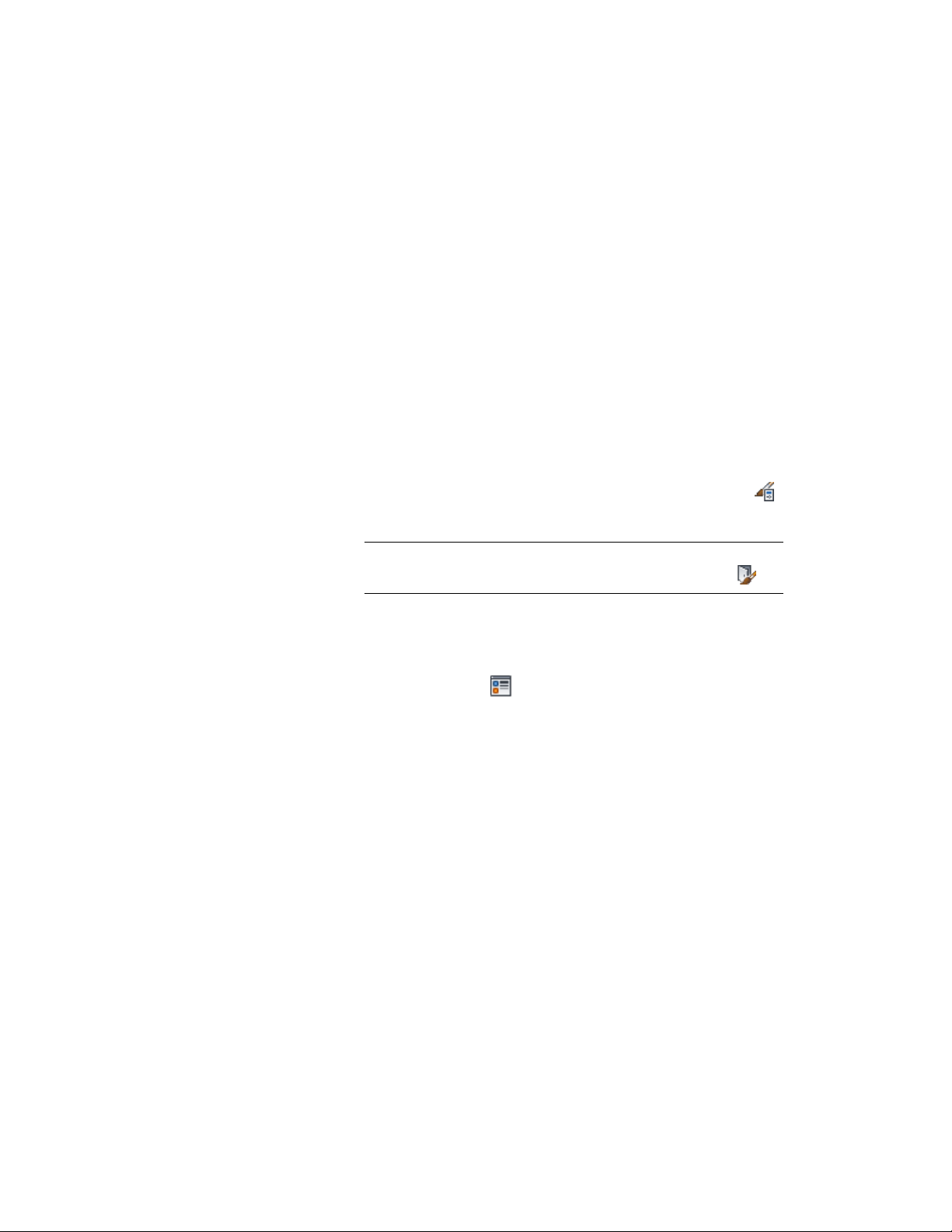
8 Select Automatically Apply to Other Display Representations and
Object Overrides to turn off muntins block(s) for all display
representations of the selected door style.
Clear this setting to turn off muntins block(s) for only the selected
display representation.
9 Click OK two times.
Removing a Door Muntins Block from a Door Style
Use this procedure to remove muntins from a door style.
When you remove muntins blocks from a door style, they are deleted. To turn
off muntins without deleting them, see Turning Off the Display of Muntins
in a Door Style on page 1938.
1 Click Manage tab ➤ Style & Display panel ➤ Style Manager .
2 Expand Architectural Objects, and expand Door Styles.
NOTE Alternatively, you can select a door, and click Door
tab ➤ General panel ➤ Edit Style drop-down ➤ Door Styles .
3 Select the style you want to edit.
4 Click the Display Properties tab.
5 Select the display representation for which to remove door
muntins, and click .
6 Click the Muntins tab.
7 Select the muntins block to remove.
8 Click Remove.
9 Repeat steps 7 and 8 to remove multiple muntins blocks.
10 Select Automatically Apply to Other Display Representations and
Object Overrides to remove muntins block(s) from all display
representations of the selected door style.
Clear this setting to remove muntins block(s) from only the
selected display representation.
11 When you finish removing muntins blocks from the door style,
click OK two times.
Creating Muntins in a Door Style | 1939
Loading ...
Loading ...
Loading ...