Loading ...
Loading ...
Loading ...
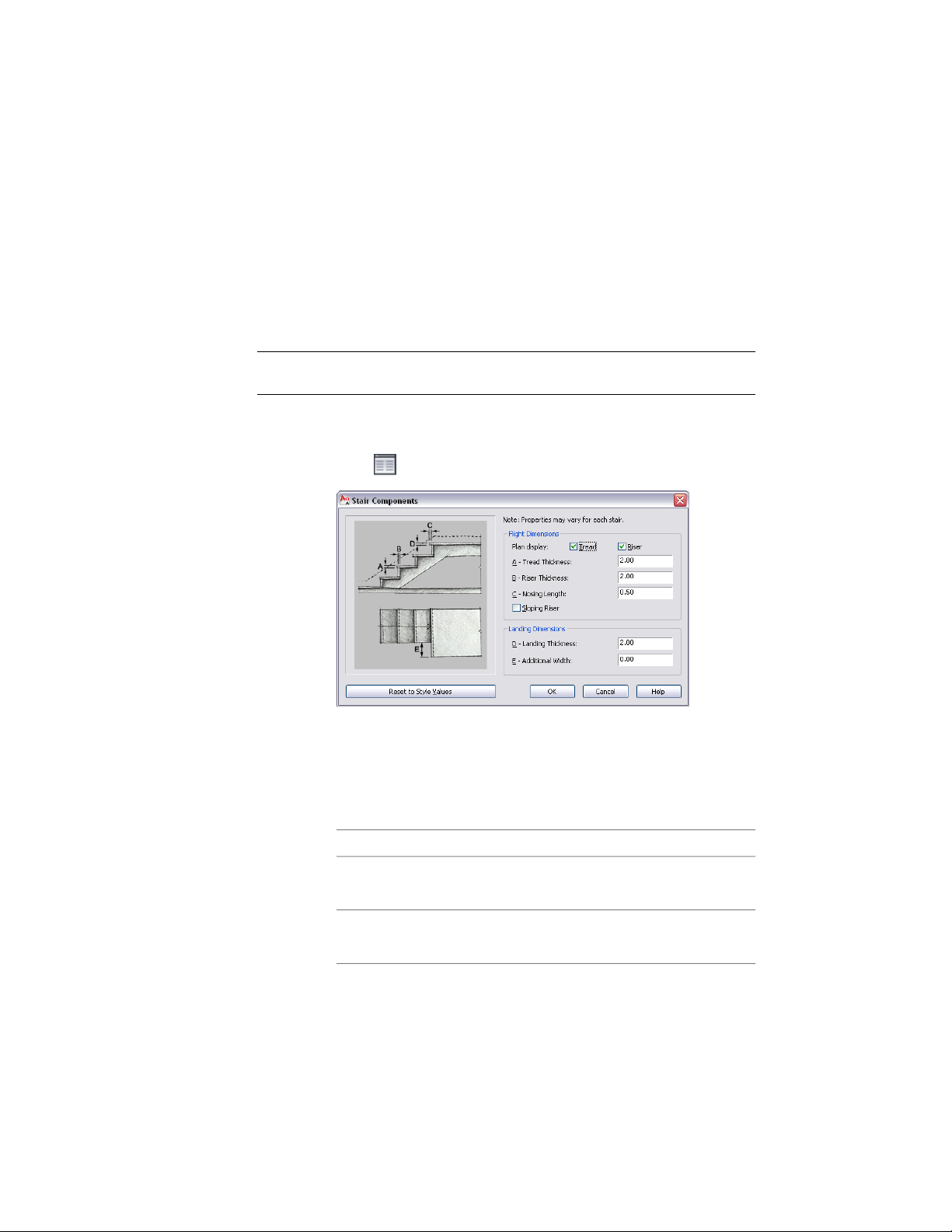
Upper flight to place the uneven tread on the upper flight. Select
Lower flight to place the uneven tread on the lower flight.
Changing the Components of a Flight
Use this procedure to change the tread, riser thickness, and nosing length for
each stair. You can also turn on or off the display of the tread and riser.
NOTE If component settings are unavailable, they are controlled by the stair style,
and you cannot change them for individual stairs.
1 Double-click the stair to open the Properties palette.
2 Click the Design tab, expand Advanced, and expand Worksheets.
3 Click next to Components.
4 Under Flight Dimensions, select or clear the Plan display of treads
and risers.
When the tread or riser display is off, the corresponding thickness
becomes unavailable.
5 Specify the flight dimensions:
Then…If you want to…
select Tread, and enter a value for
Tread Thickness.
specify the thickness of each tread
select Riser, and enter a value for
Riser Thickness.
specify the thickness of the riser
2222 | Chapter 27 Stairs
Loading ...
Loading ...
Loading ...