Loading ...
Loading ...
Loading ...
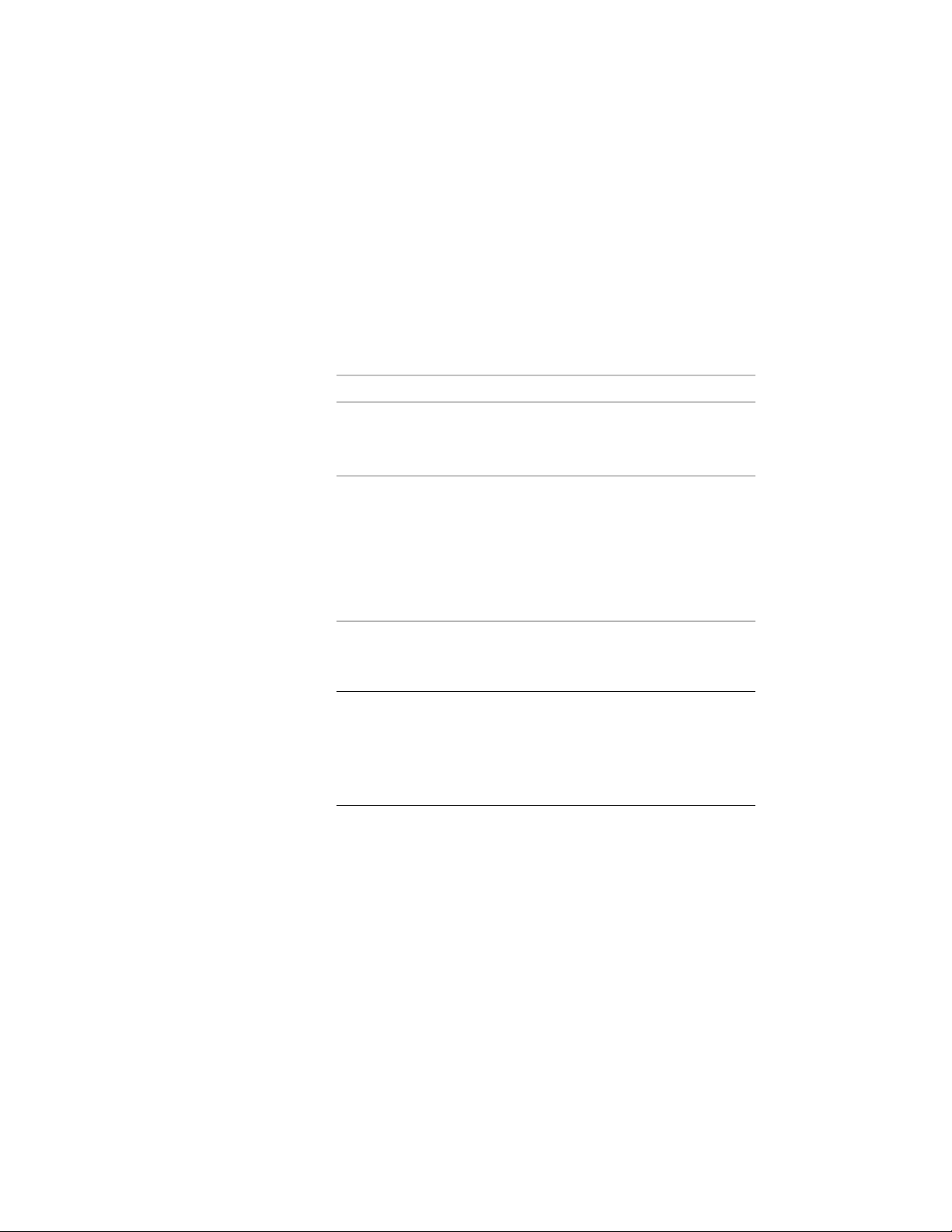
In-Place Editing of Curtain Wall Unit Frames and Mullions
Use this procedure to edit frames and mullions using in-place editing with
the Edit Grid grip. With in-place editing, you can edit bays, columns or nested
grids of the curtain wall unit directly and interactively in the drawing area,
and later save the changes to the curtain wall unit or curtain wall unit style.
1 Select a curtain wall unit on which you want to edit frames or
mullions with in-place editing.
2 Specify the mode in which to edit the curtain wall unit:
Then …If you want to edit …
click Curtain Wall Unit
tab ➤ Modify panel ➤ Design Rules
drop-down ➤ Transfer To Object.
this instance of the curtain wall unit
click Curtain Wall Unit
tab ➤ Modify panel ➤ Design Rules
the curtain wall unit style
drop-down ➤ Revert To Style
Design Rules. If this option is not
available, the design rules are
already style-based for the curtain
wall unit.
3 Click the Edit Grid grip.
4 Enter f (Frame and mullion assignment) and press ENTER.
NOTE You have entered the in-place editing session now. You can
see this from the faded color of all objects in the drawing, as well as
from the different grips at your disposal. Note that while you are in
the in-place editing session, you have only limited editing access to
other commands in the drawing. Before working on other objects,
you should first end the in-place editing session.
5 Select the bay, column or nested grid to modify the frame and
mullion assignment and press ENTER.
Press CTRL to select multiple bays, columns or nested grids.
1646 | Chapter 21 Curtain Walls
Loading ...
Loading ...
Loading ...