Loading ...
Loading ...
Loading ...
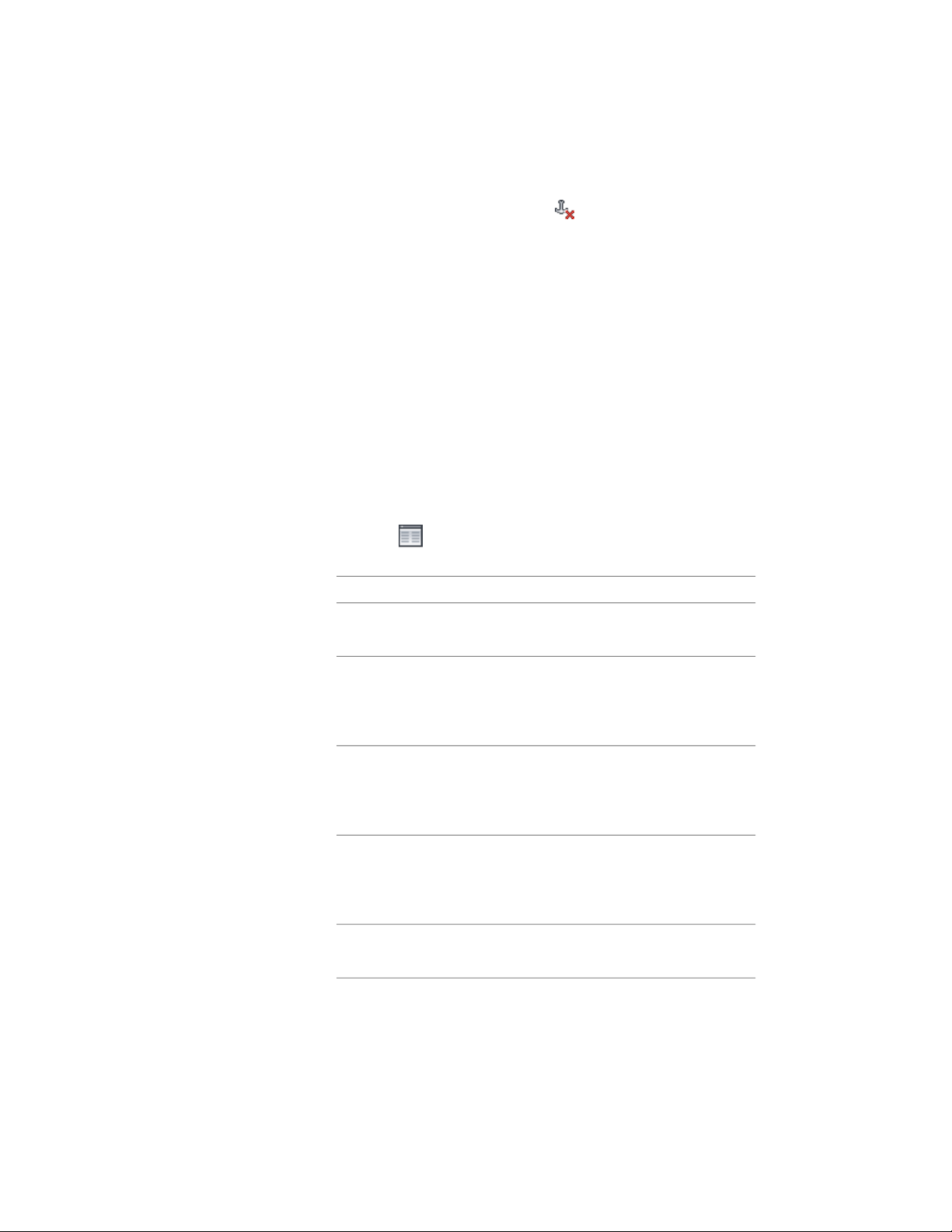
■ Click Door tab ➤ Anchor panel ➤ Release .
Changing the Location of a Freestanding Door
Use this procedure to relocate a freestanding door by changing the coordinate
values of its insertion point. The door also has an orientation with respect to
the WCS or the current UCS. For example, if the top and bottom of the door
are parallel to the XY plane, its normal is parallel to the Z axis. You can change
the orientation of the door by aligning its normal with another axis. You can
also rotate the door on its plane by changing the rotation angle.
For information about the world coordinate system (WCS) and the user
coordinate system (UCS), see “Use World and User Coordinate Systems in 3D”
in AutoCAD Help.
1 Double-click the door you want to move.
2 On the Properties palette, expand Basic, then expand Location
and click next to Additional Information.
3 In the Location dialog box, specify the door’s location:
Then…If you want to…
enter new coordinate values under
Insertion Point.
relocate the door
make the normal of the door paral-
lel to the Z axis: under Normal,
locate the door on the XY plane
enter 1 for Z, and enter 0 for X
and Y.
make the normal of the door paral-
lel to the X axis: under Normal,
locate the door on the YZ plane
enter 1 for X and enter 0 for Y
and Z.
make the normal of the door paral-
lel to the Y axis: under Normal,
locate the door on the XZ plane
enter 1 for Y, and enter 0 for X
and Z.
enter a new value for Rotation
Angle.
change the rotation of the door
1878 | Chapter 24 Doors
Loading ...
Loading ...
Loading ...