Loading ...
Loading ...
Loading ...
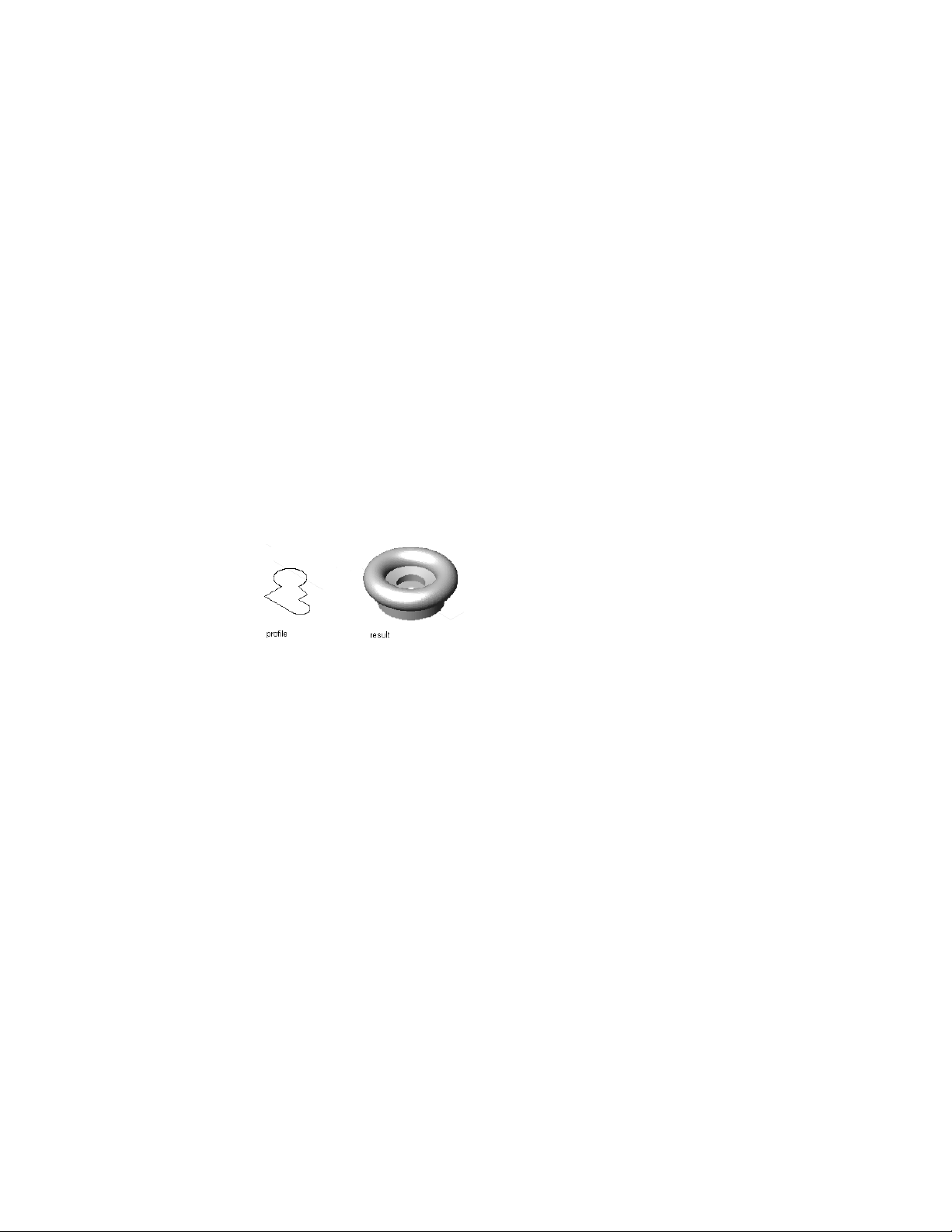
2 On the Massing tool palette, select the Extrusion tool.
3 On the Properties palette, expand Basic and expand General.
4 Select the profile you created in step 1 for Profile.
5 Specify the insertion point in the drawing.
6 Specify the height of the Extrusion mass element.
7 Specify a rotation angle, or press ENTER for a rotation angle of zero
degrees.
8 Press ENTER.
Creating a Mass Element by Revolving a Profile
Use this procedure to create a mass element by defining a profile as the basis
of its shape, and then revolving the profile about an axis. The axis of revolution
is along the X axis of the profile as it is drawn. The insertion point is at the
centroid of the bottom face of the Revolution mass element.
Creating a Revolution mass element from a profile
1 Create a profile to use as the basis of the mass element.
For more information, see Creating Profiles for Extrusion and
Revolution Mass Elements on page 1004.
2 On the Massing tool palette, select the Revolution tool.
3 On the Properties palette, expand Basic and expand General.
4 Select the profile you created in step 1 for Profile.
5 Specify the insertion point in the drawing.
6 Specify a rotation angle, or press ENTER for a rotation angle of zero
degrees.
7 Press ENTER.
1006 | Chapter 15 Creating Conceptual Models
Loading ...
Loading ...
Loading ...