Loading ...
Loading ...
Loading ...
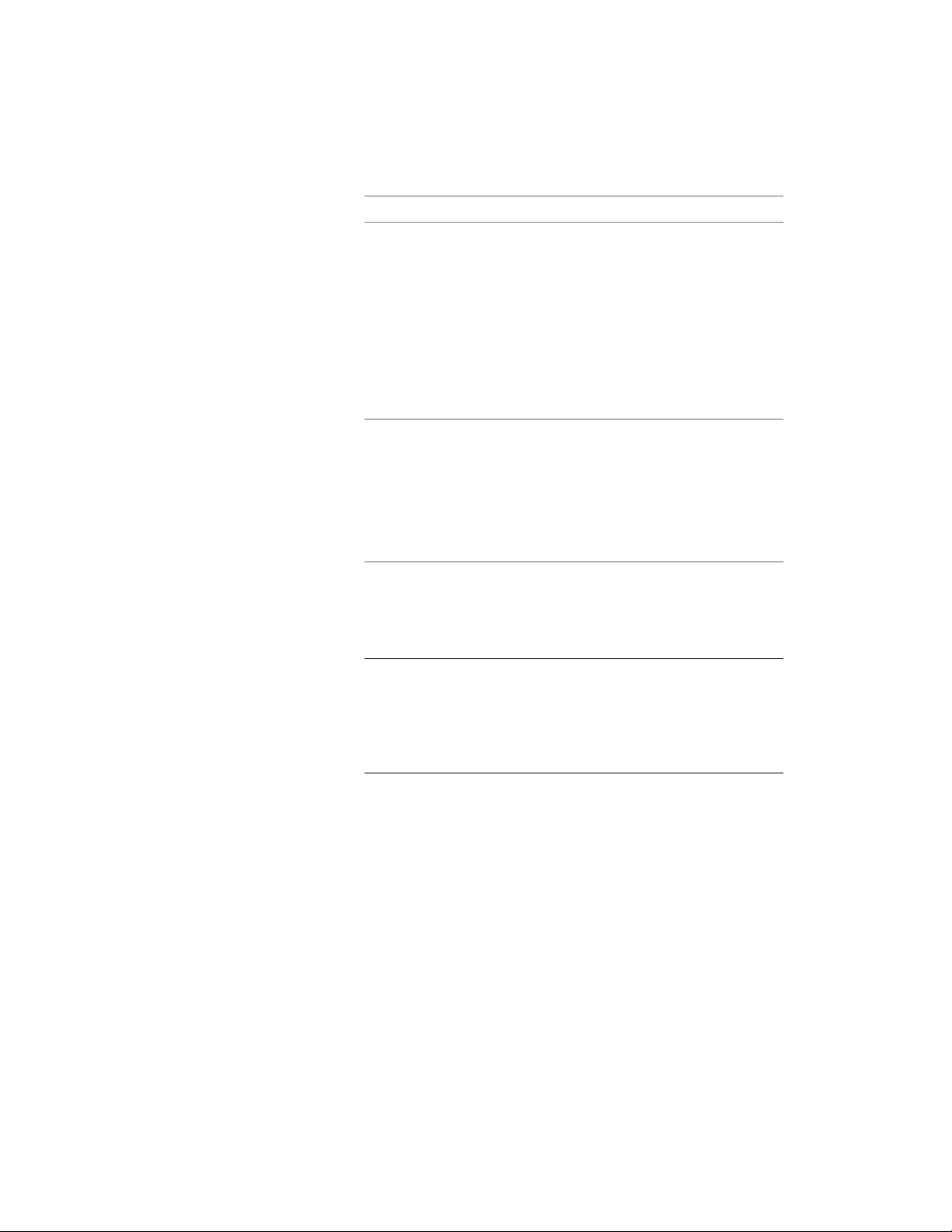
Then…If you want to…
right click, and click Sheets to display the Select
Sheets to Keynote dialog box. The left pane
include all keynotes
from other sheets
lists sheets in the current project. Select sheets
as desired and move them to the right pane by
clicking Add. You can also click Browse to find
and retrieve sheets from other projects or
drawings that have not been saved as sheets.
When the right pane shows all the draw-
ings/sheets from which you want to include
keynotes, click OK.
right-click, and click from Database to display
the Select Keynote dialog box. You can select
include selected key-
notes from a keynote
database multiple keynotes by pressing TRL key while
clicking consecutive keynotes. You can repeat
this technique in different groups within the
hierarchy. When all selections are made, click
OK.
The keynote legend is regenerated to include only your new
selections. It may be larger or smaller, depending on whether
keynotes were added or removed, but the location and other
characteristics remain unchanged.
NOTE If your selections include keynotes from databases that do not
share the same group hierarchy, you are prompted to select one
database. Only keynotes from that database are included in the
resulting legend. To include other keynotes, you can create additional
legends as necessary by rerunning the keynote legend command and
specifying different databases.
Updating a Keynote Legend
Use this procedure to validate a keynote legend against the database on which
it was based. (All keynotes in a keynote legend must be from the same
database.) Any keynotes not found in the database are invalid and are removed
from the keynote legend.
1 Select the keynote legend.
2 Right-click, and click Update Keynote Legend.
Using Keynote Legends | 3585
Loading ...
Loading ...
Loading ...