Loading ...
Loading ...
Loading ...
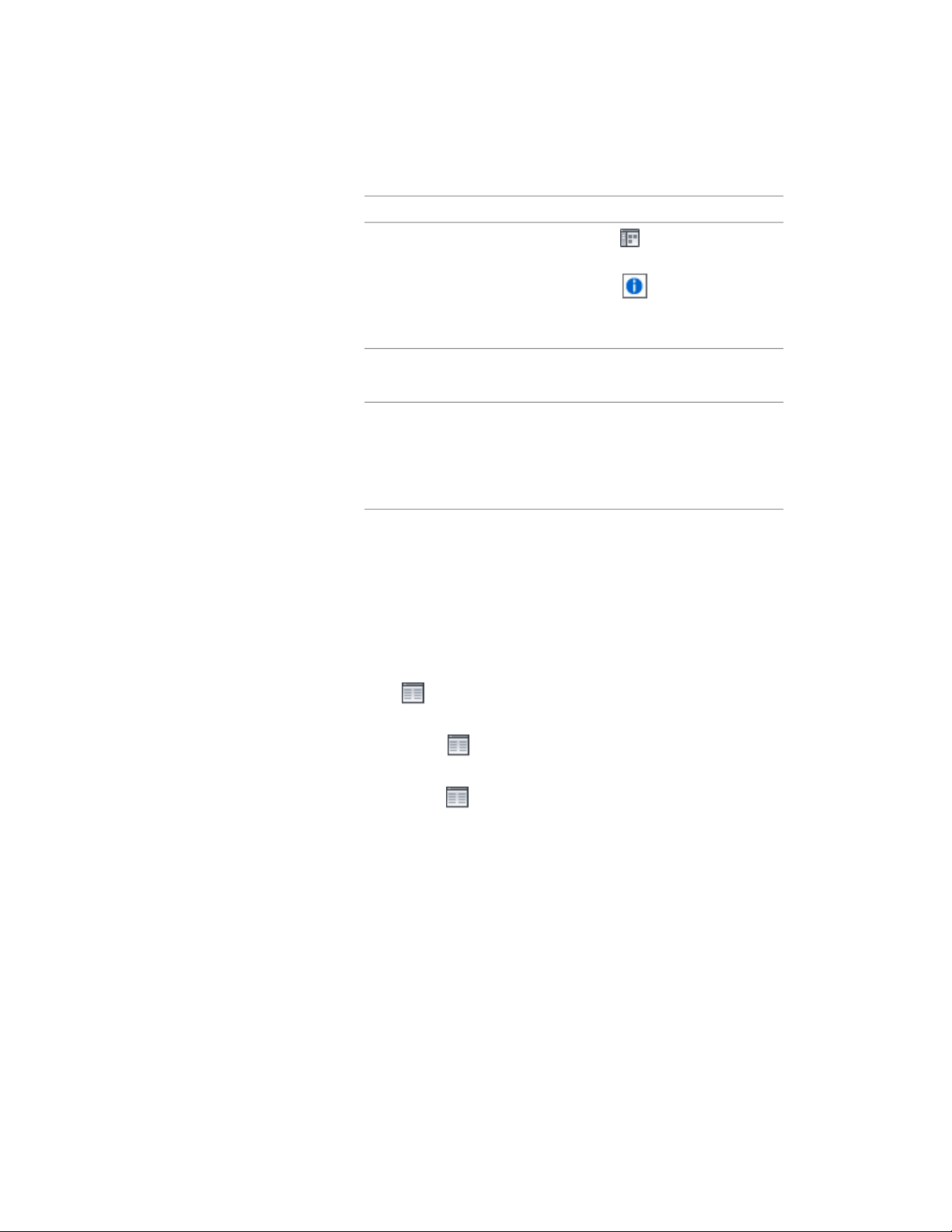
Then…If you want to…
Browser . Locate the multi-view
block tool you want to copy, then
click the icon associated with
the tool and drag it to the tool
palette in the workspace.
right-click the tool, and click Copy.
Right-click, and click Paste.
copy a tool on the current tool
palette
open the other tool palette, right-
click the tool, and click Copy. Re-
copy a tool from another tool
palette
open the palette where you want
to add the tool, right-click, and click
Paste.
3 Right-click the new tool, and click Properties.
4 Enter a name for the tool.
5 Click the setting for Description, enter a description of the tool,
and click OK.
This description is used as the tool’s tooltip on the tool palette,
and to describe the tool if it is stored in a tool catalog.
6 Expand Basic, and expand General.
7 Click next to Description to enter a description of the tool.
8 If you do not want to use the default layer key for multi-view
blocks, click next to Layer key to select a layer key.
9 If you want to override the default layer name for multi-view
blocks, click next to Layer overrides to select a layer override.
10 Select a multi-view block definition.
11 For Style location, select the drawing file containing the definition
used for this multi-view block, or select Browse and use a standard
file selection dialog box to select the file.
12 Under Bound Spaces, define if this multi-view block tool can be
used as a bounding object for associative spaces.
Creating a Multi-View Block Tool | 2867
Loading ...
Loading ...
Loading ...