Loading ...
Loading ...
Loading ...
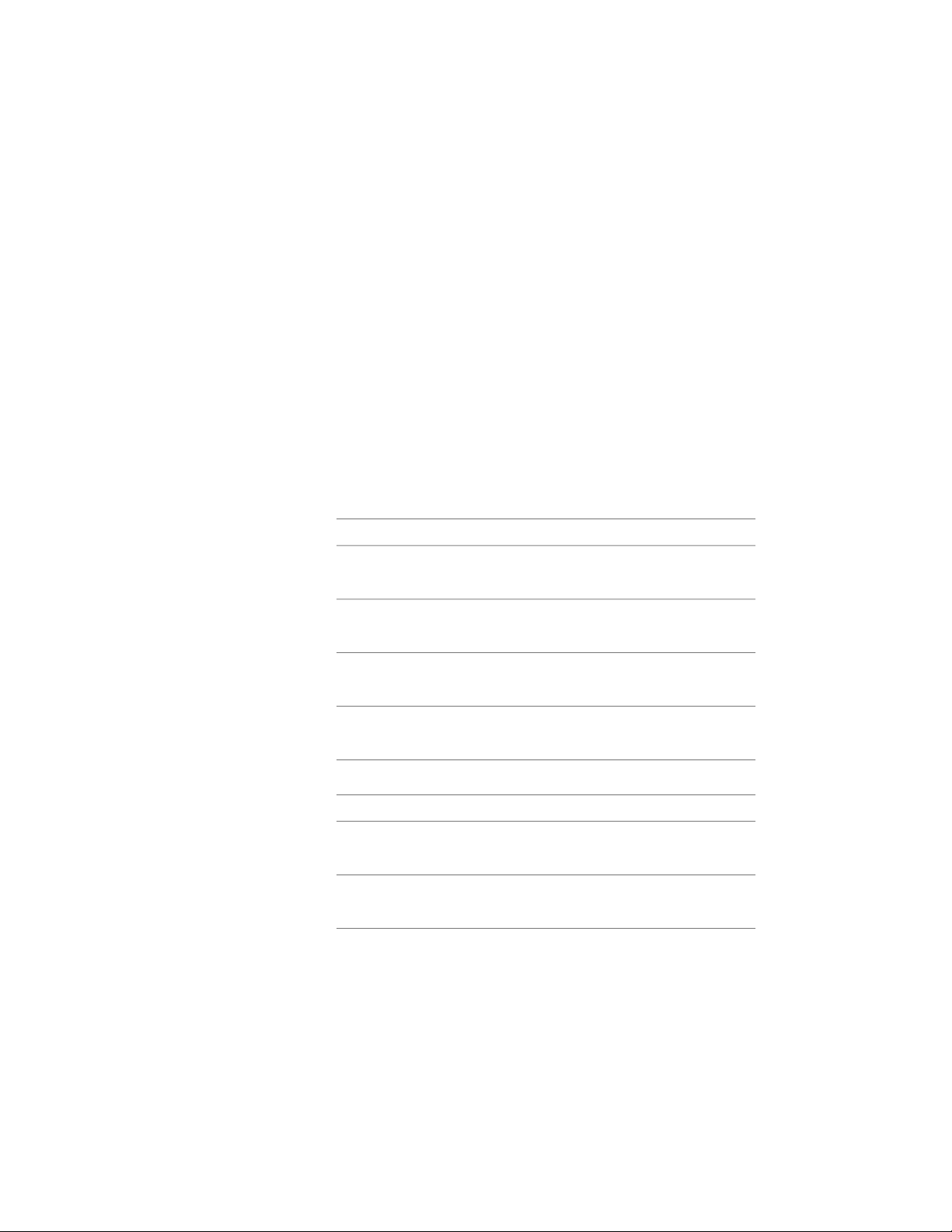
Creating an AEC Content Block for DesignCenter
Use this procedure to create an AEC content block and add it to
DesignCenter
™
. You create the new block from an existing block in the current
drawing. The block is saved in a new drawing that can be accessed from
DesignCenter.
1 On the command line, enter AecCreateContent.
2 Select Block for Content Type.
All the defined blocks in the current drawing are displayed under
Current Drawing.
3 Select a block for Current Drawing, and click Add.
Only one block at a time can be selected for Current Drawing and
added to Content File.
4 Click Next.
5 Specify an insertion method for Insert Options:
Then…If you want to…
select Explode on Insert.explode the block when you add it
to your drawing
clear Explode on Insert.have the block remain a block when
you add it to your drawing
enter a value for Preset Elevation.specify an elevation for the block
when you add it to your drawing
select a type of anchor for Anchor
Type.
specify an anchor type to use when
you add the block to your drawing
6 Specify an insertion scale factor for Scale:
Then…If you want to…
enter values for X, Y, and Z for
Scale.
scale the block instance using a co-
ordinate (X, Y, Z) direction
select None for Additional Scaling.apply no additional scaling method
to the block instance
3880 | Chapter 50 AEC Content and DesignCenter
Loading ...
Loading ...
Loading ...