Loading ...
Loading ...
Loading ...
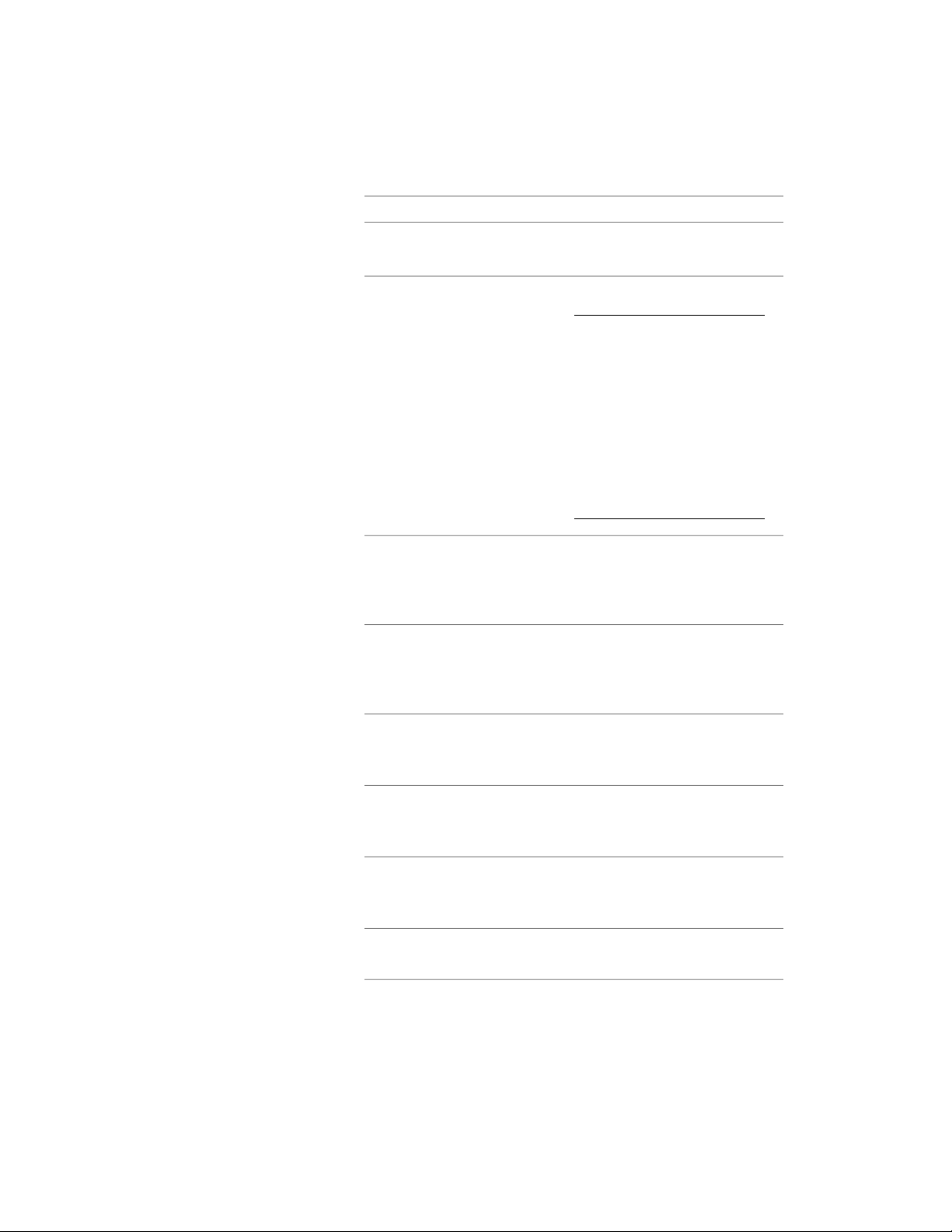
Then…If you want to…
enter a value for Offset.change the offset location of the
arrow display
select a style for Dim Style.
NOTE If a dimension style oth-
er than Standard is used for the
arrow, and you want the arrow
size to be controlled by the di-
mension style, select Arrow Size
from Dimension Style Only. This
is the default for all previous
version drawings. If you do not
select this option, the size of the
arrow is multiplied by the arrow
size setting.
change the dimension style used
for the arrow display
select a shape for Shape. Curved
adds an arc when the stair line
change the shape of the stair line
changes. Straight displays an angle
when the stair line changes.
select Cut Plane - Parallel for Apply
to and make sure that Draw for
Each Flight is not selected.
display the arrow at the end of each
cut plane pointing in the same dir-
ection throughout the length of the
stair
select Cut Plane - Parallel for Apply
to and make sure that Draw for
Each Flight is selected.
display the arrow at the end of each
cut plane and at the end of each
flight pointing in the same direction
select Entire Stair for Apply to and
make sure that Draw for Each Flight
is not selected.
display the arrow at the end of the
entire stair
select Entire Stair for Apply to and
make sure that Draw for Each Flight
is selected.
display the arrow at the end of each
flight pointing in the same direction
select Cut Plane - Opposite for Ap-
ply to.
display the arrow on each side of
the cut plane
Specifying the Display Properties of a Stair Style | 2267
Loading ...
Loading ...
Loading ...