Loading ...
Loading ...
Loading ...
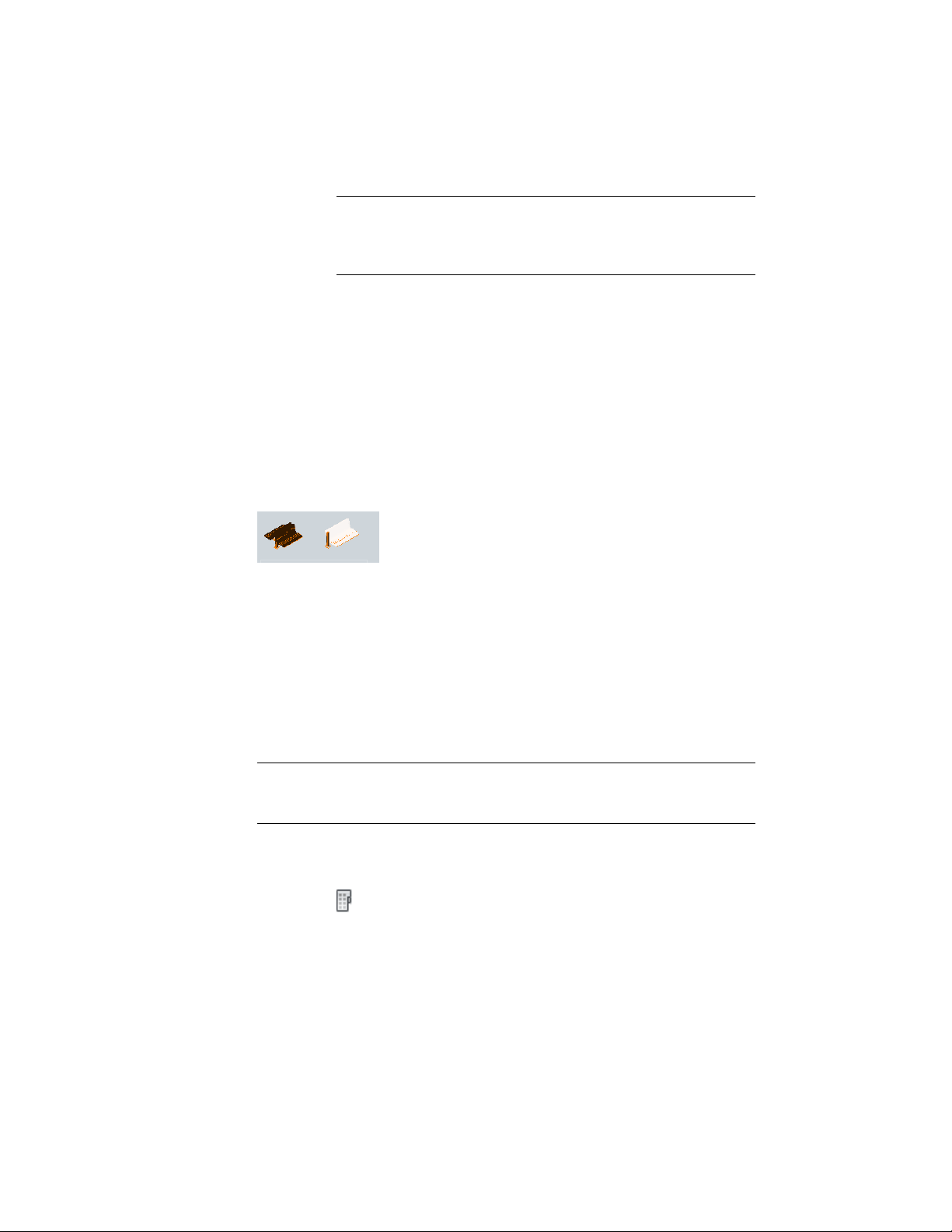
NOTE When you click a property to enter a value, the value
underneath the current property is hidden and the property field is
highlighted. Enter a value for the current property in the appropriate
location.
11 Click OK.
Changing a Tool Icon
Use this procedure to change the icon of a tool.
When you add a new tool to a tool palette, it displays either the icon of the
tool it was copied from or a default icon. You can change the icon by selecting
a new one from an image file or from an object in the drawing. You can also
choose to display the icon as simple monochrome linework.
Changing the tool icon
You can use the following image formats for tool icons:
■ PNG
■ GIF
■ JPG
■ BMP
■ TIFF
NOTE Icons in the tool palettes can have a maximum size of 64 x 64 pixels. Larger
images are scaled when inserted. To change the display size of the tool on the
palette, see Defining the Appearance of Tool Palettes on page 87
To copy an icon image from a file
1 Click Home tab ➤ Build panel ➤ Tools drop-down ➤ Design Tools
.
2 Click the tool palette that contains the tool for which you want
to select a new icon.
98 | Chapter 2 The Workspace
Loading ...
Loading ...
Loading ...