Loading ...
Loading ...
Loading ...
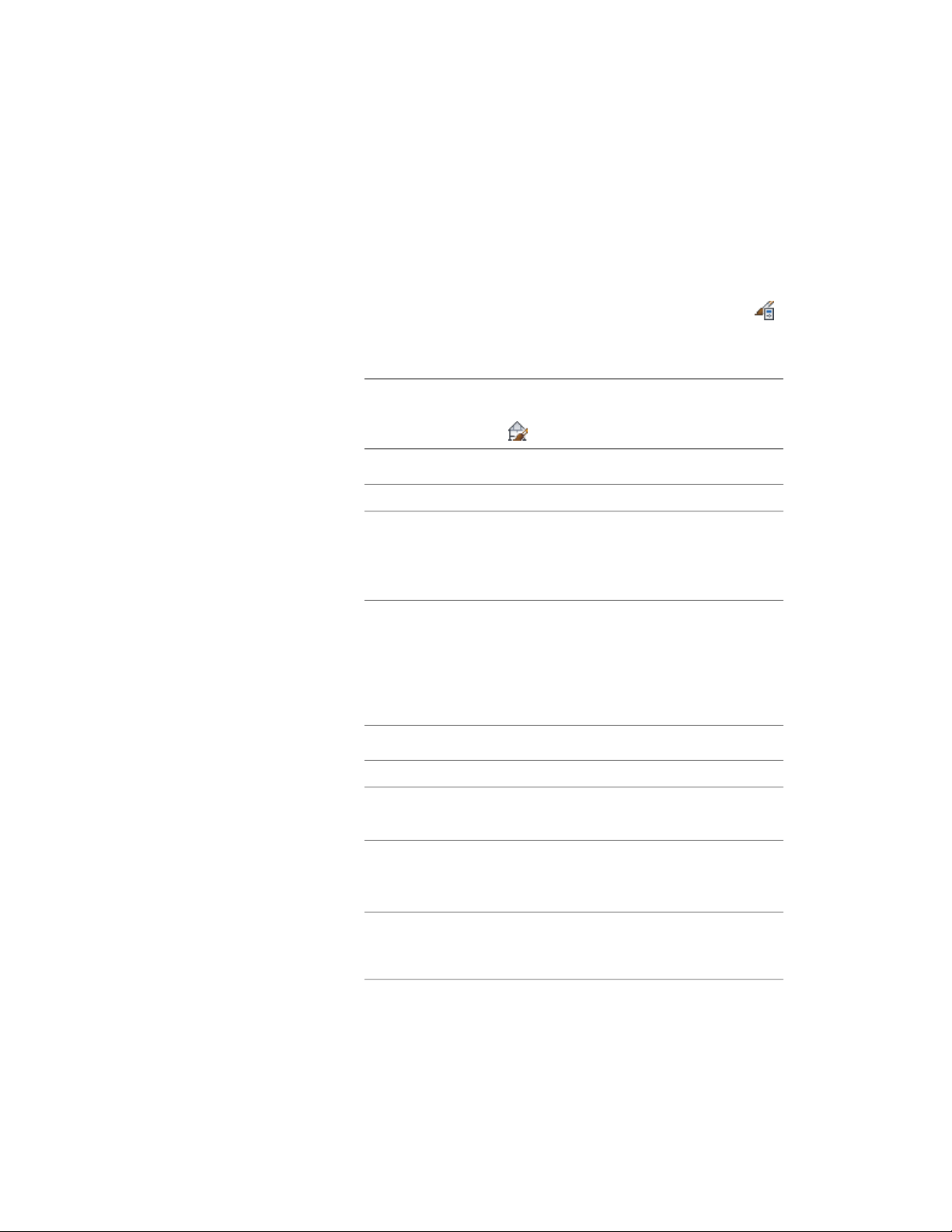
Creating a 2D Section Style
Use this procedure to create a 2D section style. You can create a style using
default style properties or by copying an existing style. After you create the
style, you edit the style properties to customize the characteristics of the style.
1 Click Manage tab ➤ Style & Display panel ➤ Style Manager .
2 Expand Documentation Objects, and expand 2D Section/Elevation
Styles.
NOTE Alternatively, select a 2D section in the drawing, and click 2D
Section/Elevation tab ➤ General panel ➤ Edit Style drop-down ➤ 2D
Section/Elevation Style .
3 Create a 2D section style:
Then…If you want to…
right-click 2D Section/Elevation
Styles, and click New. Enter a name
create a style using default proper-
ties
for the new 2D section style, and
press ENTER.
right-click the 2D section style you
want to copy, and click Copy.
create a style from an existing style
Right-click, and click Paste. Right-
click the new style, and click Re-
name. Enter a name and press
ENTER.
4 Edit the 2D section style:
Then…If you want to…
see Adding a Display Component
to a 2D Section Style on page 3266.
add display components to the style
see Removing a Display Component
from a 2D Section Style on page
3267.
remove display components from
the style
see Use Subdivision Properties and
Materials in 2D Section Styles on
page 3275.
use the subdivision properties of the
section for the display
Creating a 2D Section Style | 3265
Loading ...
Loading ...
Loading ...