Loading ...
Loading ...
Loading ...
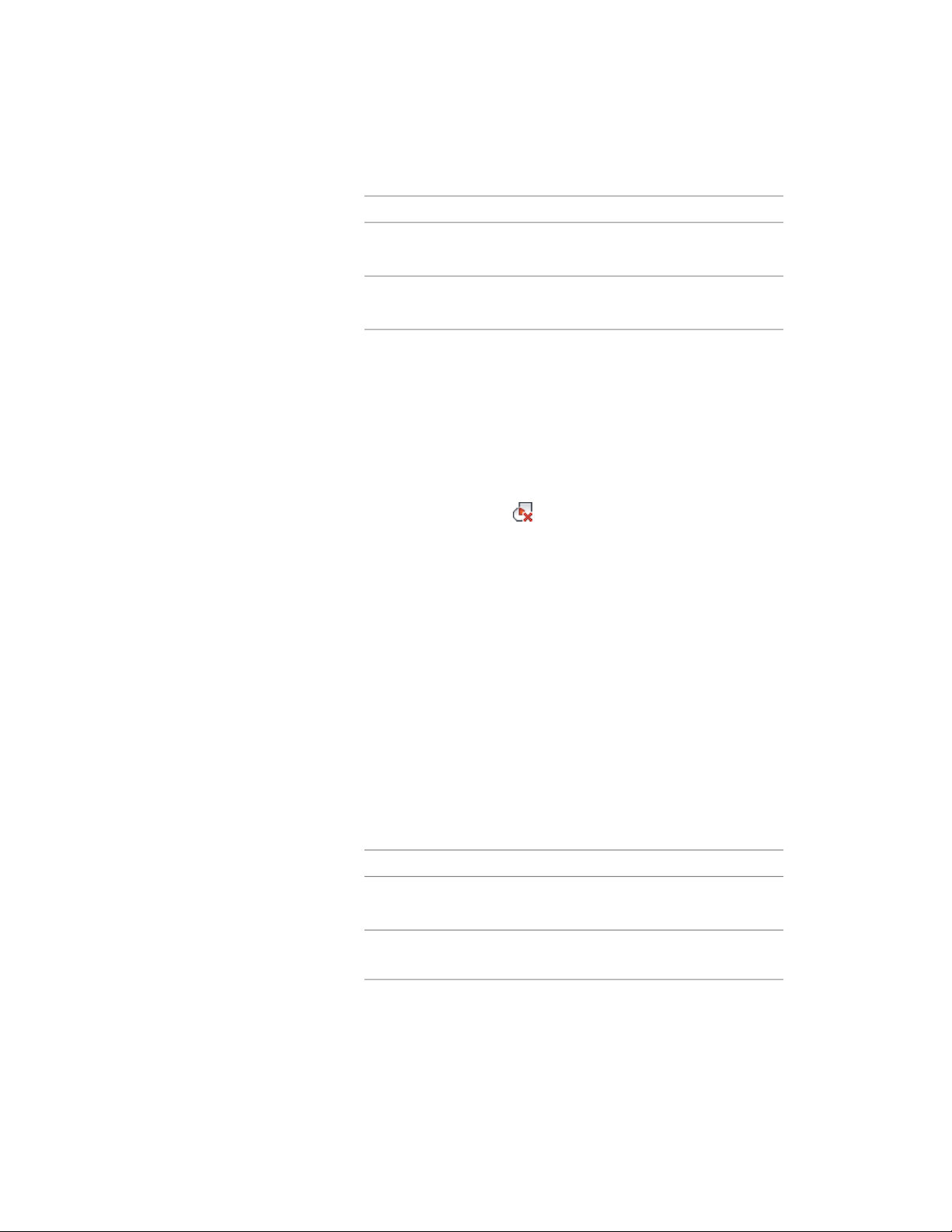
Then …If you want to …
enter s (Subtractive).take the object shape out of the
shrinkwrapping
enter i (Ignore).ignore the object when shrinkwrap-
ping is applied
Removing an Interference Condition
Use this procedure to remove an object that was added to a wall as an
interference condition.
1 Select the walls you want to change.
2 Click Wall tab ➤ Modify panel ➤ Interference
drop-down ➤ Remove .
3 Select one or more objects to remove, and press ENTER.
4 Enter r (Remove) to continue removing interference conditions
from other walls, or press ENTER to end the command.
Managing Wall Interference Conditions
Use this procedure to change the shrinkwrap effect for an interference
condition, or to remove an interference condition from a wall.
1 Double-click a wall with interference conditions.
2 On the Properties palette, expand Advanced, and expand
Worksheets.
3 Click the setting for Interference conditions.
4 Select an interference condition.
5 In the Shrinkwrap Effect column, specify the way shrinkwrap is
applied to the interference object:
Then …If you want to …
select Add.add the interference condition to
the shrinkwrapping
select Subtract.take the object shape out of the
shrinkwrapping
Working with Interference Conditions | 1281
Loading ...
Loading ...
Loading ...