Loading ...
Loading ...
Loading ...
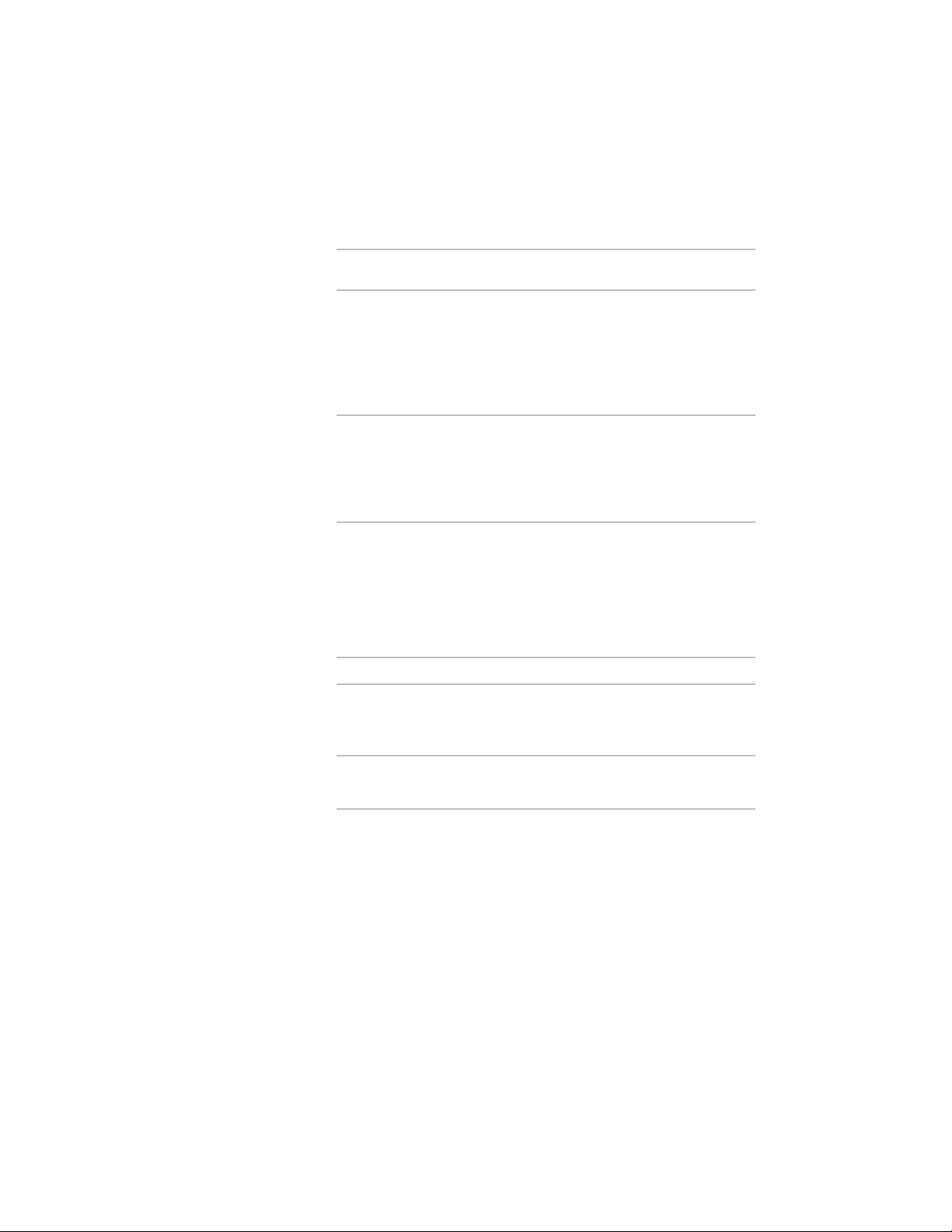
18 To specify the justification of members with multiple shapes and
segments created with this tool, select a setting for Justify using
overall extents:
Then…If you want to justify the
member…
select Yes. The justification is ap-
plied ONLY to the lowest priority
based on the largest cross-sectional
extent of the member’s lowest pri-
ority shapes shape definitions, and is calculated
based on the node (vertex) of the
member with the greatest cross
section.
select No. The justification is calcu-
lated based on the cross-sectional
at each node, based on all shapes
extents at each node, and applied
to all the shapes without regard to
priority.
For more information about members with multiple shapes and
segments, see Creating Custom Structural Members on page 2619.
19 If Layout type is Fill, and you want to array multiple beams
between two existing beams or within a column grid, slab, roof
slab, or wall, expand Layout and select Yes for Array.
20 Specify the layout method for the array:
Then…If you want to array beams…
select Space evenly for Layout
method, and enter a value for
Number of bays.
so that they create a specific num-
ber of equal-sized bays
select Repeat for Layout method,
and enter a value for Bay size.
at a specific distance from each
other
21 Click OK.
Creating a Brace Tool
Use this procedure to create a structural brace tool and add it to a tool palette.
1 Open the tool palette on which you want to add a tool.
2518 | Chapter 31 Structural Members
Loading ...
Loading ...
Loading ...