Loading ...
Loading ...
Loading ...
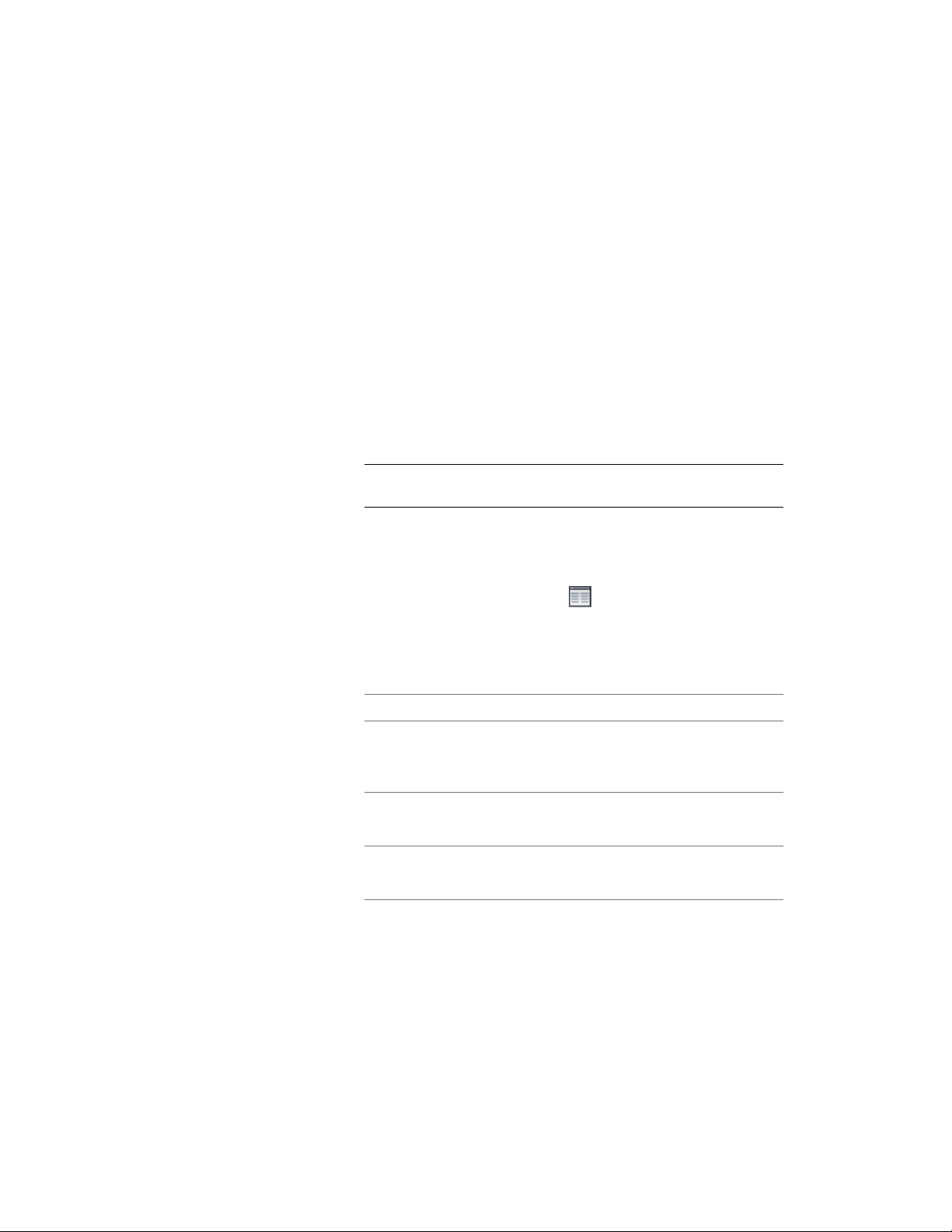
Specifying the Display of Custom Block Components of an
Opening
Use this procedure to specify the display of custom block components for an
individual opening. If you are going to use custom graphics for a new
component, draw the component and save it as a block before you start this
procedure.
1 Double-click the opening.
2 On the Properties palette, click the Display tab.
3 Under the General category, for Display component, verify that
*NONE* is selected.
4 For Display controlled by, select This object.
NOTE To apply your changes to all openings in the drawing, select
Drawing default setting.
5 For Display representation, verify that the desired display
representation is selected.
6 If necessary, expand Object Display Properties ➤ Advanced, and
for Custom block display, click (The number in parentheses
indicates the number of blocks currently attached to the opening.)
7 If you want to turn off the display of custom blocks for this
opening without removing them, select Disable Custom Blocks.
8 Specify whether to add, edit, or remove a block component:
Then…If you want to…
click Add, and then click Select
Block, select the block, and click
OK.
add a new block component
select the component to edit, and
click Edit.
edit an existing block component
select the block, click Remove, and
click OK.
remove an existing block compon-
ent
Specifying the Display of Custom Block Components of an Opening | 2063
Loading ...
Loading ...
Loading ...