Loading ...
Loading ...
Loading ...
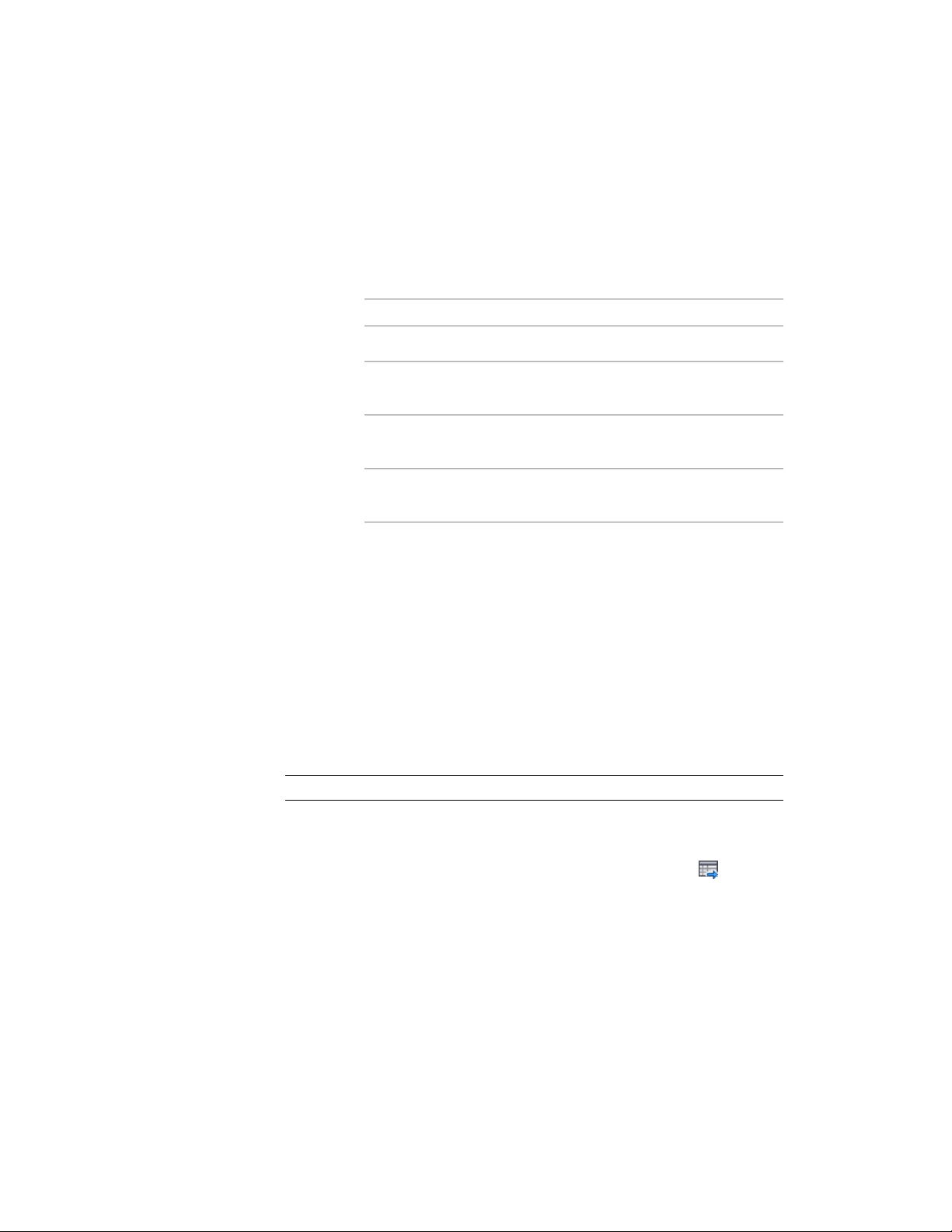
4 Click the General tab.
5 Click Notes.
6 To add a note, click the Notes tab, and enter the note.
7 Click the Reference Docs tab, and attach, edit, or detach a
reference file:
Then…If you want to…
click Add, select a file, and click OK.attach a reference file
select the file, and click Edit. Enter
the description, and click OK.
edit the description of a reference
file
double-click the reference file name
to start its application.
edit a reference file
select the file name, and click De-
lete.
detach a reference file
8 Click OK.
Exporting a Schedule
Use this procedure to export the contents of a schedule table to a separate file.
You can export the data in the following file formats:
■ Microsoft
®
Excel spreadsheet (XLS) files (2 formats)
■ Comma-separated values (CSV) files
■ Tab-delimited text (TXT) files
NOTE You must have Microsoft Excel installed to export a file to Excel format.
1 Open the drawing file that includes the table you want to export.
2 Select the schedule table.
3 Click Schedule Table tab ➤ Modify panel ➤ Export .
The Export Schedule Table dialog opens.
4 Select a file type to Save As.
5 Enter a name for the file, or click Browse to select a file, and click
OK.
Exporting a Schedule | 3753
Loading ...
Loading ...
Loading ...