Loading ...
Loading ...
Loading ...
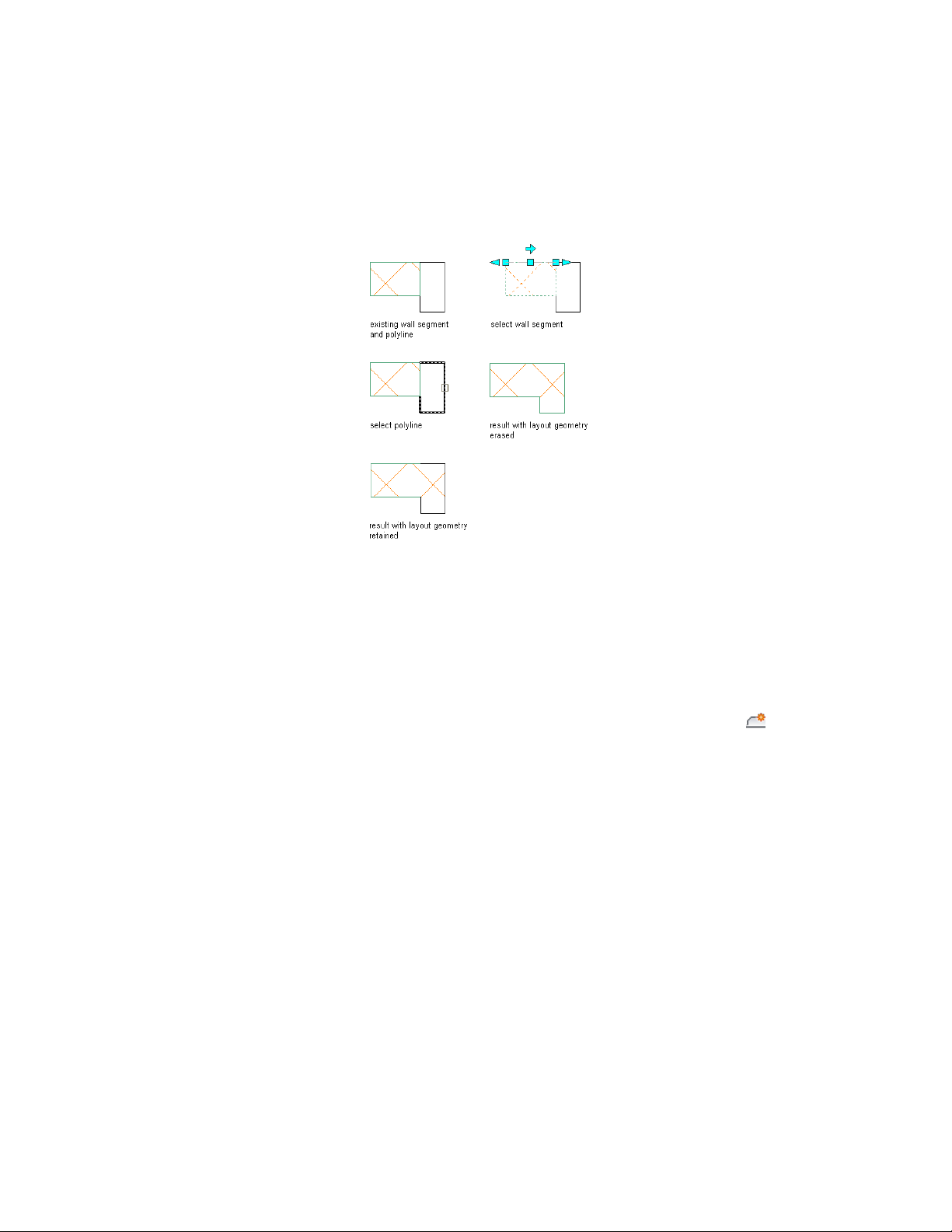
In the following example, a wall endcap polyline is associated
with a wall component.
Adding a Wall Endcap Polyline to a Multiple-Component Wall Segment
Use this procedure to associate a wall endcap polyline with a specific
component in a multiple-component wall segment.
1 On an existing multi-component wall segment in plan view, draw
a polyline to define the wall endcap condition.
2 Select the wall segment to edit.
3 Click Wall tab ➤ Endcap panel ➤ Calculate Automatically .
4 Select the wall endcap polyline.
The first wall component to which you could associate the
polyline is highlighted with a red line inside the perimeter of the
wall component.
5 Press ENTER to accept this wall component, or press TAB to advance
to the next wall component.
Continue to press TAB until the component that you want is
highlighted.
6 Press ENTER to accept the wall component that you want.
Creating Wall Endcaps Using Calculate Automatically | 1385
Loading ...
Loading ...
Loading ...