Loading ...
Loading ...
Loading ...
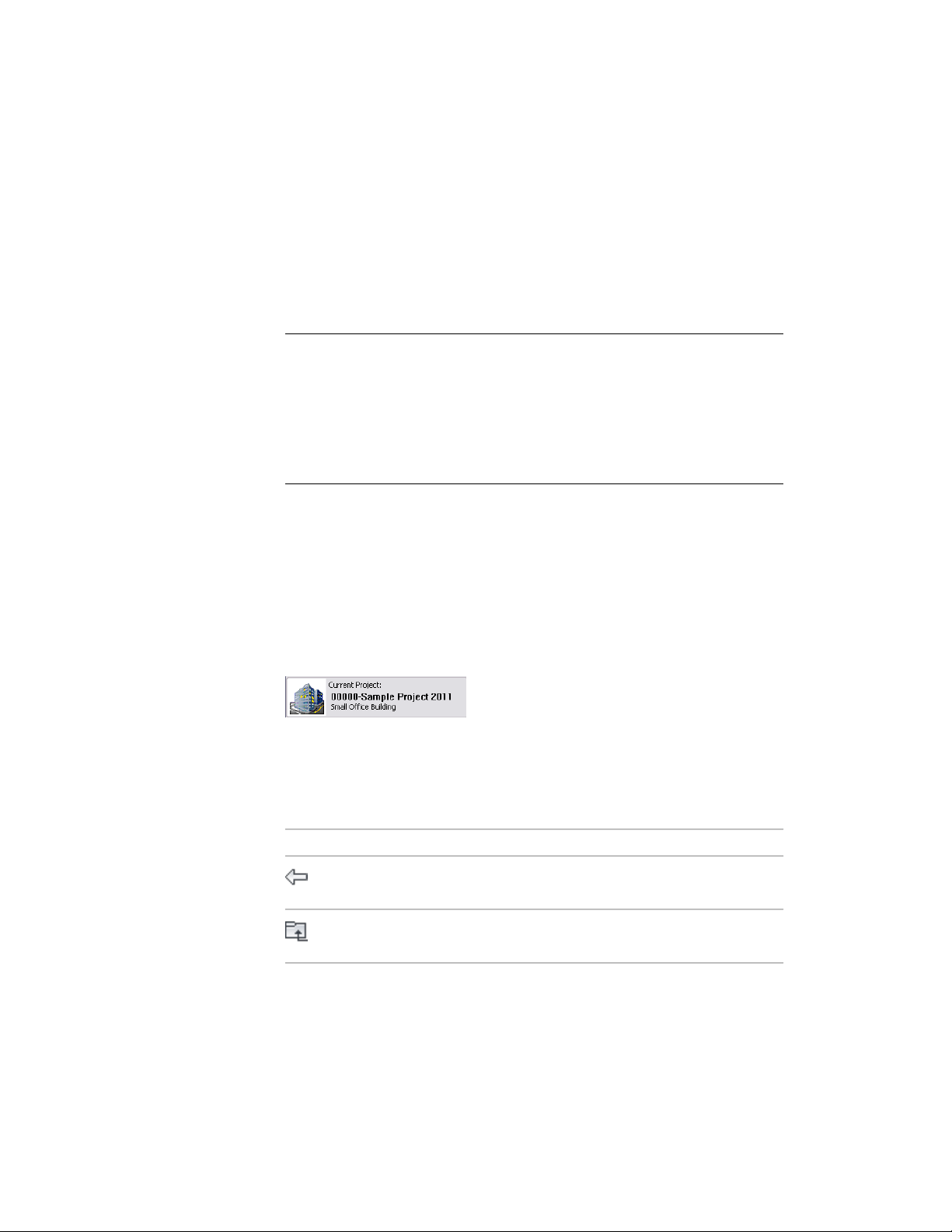
On the left side of the Project Browser, you select the current project, create
new projects, browse existing projects, and view the project history. On the
context menu, you can also edit project properties, close a project, copy the
project structure, eTransmit a project, and archive a project. All information
you enter here pertains to the project as a whole. On the right side of the
Project Browser, an embedded Internet Explorer allows you to browse your
project home page.
NOTE The projects you create in the Project Browser display as files and folders
in Windows Explorer. As a general rule, you should not perform any file operations
on a project file there, except in those cases where a procedure explicitly states
that you should. Changes in Windows Explorer are not always updated correctly
in the Project Browser or Project Navigator, and you could get an inconsistent
view of your project data. Any changes you make to the project within the Project
Browser are managed and coordinated by AutoCAD Architecture. Changes made
outside the software might not be correctly coordinated and processed.
The Project Header
The currently selected project is displayed in the upper-left area of the Project
Browser. The header contains the project name, project number, a user-selected
bitmap representing the project, and an optional short project description.
You enter this information when you create a new project or edit properties
of an existing project.
Project header
The Project Navigation Bar
Below the project header, toolbar buttons help you to navigate in your folder
structure.
DescriptionButton
Returns you to the previously displayed
folder.
Displays the folder one level above the
currently displayed folder.
Using the Project Browser | 309
Loading ...
Loading ...
Loading ...