Loading ...
Loading ...
Loading ...
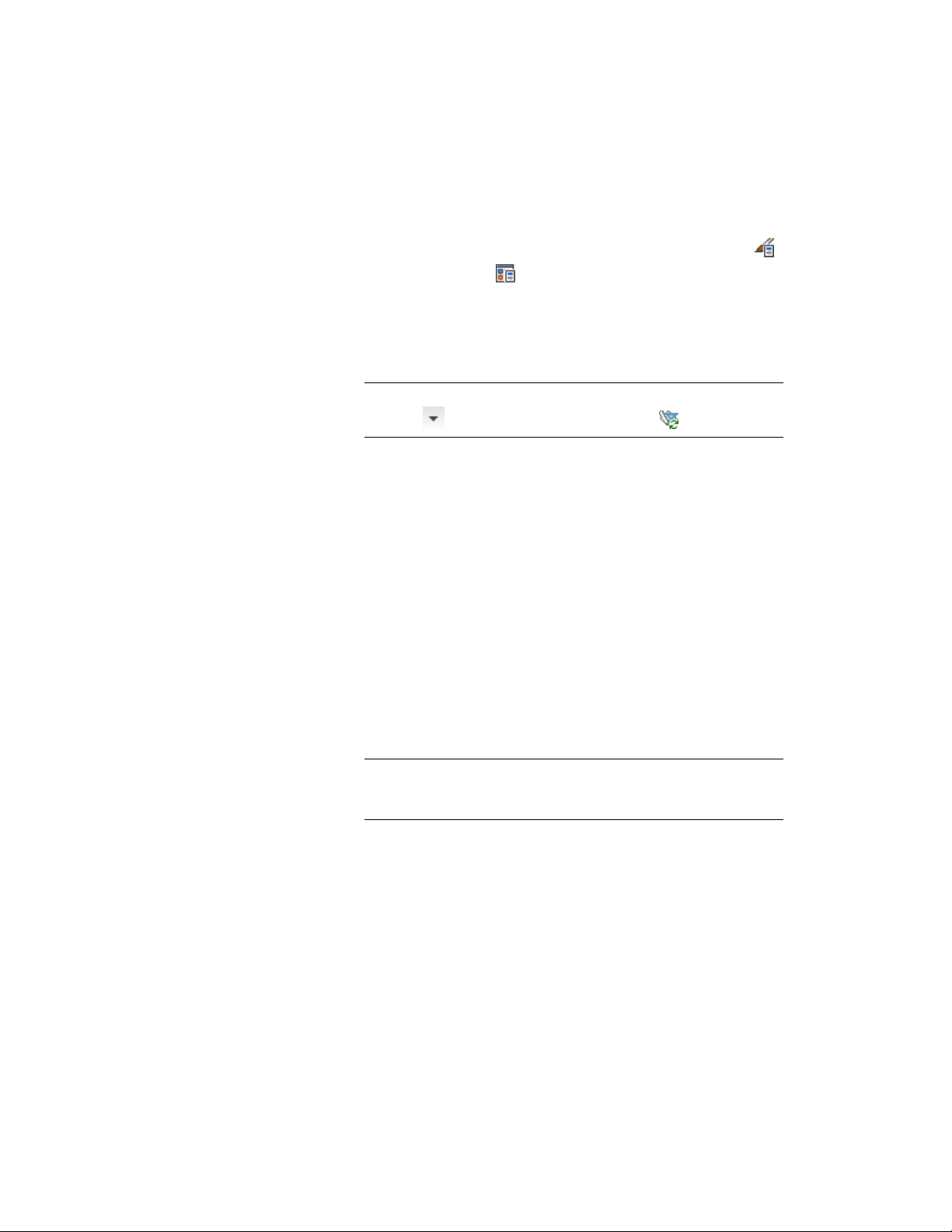
1 Verify that the project of which you want to synchronize the
standards is the current project.
2 Click Manage tab ➤ Style & Display panel ➤ Style Manager
or Display Manager .
3 Select the project node in the tree view, right-click, and click
Synchronize Project Standards Drawings.
4 When the synchronization is finished, click OK to exit Style
Manager or Display Manager.
NOTE Alternatively, you can click Manage tab ➤ Project Standards
panel ➤ ➤ Synchronize Project Standards .
Editing Project Standards Drawings Outside the Project
You can edit project standards drawings outside the current project. This could
happen, if you need to work offline, without access to the project, or if you
want to work on a project standards drawing that is not part of the current
project.
The following high-level steps are necessary to edit a project standards drawing
outside of a project:
1 If necessary, copy the project standards drawing to an offline
location outside the project.
2 Open the project standards drawing, and open Style Manager or
Display Manager.
3 Edit the styles or display settings as necessary.
NOTE If the style or display setting you are editing already has a
version history within the project, the version history is displayed in
Style Manager or Display Manager.
4 Upon closing Style Manager or Display Manager, you are prompted
to version changed styles or display settings. Version them just
like you would within the project.
5 Save and close the project standards drawing.
6 If necessary, copy the project standards drawing back to the
project.
Editing Project Standards Drawings Outside the Project | 677
Loading ...
Loading ...
Loading ...