Loading ...
Loading ...
Loading ...
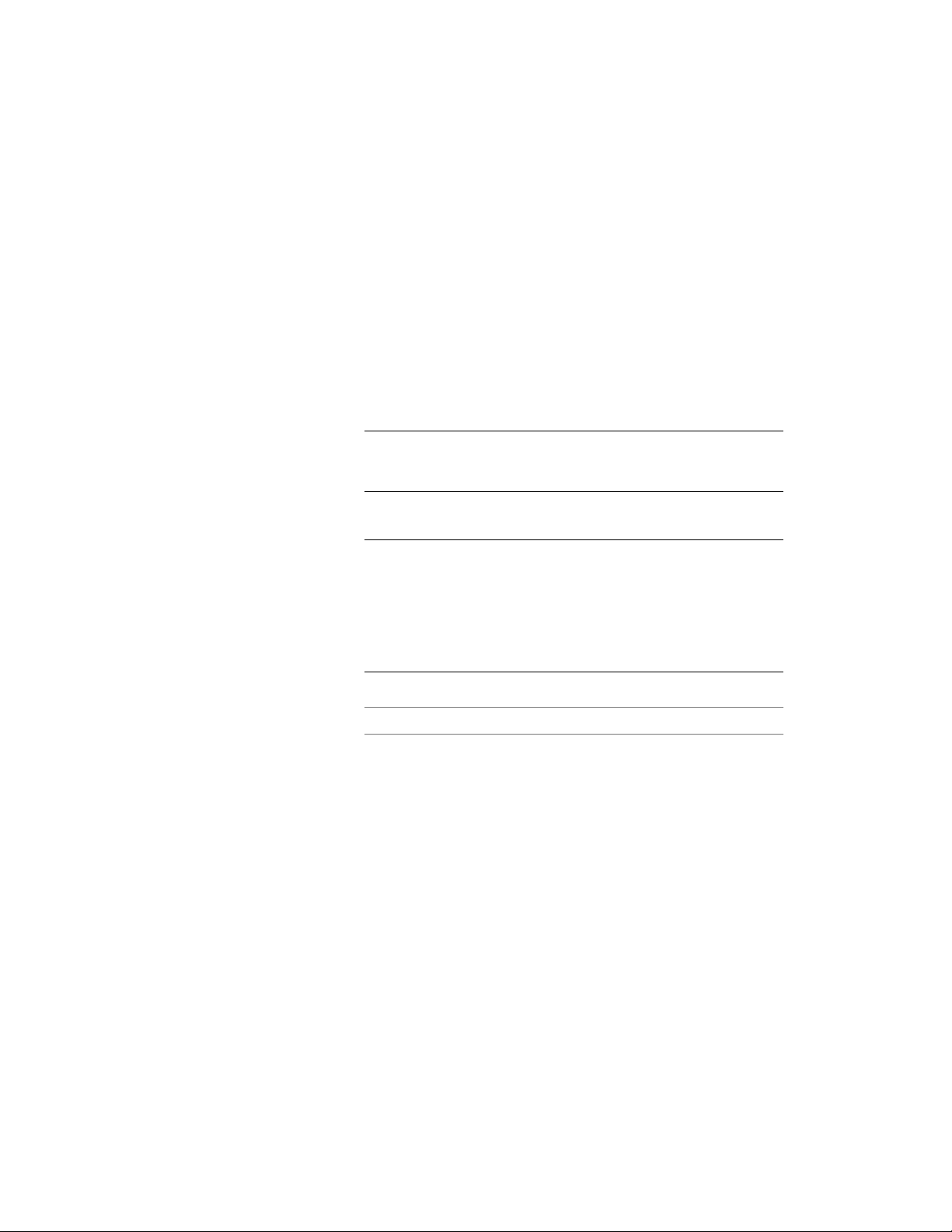
In-Place Editing of Edge Profiles for Curtain Walls
Use this procedure to edit profile edges using in-place editing. With in-place
editing, you can edit the curtain wall directly and interactively in the drawing
area and later save the changes to the profile definition.
1 Select a curtain wall that has the edge profile you want to edit
with in-place editing.
2 Click Curtain Wall tab ➤ Modify panel ➤ Frame/Mullion
drop-down ➤ Edit Profile.
This command is only available if you have profile-based edges
in the curtain wall.
NOTE If the profile is not drawn to size, it must be converted in order
for you to begin the in-place editing session. Click Yes if prompted
to convert the profile to its actual size.
3 Select the edge you want to edit.
NOTE You have entered the in-place editing session now. You can
see this from the magenta-colored grips and light blue hatch of the
temporary in-place editing profile, as well as the faded color of all
other objects in the drawing. Note that while you are in the in-place
editing session, you have only limited editing access to other
commands in the drawing. Before working on other objects, you
should first end the in-place editing session.
4 Edit the profile:
Then …If you want to …
move the grips as needed.
The Edge grip has three edit modes:
Offset, Add Vertex, and Convert to
use grips to edit the profile
Arc. The default mode is Offset,
which offsets the selected edge in
a direction that is perpendicular to
the midpoint of the edge. Depend-
ing on the shape of the profile and
the edge you choose to modify,
neighboring lines are extended or
trimmed, and new lines are added,
as necessary.
Overriding Curtain Wall Frames and Mullions | 1509
Loading ...
Loading ...
Loading ...