Loading ...
Loading ...
Loading ...
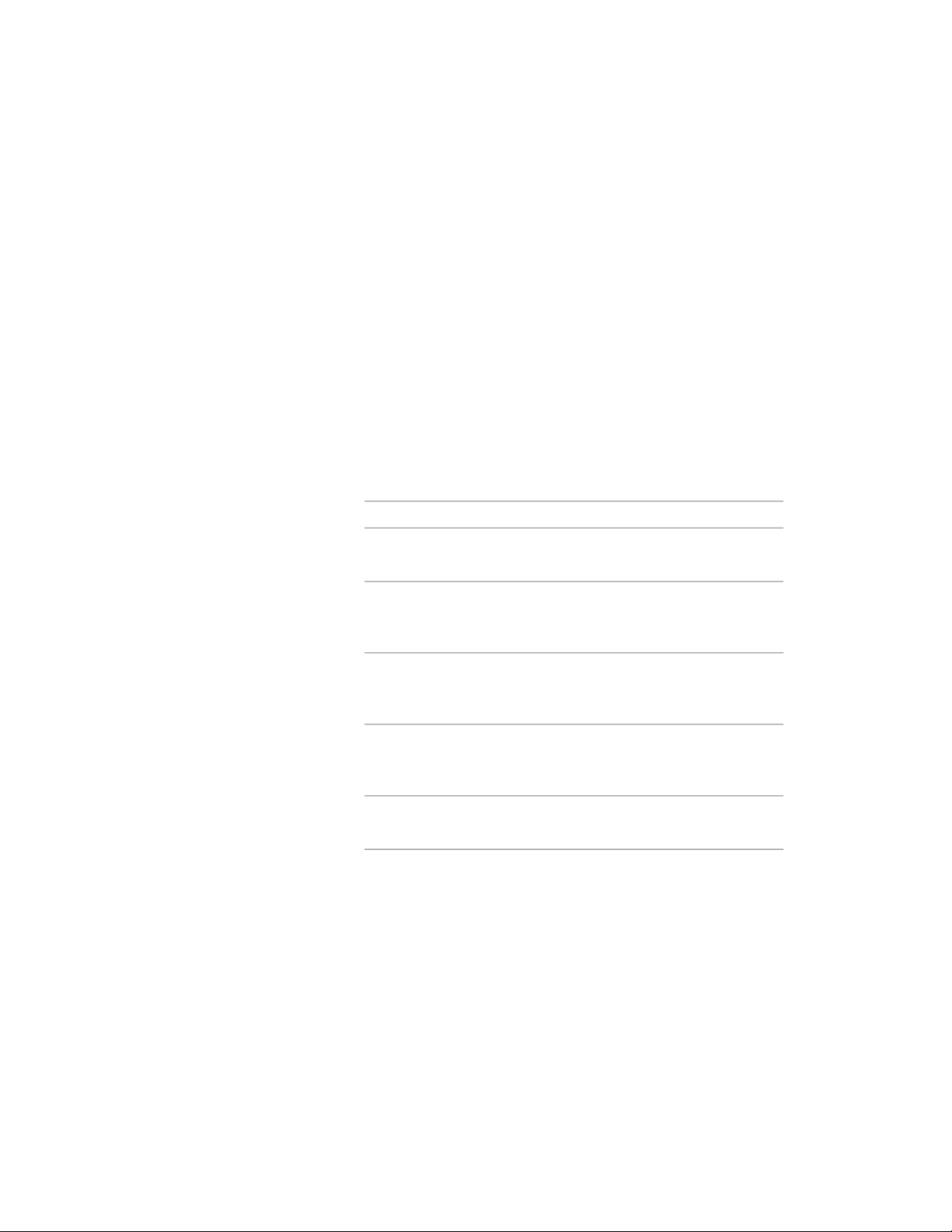
Changing the Location of a Wall
Use this procedure to relocate a wall by changing the coordinate values of its
insertion point. The wall also has an orientation with respect to the WCS or
the current UCS. For example, if the top and bottom of the wall are parallel
to the XY plane, its normal is parallel to the Z axis. You can change the
orientation of the wall by aligning its normal with another axis. You can also
rotate the wall on its plane by changing the rotation angle.
For information about the world coordinate system (WCS) and the user
coordinate system (UCS), see “Use Coordinates and Coordinate Systems” in
AutoCAD Help.
1 Double-click the wall you want to change.
2 In the Properties palette, expand Basic, and expand Location.
3 Select Additional information.
4 Specify the location of the wall:
Then …If you want to …
enter new coordinate values under
Insertion Point.
relocate the wall
make the normal of the wall parallel
to the Z axis: under Normal, enter
1 for Z, and enter 0 for X and Y.
locate the wall on the XY plane
make the normal of the wall parallel
to the X axis: under Normal, enter
1 for X and enter 0 for Y and Z.
locate the wall on the YZ plane
make the normal of the wall parallel
to the Y axis: under Normal, enter
1 for Y, and enter 0 for X and Z.
locate the wall on the XZ plane
enter a new value for Rotation
Angle.
change the rotation of the wall
5 Click OK.
Changing the Location of a Wall | 1199
Loading ...
Loading ...
Loading ...