Loading ...
Loading ...
Loading ...
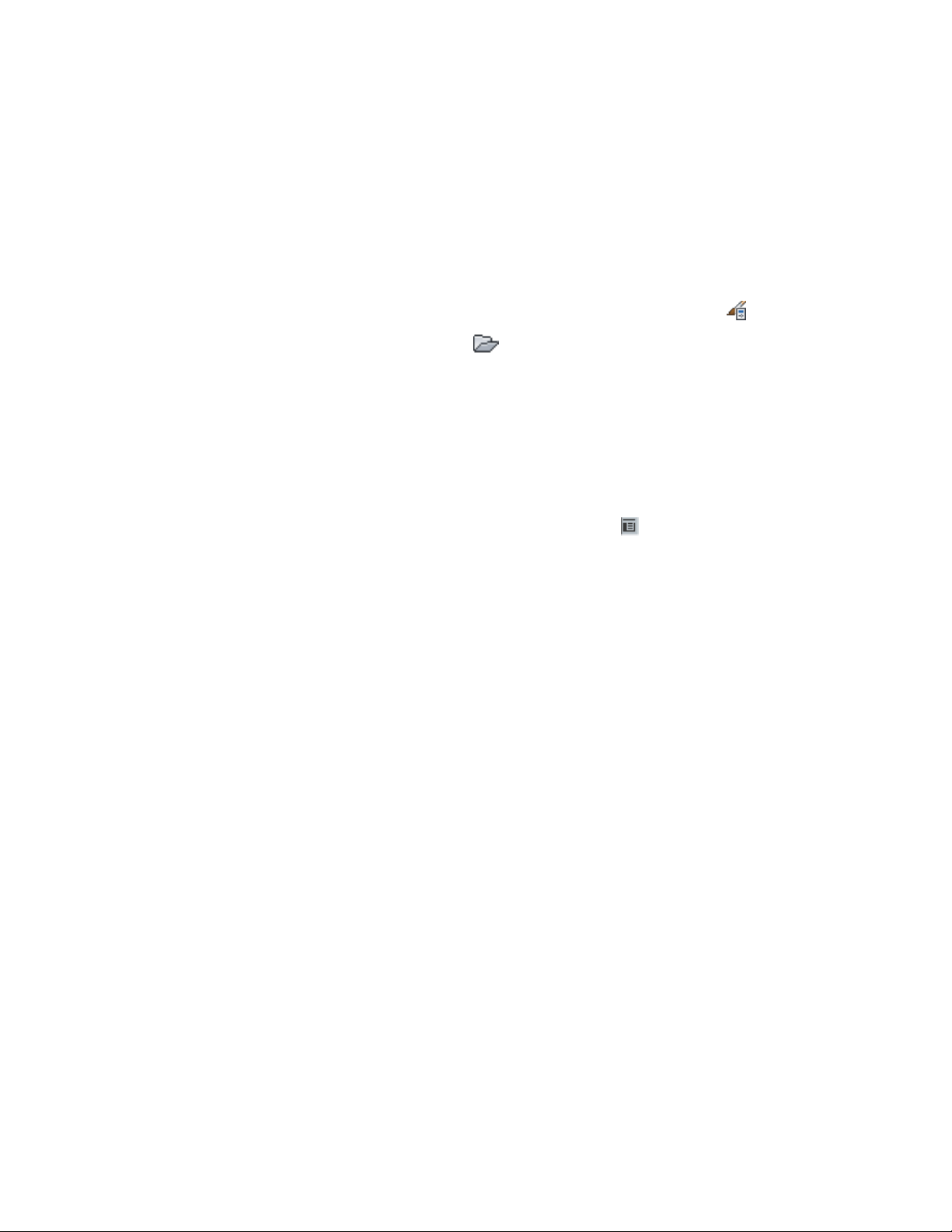
Creating the Rigid Frame Tool
Use this procedure to create a rigid frame tool. Save the style for the rigid
frame in the Member Styles (Imperial).dwg located in
C:\ProgramData\Autodesk\ACA 2011\enu\Styles\Imperial.
1 Click Manage tab ➤ Style & Display panel ➤ Style Manager .
2 Click Open Drawing .
3 Open Member Styles (Imperial).dwg located in
C:\ProgramData\Autodesk\ACA 2011\enu\Styles\Imperial.
4 Expand Architectural Objects, right-click Structural Member Styles,
and click New.
5 Enter Rigid Frame for the name, and press ENTER.
6 Click OK to close the Style Manager.
7 Click OK to save changes to the Member Styles (Imperial).dwg.
8 In the title bar of the tool palettes set, click , and then click
New Palette.
9 Enter Structural, and press ENTER.
10 Open the Design palette, select the Structural Column tool,
right-click, and click Copy.
11 Open the Structural palette, right-click, and click Paste.
12 Select the new tool, right-click, and click Properties.
13 Enter Rigid Frame for the Name.
14 Click the setting for Description.
15 Enter Creates a rigid frame, and click OK.
16 Expand Basic, and expand General.
17 Click Style location.
18 Select Browse, select the Member Styles.dwg located in
C:\ProgramData\Autodesk\ACA 2011\enu\Styles\Imperial, and click
Open.
19 Click Style and select Rigid Frame.
20 Click OK.
2636 | Chapter 31 Structural Members
Loading ...
Loading ...
Loading ...