Loading ...
Loading ...
Loading ...
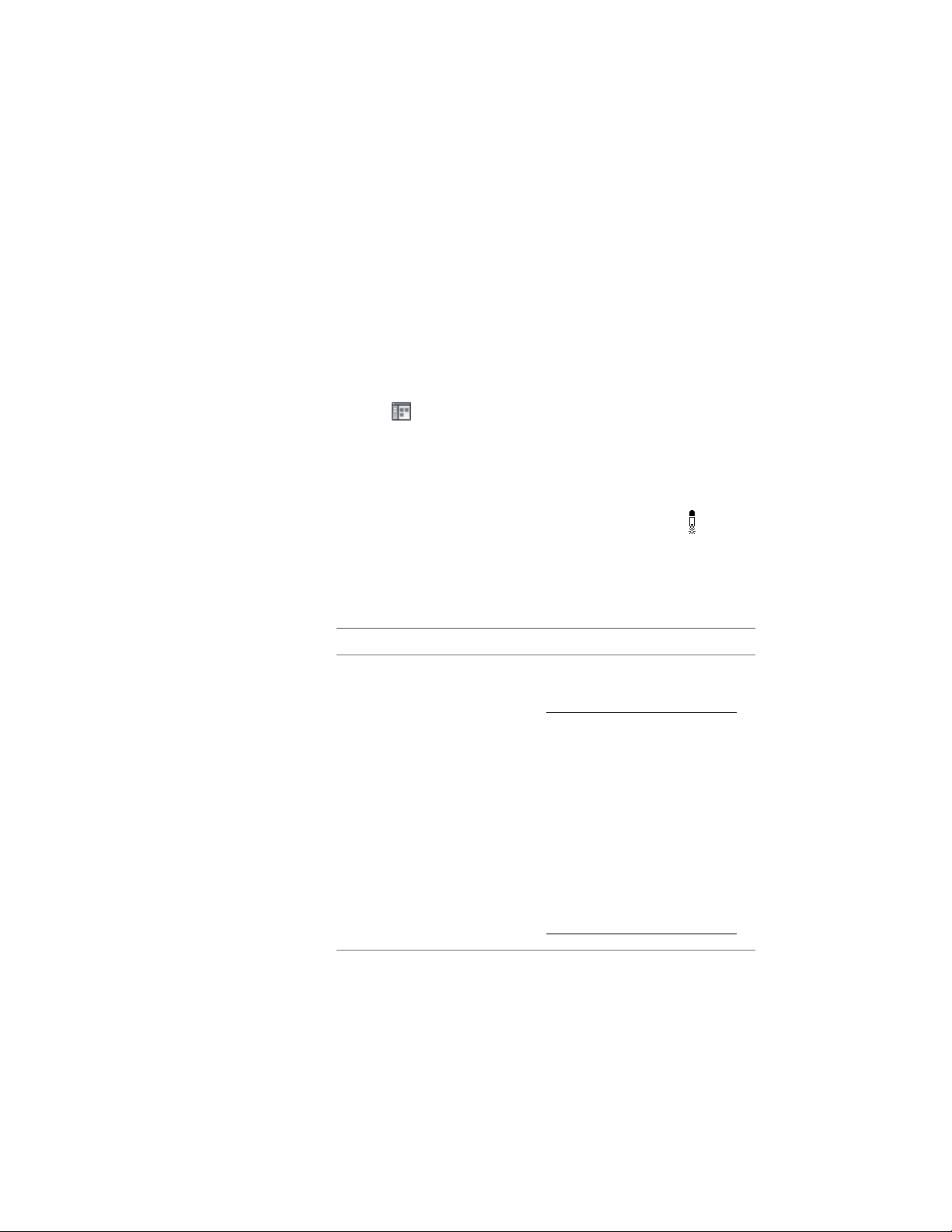
Copying a Tool Palette to the AutoCAD Architecture Workspace
Use this procedure to store a copy of a tool palette in the tool palette set.
You can create a linked or unlinked copy of the tool palette. A linked copy
remains connected to the original in the tool catalog, so that you can easily
update the copy with any changes made to the original. An unlinked copy is
treated as a new tool palette, with no relationship to the original. For more
information about linked and unlinked tool palettes, see Using the Items in
a Tool Catalog on page 143.
1 Click Home tab ➤ Build panel ➤ Tools drop-down ➤ Content
Browser .
2 Open the tool catalog containing the tool palette to copy to the
tool palette set. If the palette is located in a specific category of
the catalog, open that category.
3 Move the pointer over the i-drop
®
icon next to the tool palette,
so that the pointer image changes to an eyedropper ( ).
To copy multiple tool palettes, press and hold CTRL while clicking
each palette; then position the eyedropper over any of the selected
palettes.
4 Drag the eyedropper according to the desired action:
Then…If you want to…
click the eyedropper and drag it to
a tool palette in the tool palette set.
NOTE A linked palette will only
be created when the tool cata-
log has been set to linked. If the
catalog has been set to non-
linked, any palette from that
catalog will be inserted as non-
linked tool palette onto the
AutoCAD Architecture tool
palettes set. For more informa-
tion about linking tool catalogs
see Editing Tool Catalog Proper-
ties on page 158.
store a linked copy of the tool
palette in the tool palette set
178 | Chapter 3 Content Browser
Loading ...
Loading ...
Loading ...