Loading ...
Loading ...
Loading ...
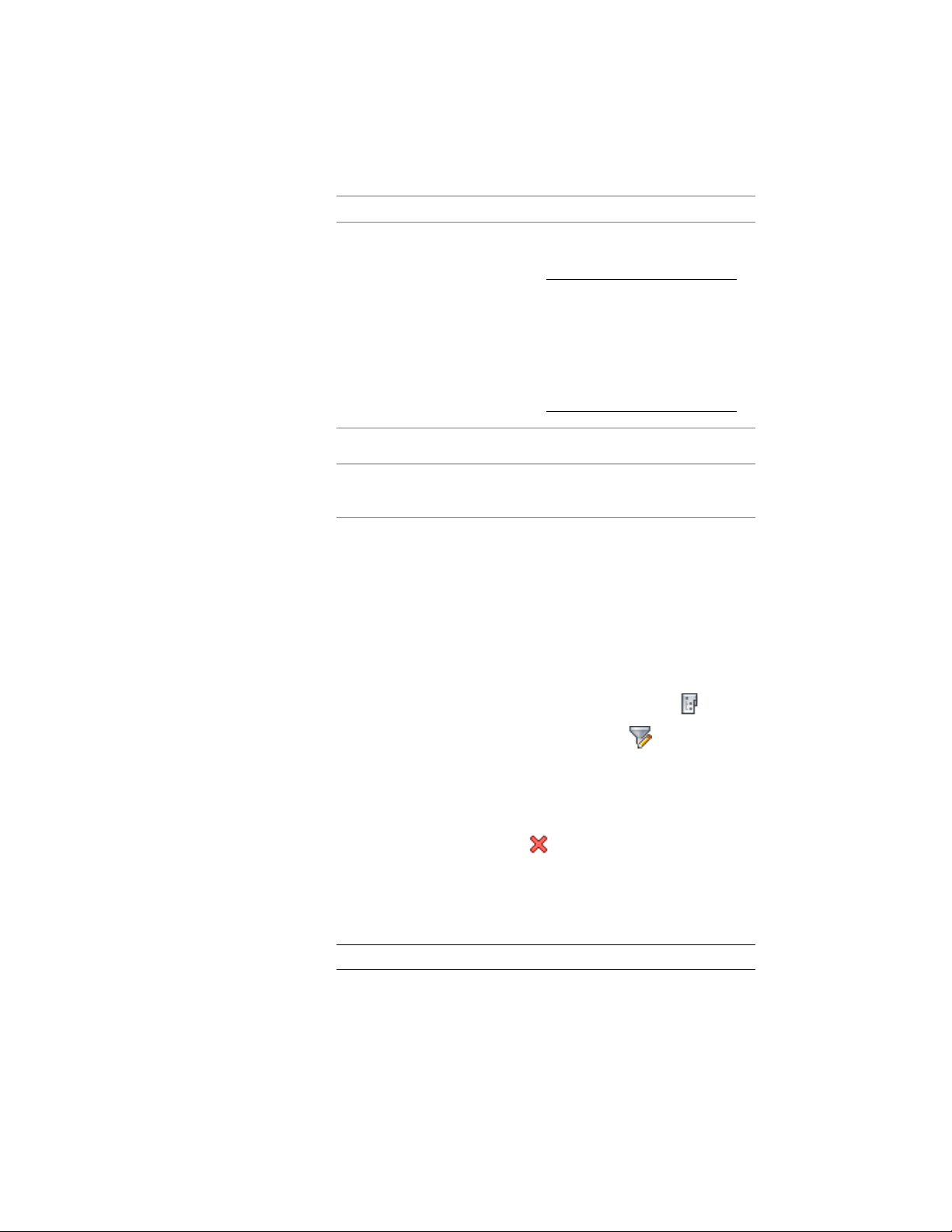
Then…If you want to…
click the floor-to-floor height, and
change it.
NOTE If you have selected
Auto-Adjust Elevation, the levels
above and below the level are
changed accordingly. To pre-
vent this, clear Auto-Adjust Elev-
ation before making changes to
the elevation.
change the floor-to-floor height of
a level
click the ID, and change it.change the ID of a level
click the description, and change
it.
change the description of a level
4 Click OK.
5 Click Yes in the subsequent dialog to update the changed level
information throughout the project.
Deleting a Level
Use this procedure to delete a level from a building.
1 On the Quick Access toolbar, click Project Navigator .
2 Click the Project tab, and under Levels, click .
3 Click the name of the level to delete.
4 Delete the level using either of the following methods:
■ Right-click, and click Delete Level.
■ In the Levels dialog, click .
5 Click OK.
6 Click Yes in the subsequent dialog to update the changed level
information throughout the project.
NOTE Constructs assigned to the deleted level are not deleted.
370 | Chapter 6 Drawing Management
Loading ...
Loading ...
Loading ...