Loading ...
Loading ...
Loading ...
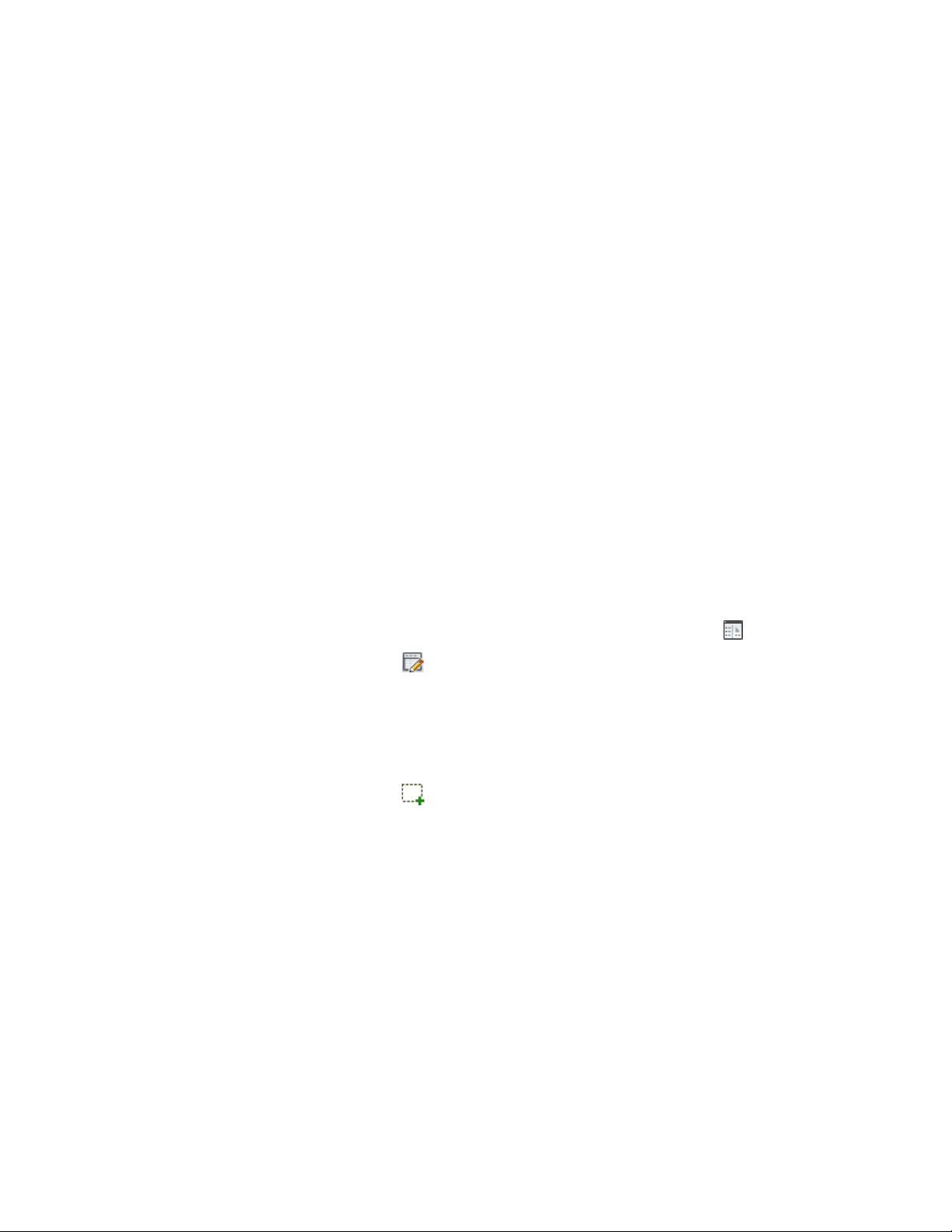
more information, see Customizing and Adding New Content for
Detail Components on page 3907.
8 For Filter Keywords, enter a comma-delimited list of keywords to
be used when searching for components in this group.
9 Click OK.
The group or subgroup you have defined is displayed as a new
node in the hierarchical tree view.
Adding Components to a Detail Component Database
Use this procedure to add a component to a detail component database and
create a blank size table to which you can then add rows representing the sizes
in which the component is available. When you add a component, the values
you specify on the General and Parameters tabs of the New Component dialog
box are used to create one or more recipes for drawing the component in
different views. Each recipe specifies the type of jig, or drawing routine, for
placing the component in a specific view. The recipe may also contain
information pertaining to layer and hatch pattern (for more information, see
Recipe Specifications on page 3916). Note that this procedure can be used to
add components to the default imperial and metric detail component databases
supplied with the software, or to populate databases that you create.
1 Click Home tab ➤ Details panel ➤ Detail Components .
2 Click to enter edit mode.
3 Select a database from the Current detail component database
list.
4 Expand the root node and group/subgroup nodes as necessary
until you can select the node to which you want to add a
component table.
5 Click .
Creating and Modifying Detail Component Databases | 3531
Loading ...
Loading ...
Loading ...