Loading ...
Loading ...
Loading ...
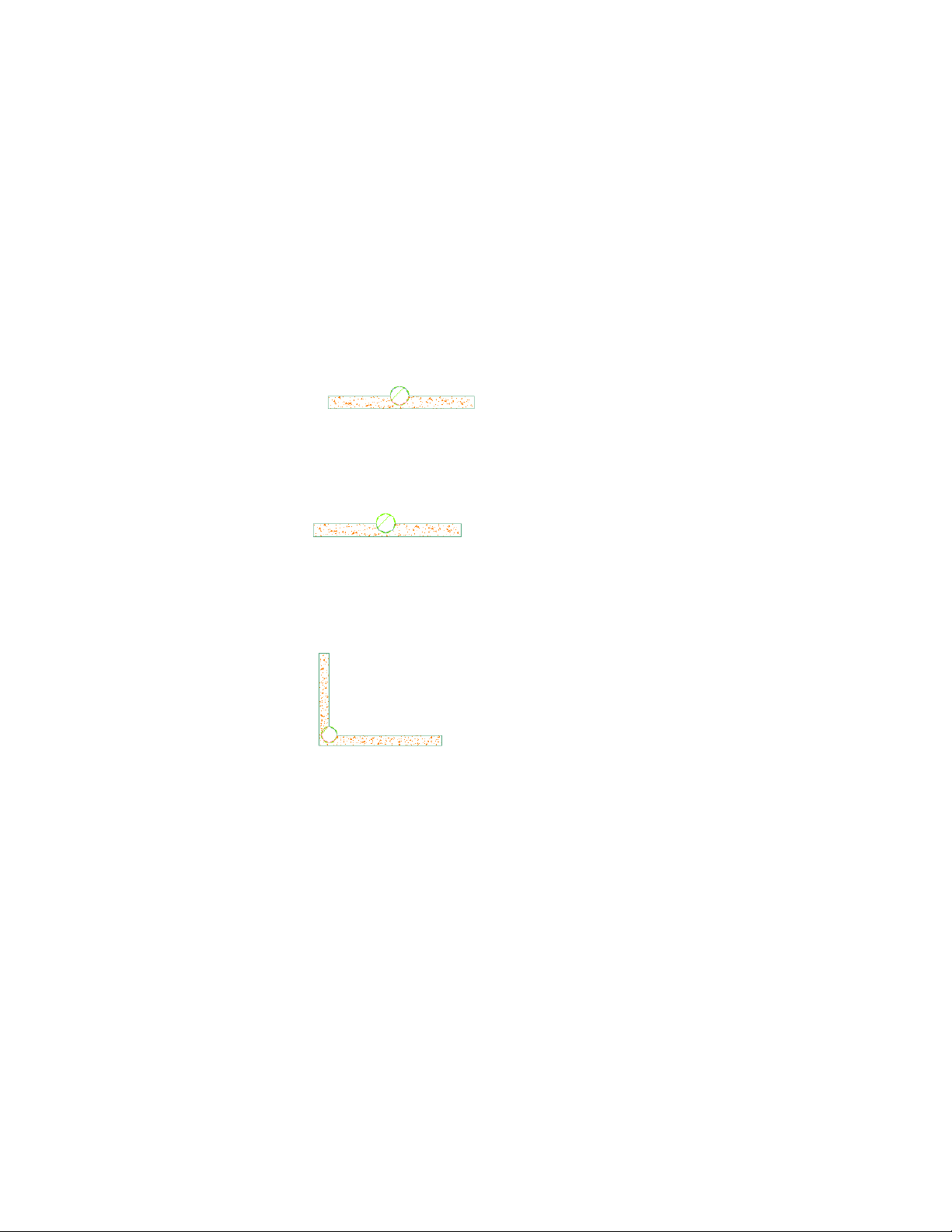
How Interference Conditions Affect the Display of Walls
Unlike wall modifiers and body modifiers, which apply to a selected wall
component, interference conditions apply to all wall components that the
interfering object touches. The wall stops at the interference condition. The
way in which you apply the interference condition to the wall determines
how the shrinkwrapping of the wall is affected by the condition in plan view:
■ Add the interference condition to include the condition in the
shrinkwrapping.
■ Subtract the interference condition to exclude the object from the
shrinkwrapping.
■ Ignore the interference condition to draw the shrinkwrapping as if the
object were not there. You also use the ignore option to add interference
conditions applied to one wall to subsequent walls.
In model views, the interference condition is always subtractive, regardless of
the shrinkwrapping option you selected.
Editing Interference Conditions
When you edit the object that acts as the interference condition, the wall
changes to accommodate the changes to the geometry of the object. For
example, you can move the interfering object to change its location on the
wall. Moving the object off the wall does not remove the interference condition
for the object.
Working with Interference Conditions | 1279
Loading ...
Loading ...
Loading ...