Loading ...
Loading ...
Loading ...
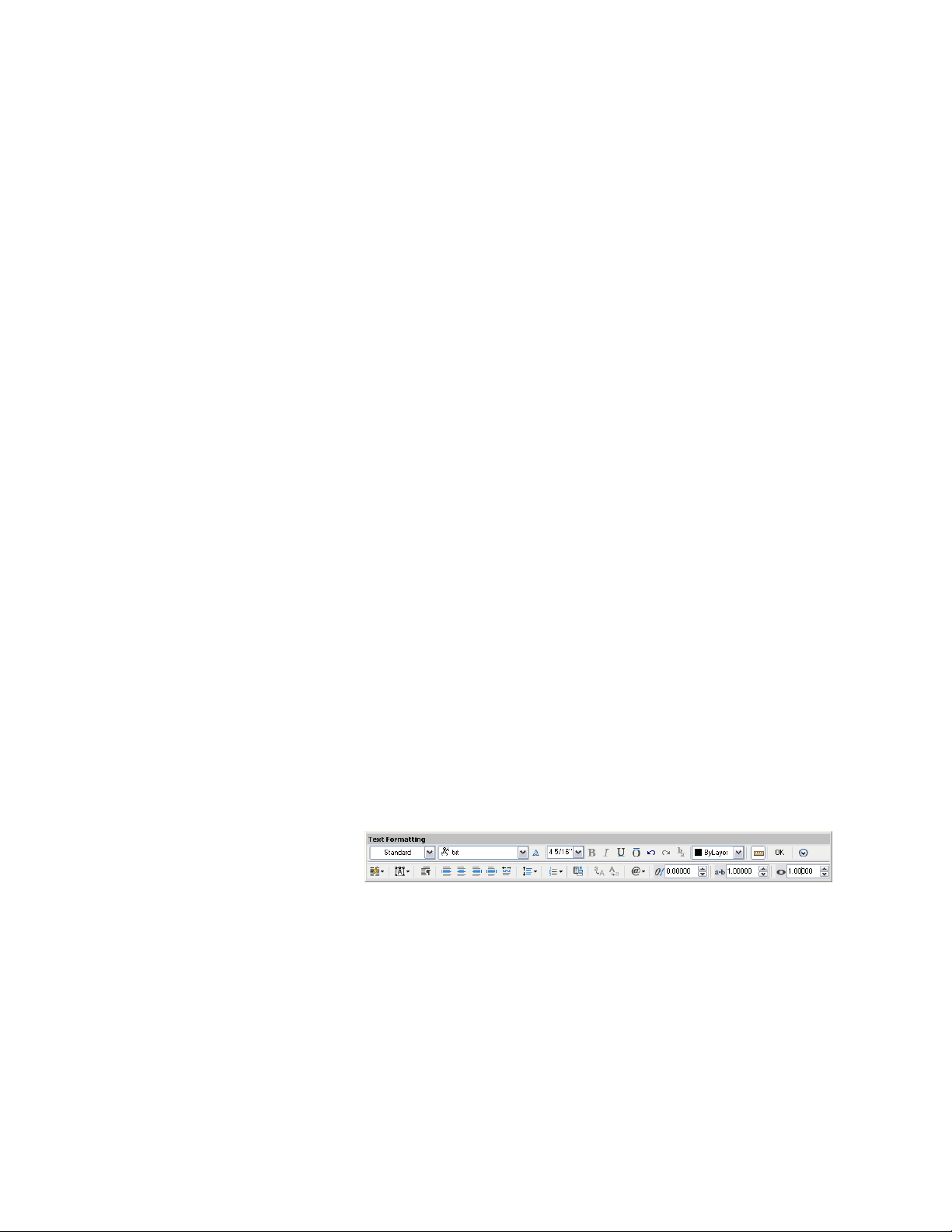
Re-Keynoting
Use this procedure to change a keynote so that it references a different keynote.
The new keynote can be from the same database as the original or from a
different one.
1 Select the keynote, right-click, and click Re-Keynote.
2 Select the keynoted object, or press ENTER if the keynote does not
apply to a specific object.
3 In the Select Keynote dialog box, select the keynote you want to
use, and then click OK.
The new keynote is added to the drawing in place of the old one.
Note that the change is not reflected in keynote legends that
include the original keynote. If the new keynote is from the same
database as the original one, you can update any associated
keynote legends by adding and deleting individual entries.
However, if different databases are involved, you must regenerate
keynote legends for each of them. In any case, if you have
performed more than a few re-keynotings, it may be preferable
to use the Reselect option on the keynote legend context menu,
or to regenerate the keynote legend. See Generating a Keynote
Legend on page 3582 and Reselecting Keynotes for a Keynote Legend
on page 3584.
Editing Keynotes
Use the following procedure to edit a keynote after it has been inserted into
a drawing. You cannot directly edit the key or the note, but you can add text
before or after the keynote using the Multiline Text Editor, and you can change
the keynote or its format using the Field dialog box.
1 Double-click the keynote to display the Multiline Text Editor.
Multiline Text Editor
2 Add text before or after the keynote, or double-click the keynote
to change the format or specify a different keynote using the Field
dialog box (see Inserting or Editing an AEC Keynotes Field on
page 3574).
Viewing and Editing Keynotes in a Drawing | 3589
Loading ...
Loading ...
Loading ...