Loading ...
Loading ...
Loading ...
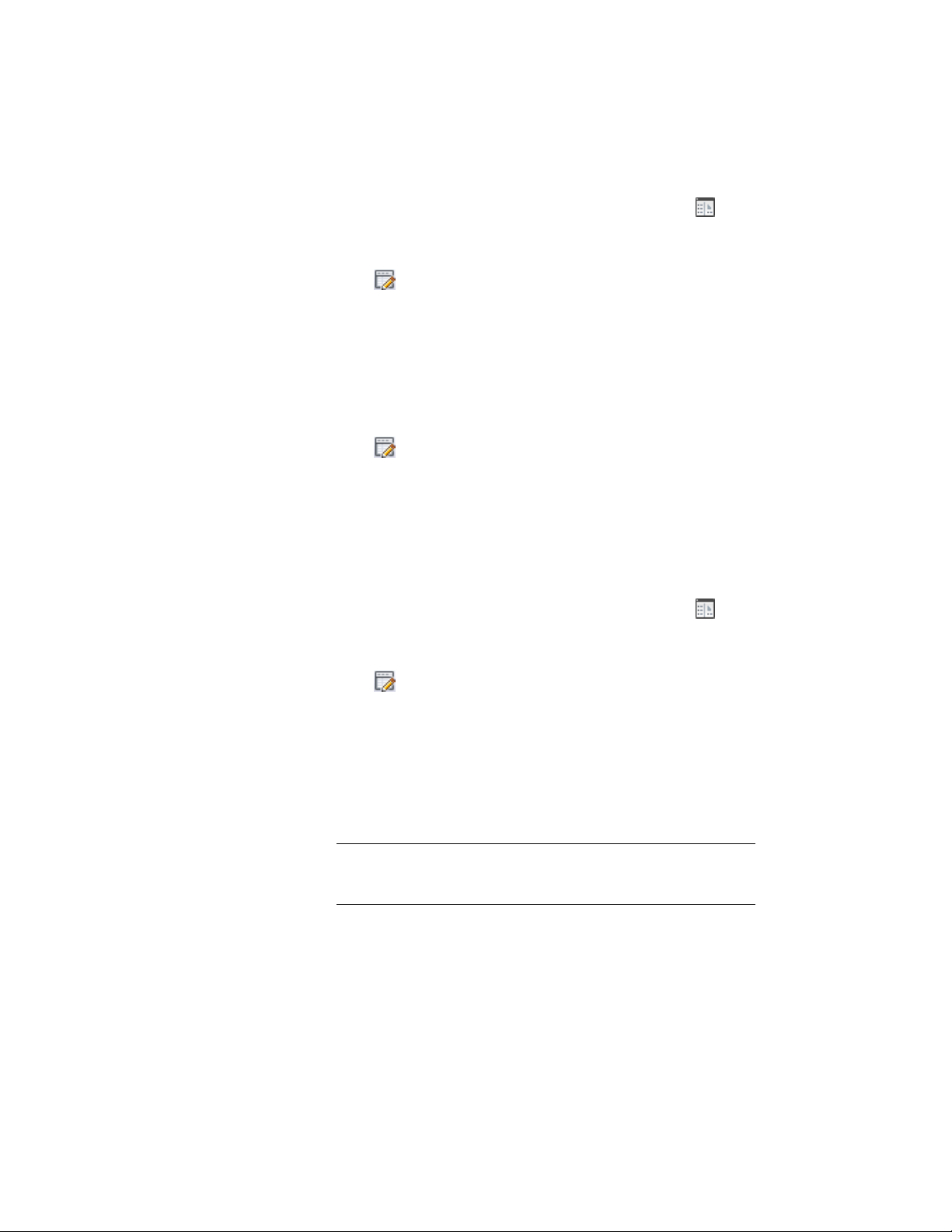
1 Click Home tab ➤ Details panel ➤ Detail Components .
2 Select a database from the Current detail component database
list.
3 Click to enter edit mode.
4 In the hierarchical tree view, expand the root node and
group/subgroup nodes as necessary to locate the component you
want to edit.
5 If necessary, resize the window or use the vertical scroll bar to
find the row that you want to remove from the table. Then click
the gray cell in the first column of the row, and click DELETE to
remove the row.
6 Click to leave edit mode (or click Close), and then click OK
when prompted to save the changes to the table.
Editing Values Within a Component Size Table Row
Use this procedure to edit individual cells in the size table for a selected
component in the Detail Component Manager.
1 Click Home tab ➤ Details panel ➤ Detail Components .
2 Select a database from the Current detail component database
list.
3 Click to enter edit mode.
4 In the hierarchical tree view, expand the root node and
group/subgroup nodes as necessary to locate the component you
want to edit.
5 If necessary, resize the window or use the scroll bars to find the
cell that you want to edit in the table. You can add or change
existing text within a cell, or you can click a cell and press Delete
to clear the cell and then add new text.
NOTE To edit the Keynote column, right-click in the cell, and click
Edit to open the Select Keynote dialog box. For more information,
see Specifying Keynotes for Detail Components on page 3595.
3526 | Chapter 46 Detail Components
Loading ...
Loading ...
Loading ...