Loading ...
Loading ...
Loading ...
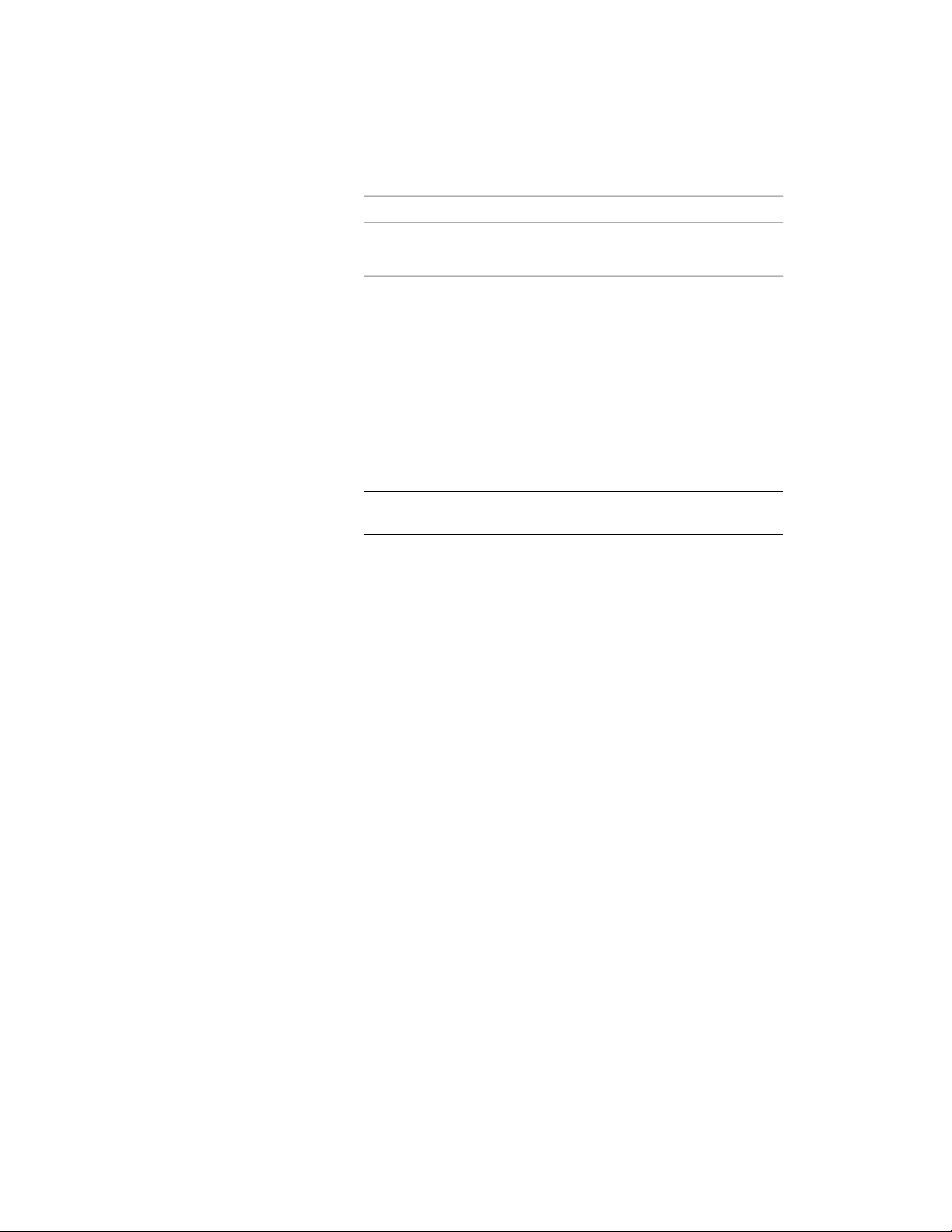
Then…If you want to…
select Extrusion from the list.create an extruded 3D
space
6 If you have selected Line for Segment type, specify the start and
end point of the first linear segment on screen.
7 If you have selected Arc for Segment type, specify the start point,
a point on the arc, and the endpoint of the segment on screen.
8 Proceed with adding segments for the space.
By default, for each new segment the segment type of the previous
segment is used. If necessary, you can change the segment type
in the Properties palette.
9 Close the space and press ENTER.
IMPORTANT For descriptions of other Spaces settings on the
Properties palette, see Space Properties on page 2897.
Converting Objects, Profiles, and Polylines to Non-Associative
Spaces
Various objects can be converted to non-associative spaces. If you are
converting a non-extruded mass element, you can convert its geometry to a
3D freeform space. If you are converting other AEC objects or polylines, the
2D profile of the object or polyline is converted to a 2D space or an extruded
3D space.
Converting Mass Elements to Spaces
Use this procedure to convert a mass element to a space.
Converting a Mass Element to a 3D Freeform Space
When you convert a non-extrusion type mass element to a space, it is created
as a 3D freeform space, unless the space tool you use has its geometry type
set expressly to Extrusion. Non-extrusion type mass elements include:
■ Arch
Converting Objects, Profiles, and Polylines to Non-Associative Spaces | 2951
Loading ...
Loading ...
Loading ...