Loading ...
Loading ...
Loading ...
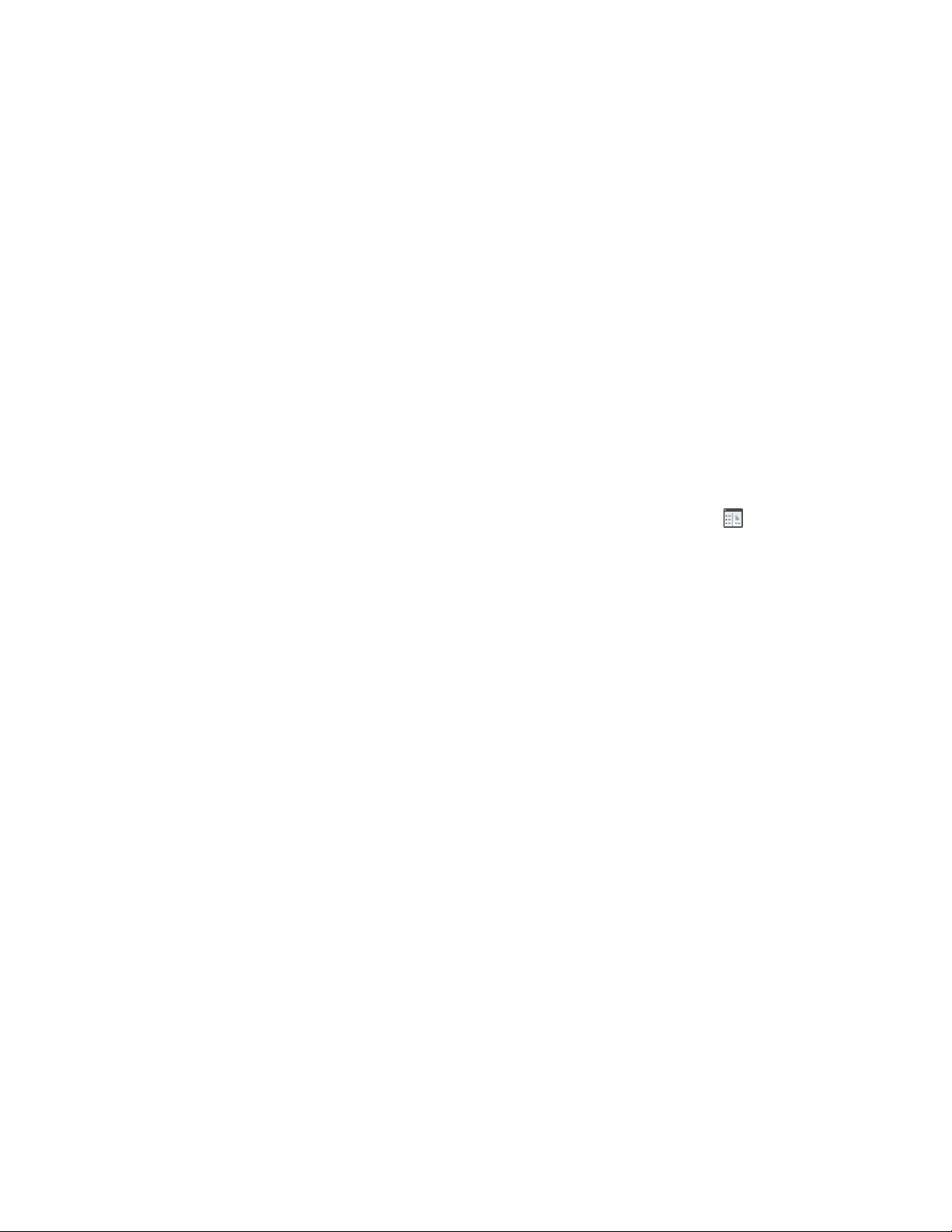
default keynote databases, it should be Aec Keynote), and then
select the desired keynote from the hierarchical tree view.
6 Click OK twice.
The keynote is specified for the selected material definition and
will be used for subsequent keynote insertions for object
components with that material definition.
Specifying Keynotes for Detail Components
Use this procedure to specify a keynote for a detail component. The same
procedure applies, whether you are specifying a keynote association for the
first time or changing an existing one. Note, however, that if you change the
keynote association for a detail component, it does not affect previously
inserted keynotes for that detail component. Those detail components must
be re-keynoted if you want them to reflect the newly specified keynote.
1 Click Home tab ➤ Details panel ➤ Detail Components .
2 In the Detail Component Manager, make sure the Current detail
component database field displays the correct database.
3 In the hierarchical tree view, select the group that contains the
detail component for which you want to specify a keynote, and
then select the detail component in the size table at the bottom
of the window.
4 Resize the Detail Component Manager window, or use the scroll
bar at the bottom of the window as necessary so that the Keynote
column is visible.
5 Select the Keynote field for the selected detail component,
right-click, and click Edit.
6 In the Select Keynote dialog box, make sure the correct database
is displayed in the Keynote Database field, and then select the
desired keynote from the hierarchical tree view.
7 Click OK.
The key for the selected keynote is displayed in the Keynote field.
8 Click Close, and click Yes when prompted to save changes.
The keynote is specified for the selected detail component and
will be used for subsequent keynote insertions for that component.
Specifying Keynotes | 3595
Loading ...
Loading ...
Loading ...