Loading ...
Loading ...
Loading ...
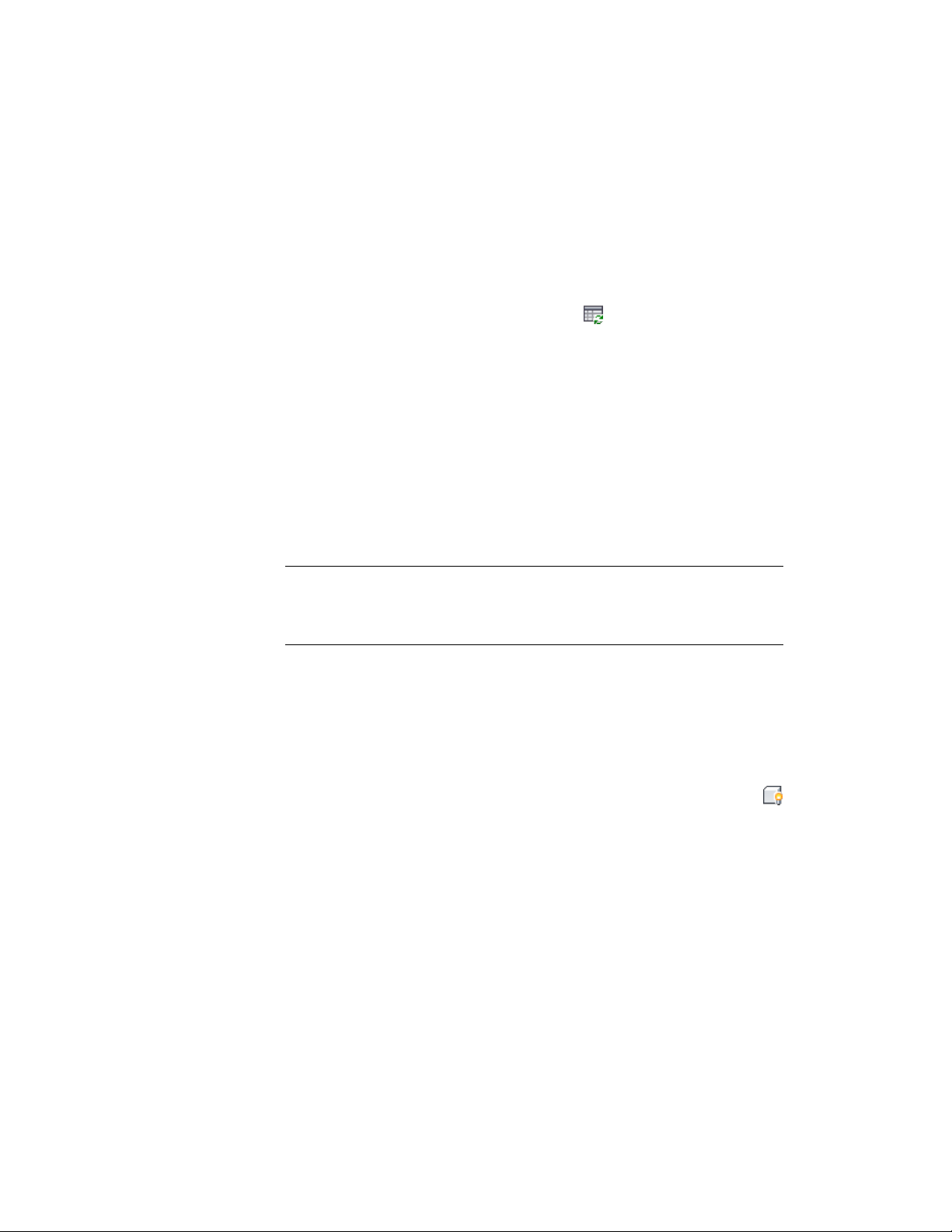
6 Click OK twice.
Updating a Schedule Manually
You can update a schedule table at any time by selecting it, and clicking
Schedule Table tab ➤ Modify panel ➤ Update . This updates the values in
a schedule table when the automatic update option is turned off. Always
update schedule tables before plotting the drawings that contain them.
When you update a table manually, the table is refreshed to reflect any changes
to objects or to property set data attached to objects or object styles. Objects
added to the drawing after creating the schedule table are not included in the
table unless Add Objects Automatically is specified in the table properties. To
add objects manually, see Adding Objects to a Schedule on page 3713. To change
the numbering in a schedule table, see Renumbering Property Set Data on
page 3727. To ensure that the table contains accurate information, close and
re-open your drawing before plotting schedule tables. Certain changes to
drawings, such as reference editing, are reflected in schedule tables only when
a drawing is reopened.
NOTE You can specify that a schedule table updates automatically whenever
changes are made to data for scheduled objects. This is managed on the Properties
palette. For more information, see Changing General Schedule Properties on page
3756.
Locating and Viewing Scheduled Objects in a Drawing
Use this procedure to highlight objects in the drawing that are included in a
schedule table.
1 Select the schedule table.
2 Click Schedule Table tab ➤ Scheduled Objects panel ➤ Show
.
3 Select the border of the schedule table to show all the objects in
the table, or select a specific cell to show only the object contained
on that row.
The selected objects are highlighted in the drawing.
Updating a Schedule Manually | 3715
Loading ...
Loading ...
Loading ...