Loading ...
Loading ...
Loading ...
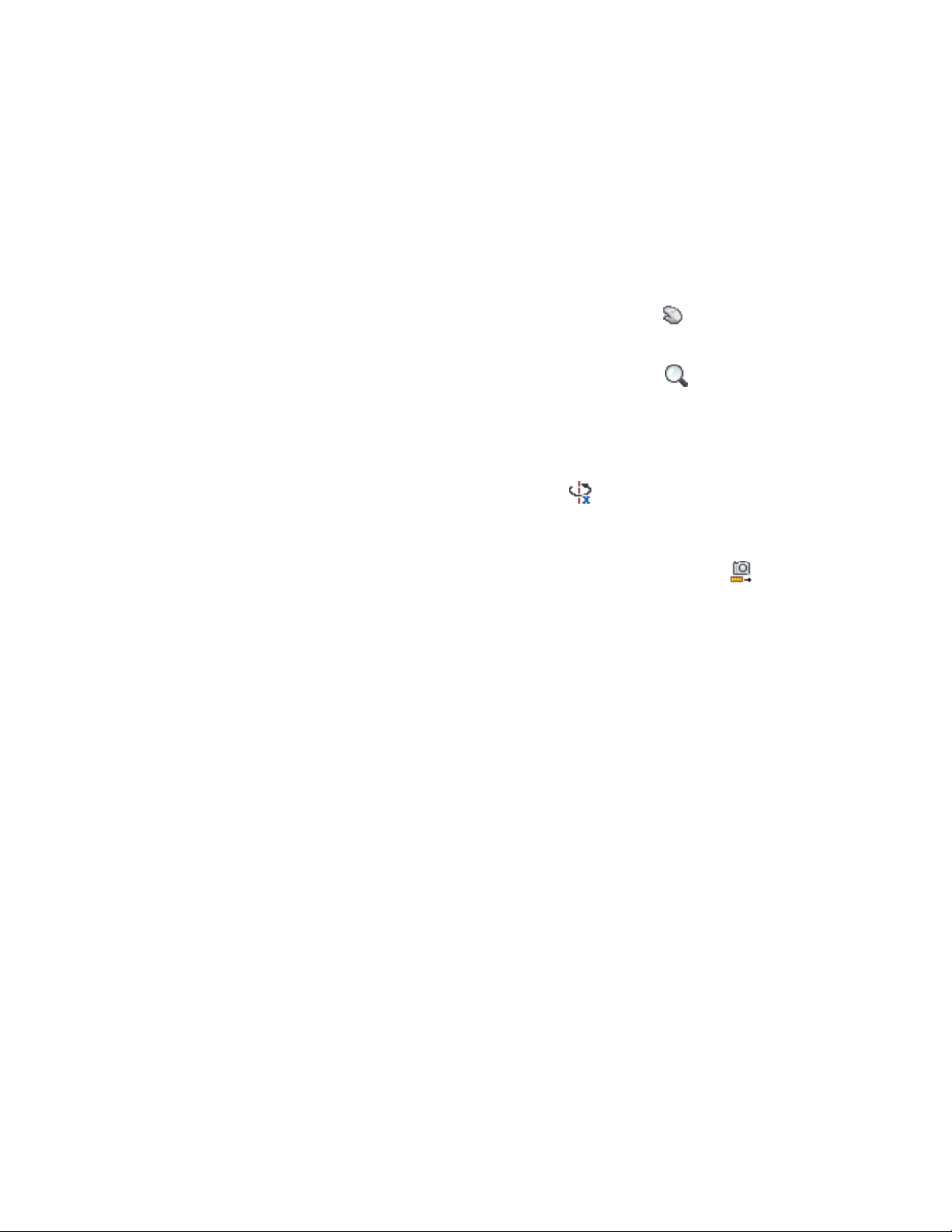
Navigating the View in the Model Explorer
In the Model Explorer, you have a number of options for navigating through
the model view.
1 Use these basic navigation tools as needed:
■ To move the view in the drawing area, click (Pan Realtime.)
Alternatively, right-click in the preview area, and click Pan.
2 To zoom in and out of the drawing area, click (Zoom
Realtime.)
Alternatively, right-click in the preview area, and click Zoom. For
further Zoom options, right-click in the drawing area, click More,
and select the desired Zoom option.
3 To orbit the model in 3D, click (Constrained 3D Orbit.)
Alternatively, right-click in the preview drawing area, and click
Orbit.
4 To move closer to or farther away from the model, click
(Adjust Distance.)
This command works only when you are in perspective projection.
Alternatively, right-click in the preview drawing area, and click
More ➤ Adjust Distance.
Navigating the View with the ViewCube
The ViewCube is a 3D navigation tool that appears when the 3D graphics
system is enabled and allows you to switch between standard and isometric
views.
In Model Explorer the ViewCube is always visible. When you position the
cursor over the ViewCube, it becomes active. You can switch to one of the
available preset views, roll the current view, or change to the Home view of
the model.
Navigating the View in the Model Explorer | 1077
Loading ...
Loading ...
Loading ...