Loading ...
Loading ...
Loading ...
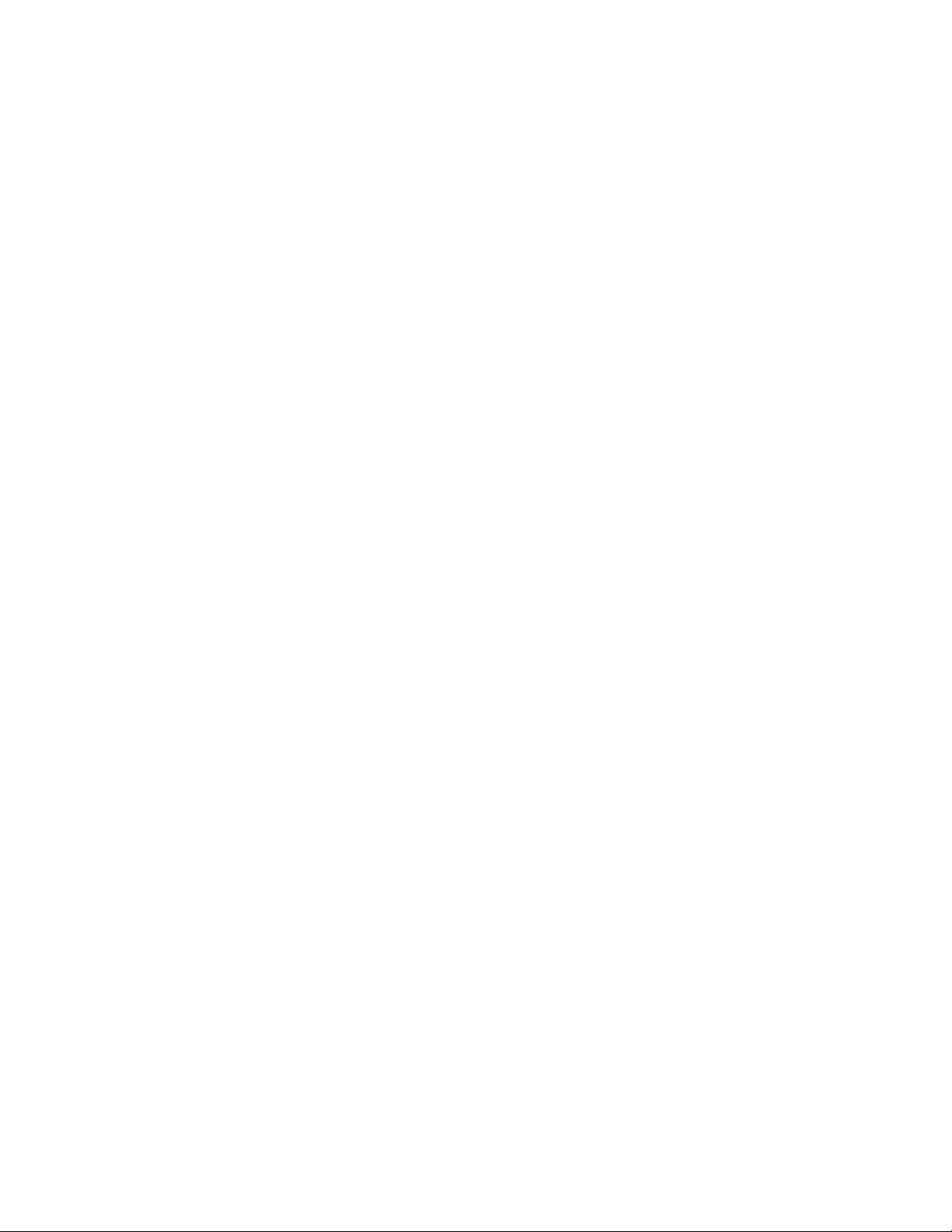
Editing Objects Anchored in Curtain Walls
When you fill a curtain wall cell with an infill that contains an object, such
as a door or window, you can edit that object independently from the curtain
wall. For example, you can select a door from a curtain wall and edit its
properties. You can edit the anchor settings for the door to change the
orientation of the door and the alignment or offset of the door in relation to
the curtain wall.
You can also move objects from one cell to another or release the object anchor
so that the object moves independently of the curtain wall.
When you move or release an object or edit its properties, you are creating a
variation from the infill cell assignment for the curtain wall style. By default,
these variations (except release) are allowed to persist in the drawing when
you reapply the style to a curtain wall. However, if you want these variations
to be overridden when you reapply a curtain wall style, turn off the Allow
Variation from Infill Element Definition option on the Anchor worksheet of
the Properties palette of the object. This option is set on a per object basis.
Changing the Orientation of an Object Anchored in a Curtain
Wall
Use this procedure to change the orientation of an object anchored in a curtain
wall using grips.
1 Click the object in the curtain wall for which you want to change
the orientation.
2 Click the appropriate Flip grip to change the X or Y direction of
the object.
You can also change the orientation of an object, including the
Z direction, using the Anchor worksheet found on the object’s
Properties palette.
Changing the Alignment of an Object Anchored in a Curtain Wall
Use this procedure to modify the alignment of an object that is anchored in
a curtain wall.
1 Double-click the object in the curtain wall.
2 Expand Location, and click Anchor.
1558 | Chapter 21 Curtain Walls
Loading ...
Loading ...
Loading ...