Loading ...
Loading ...
Loading ...
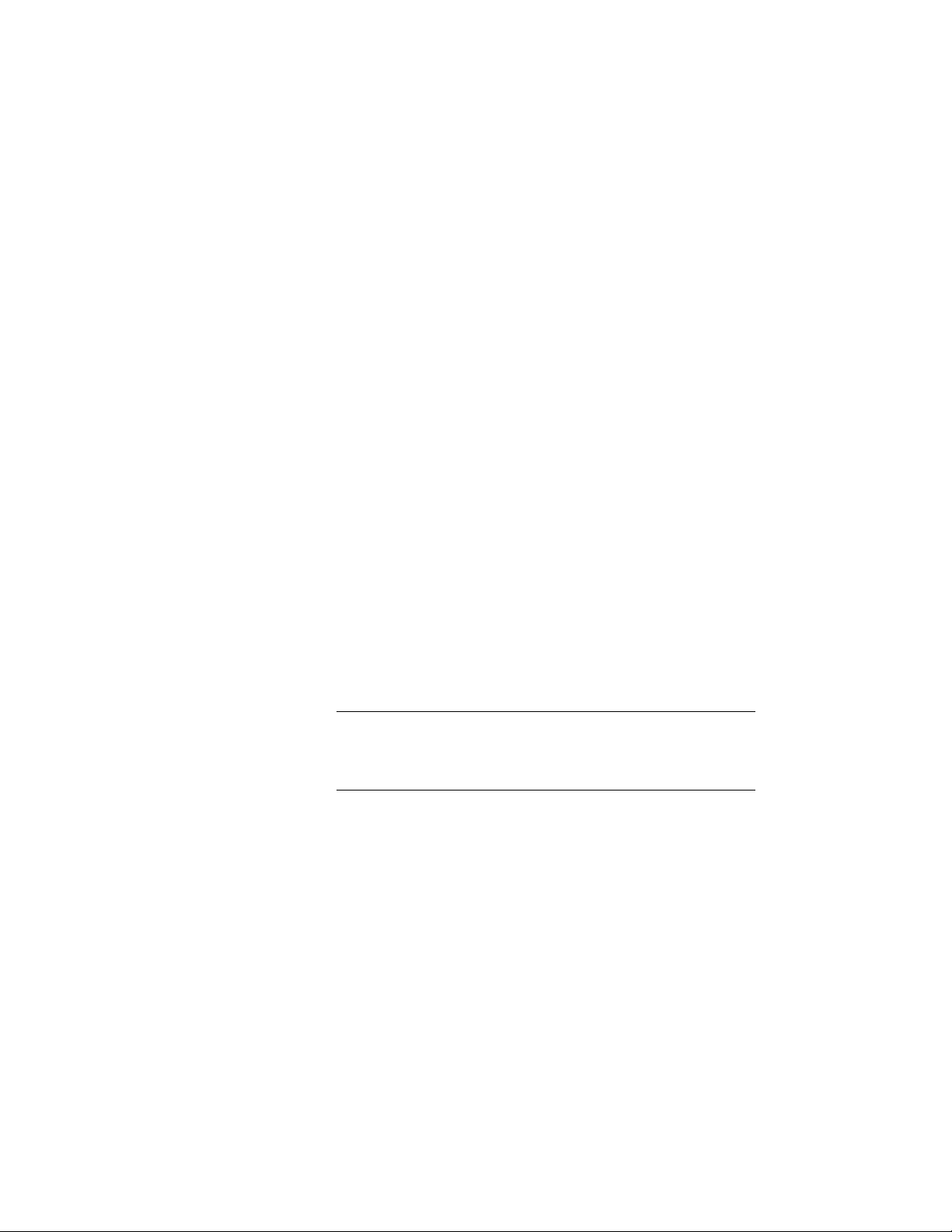
The program automatically calculates the maximum number of
doors or windows that can be fit on the wall segment while
observing the offset and displays that number on the command
line. Do one of the following:
■ To insert the maximum number of doors or windows, press
ENTER, and click onscreen to place the doors or windows.
■ To place a smaller number of doors or windows while still
observing the offset, enter the desired number on the
command line and press ENTER. then click onscreen to place
the doors or windows. The doors or windows are centered on
the wall segment while keeping their offset to each other.
Inserting a Door or Window across the Length of a Wall
You can insert a door or a window that spans the entire length of a wall.
1 Select the wall on which you want to insert a door or window
across the entire length.
2 Click one of these commands:
■ Click Wall tab ➤ General Panel ➤ Door drop-down ➤ Entire
Wall.
■ Click Wall tab ➤ General Panel ➤ Window
drop-down ➤ Entire Wall.
3 Place the door or window.
TIP By default, the door or window is inserted with the last-used
door or window style. If you want to change the door or window
style, enter ST (Style), and type in the desired style name, change
the style after insertion in the Properties palette.
Adding Doors and Windows relative to column grids
You can add doors and windows on a wall relative to the lines of an overlaying
column grid.
1168 | Chapter 20 Walls
Loading ...
Loading ...
Loading ...