Loading ...
Loading ...
Loading ...
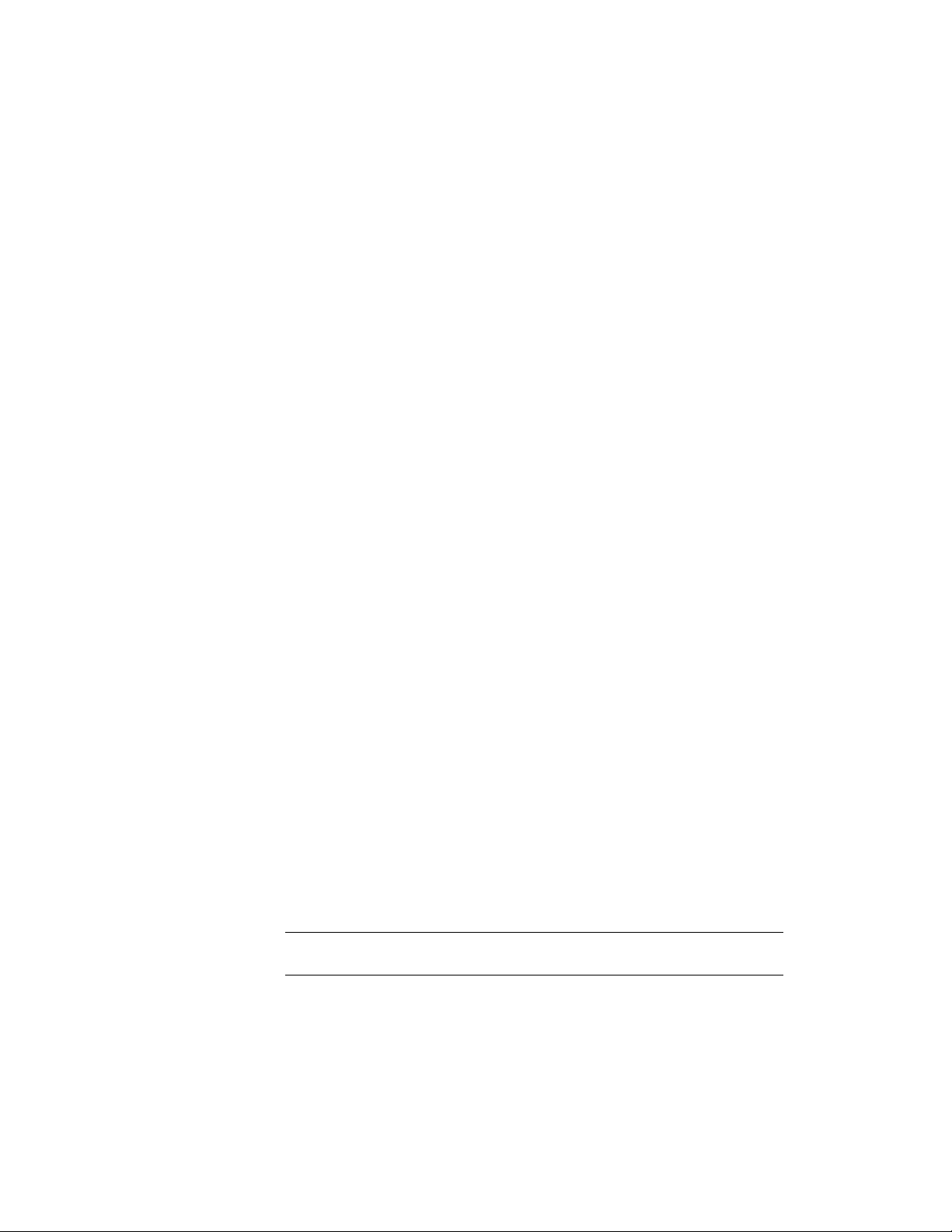
Renaming a Space
Use this procedure to rename a space.
1 Double-click the space you want to rename.
2 On the Properties palette, expand Basic, and expand General.
3 For Name, do one of the following:
■ If a list definition has been attached to the space style, select
a name from the list.
■ If no list definition has been attached to the space style, enter
a name in the Name field.
For more information, see List Definitions on page 3073.
Changing the Style of a Space
Use this procedure to assign a different space style to a space. The space style
defines the list definition used, boundary offsets, and the display properties
of the space. For more information, see Space Styles on page 3057.
1 Double-click the space you want to change.
2 On the Properties palette, select a new style for Style.
When you change the space style, and the new space style has a different list
definition in which the existing space name is not contained, it is possible
that the existing space name is deleted and the space name defaults to the
first name in the new list definition.
For more information, see List Definitions on page 3073.
Changing the Location of a Space
Use this procedure to relocate a space by changing the coordinate values of
its insertion point. The space also has an orientation with respect to the world
coordinate system (WCS) or the current user coordinate system (UCS). For
example, if the top and bottom of the space are parallel to the XY plane, its
normal is parallel to the Z axis. You can change the orientation of the space
by aligning its normal with another axis. You can also rotate the space on its
plane by changing the rotation angle.
NOTE This procedure is valid only for non-associative spaces. The location of an
associative space is determined by its boundary objects.
Renaming a Space | 2961
Loading ...
Loading ...
Loading ...