Loading ...
Loading ...
Loading ...
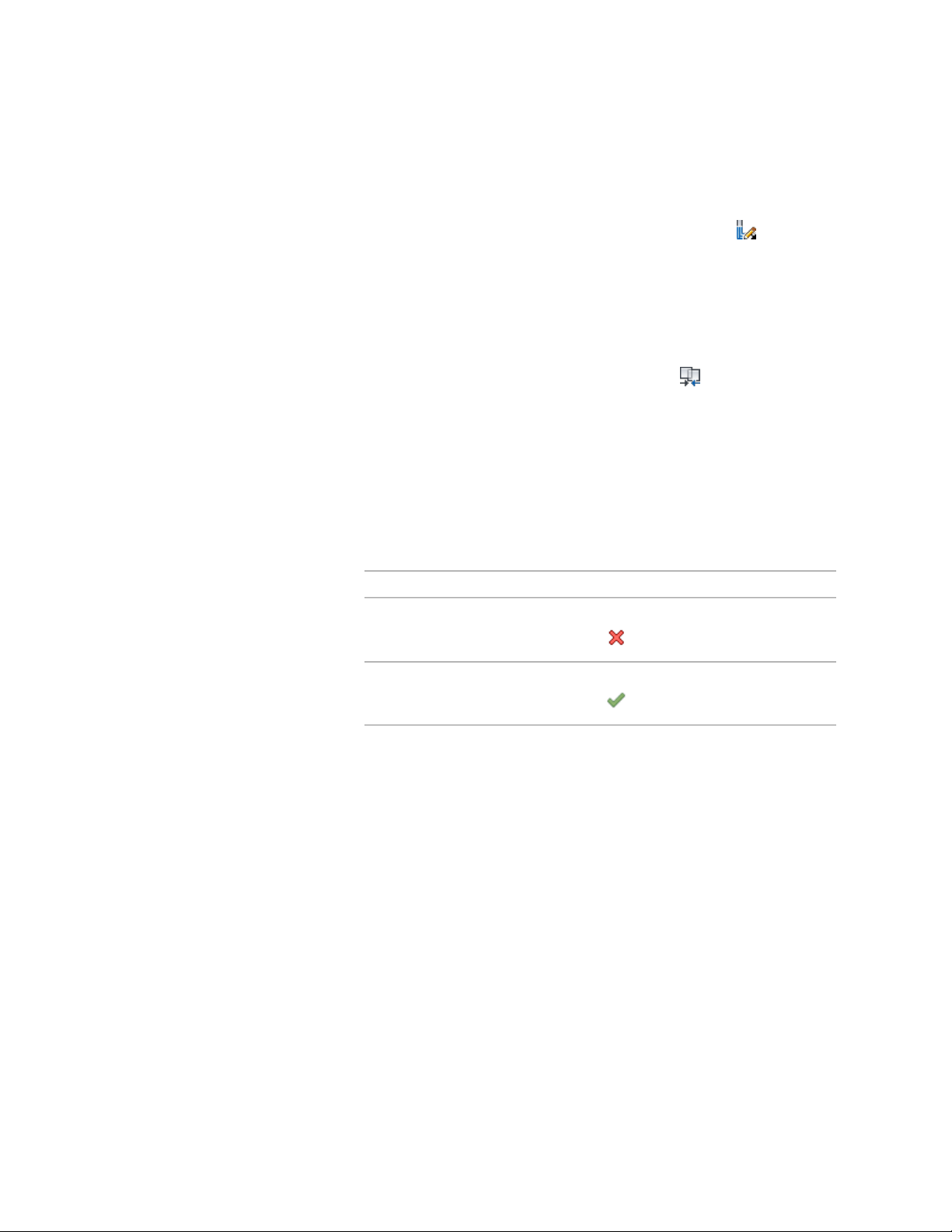
1 Select the wall segment with the wall intersection to modify.
2 Click Wall tab ➤ Cleanup panel ➤ Cleanup Edit In Place .
Vertex and Edge grips display for the first wall component, based
upon the wall style index.
3 Select the component to which you want to merge the profile.
Merge profiles with one component at a time. Press ESC to clear
component selection.
4 Click Edit In Place tab ➤ Modify panel ➤ Merge .
5 Select a profile to merge.
6 Enter Y to erase selected linework, or N to keep it.
7 If the merged profile overlaps another component that has a
higher priority, the Wall Cleanup Edit in Place - Component
Cleanup Override dialog displays. Click Yes to have the merged
profile override the overlapped component, click No have the
overlapped component override the merged profile, or click Cancel
to end without merging the profile with the component.
8 Exit the edit-in-place session:
Then...If you want to...
click Edit In Place tab ➤ Edits panel ➤ Can-
cel .
Discard any changes you made during
the edit-in-place session
click Edit In Place tab ➤ Edits panel ➤ Fin-
ish .
Save any changes you made during
the edit-in-place session
In the following example, a profile is merged with a brick veneer
component to create a corner condition. The modified brick
Merging a Profile with a Wall Intersection Component | 1355
Loading ...
Loading ...
Loading ...