Loading ...
Loading ...
Loading ...
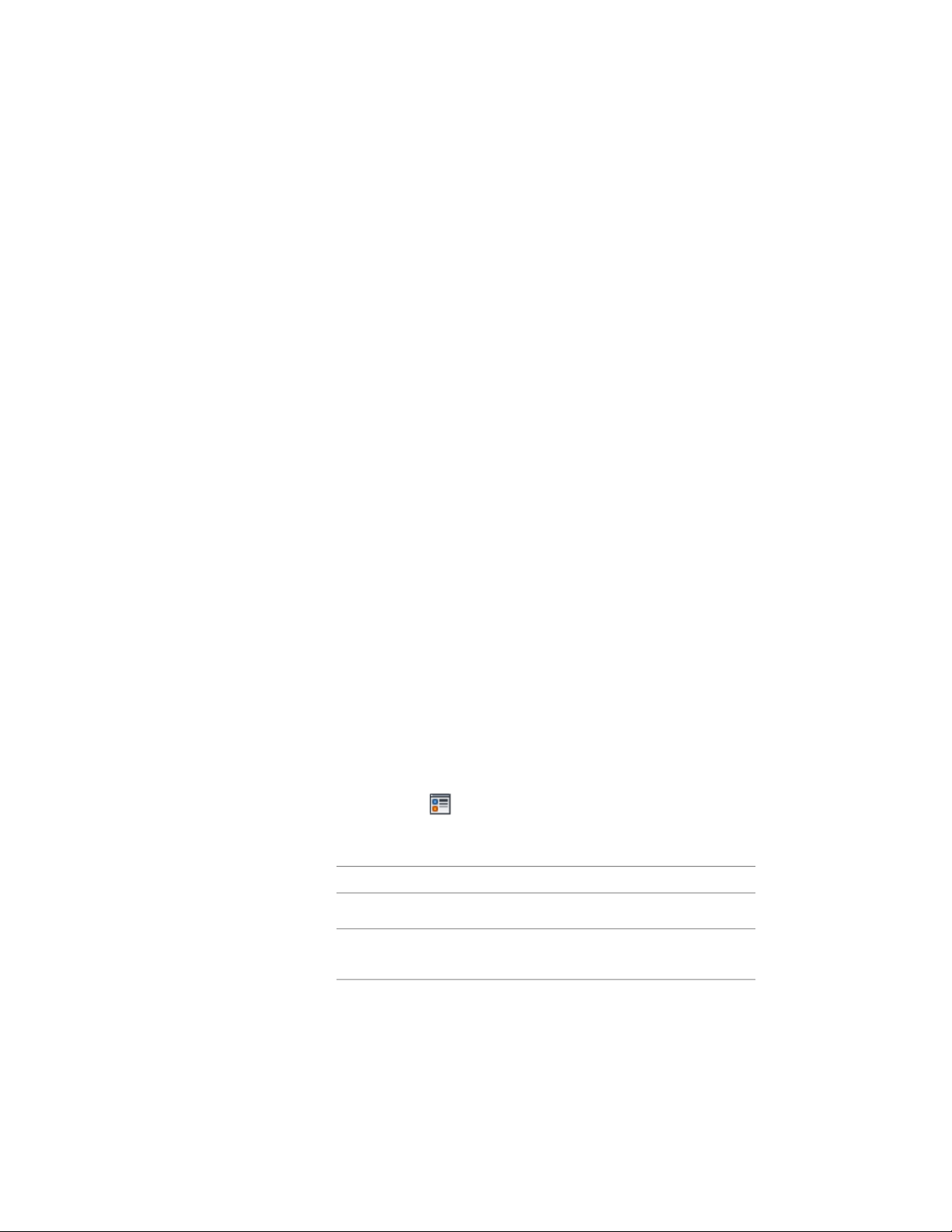
Using Custom Blocks to Create Opening Components
You can add custom blocks for components, such as hardware, to the display
components or to replace the default display components. You can have a
different custom block for each display representation.
You can specify several rules for positioning and scaling the new component.
Each custom block also appears in the display properties component list so
that you can control its layer, color, and linetype.
If you create a custom block from mass elements, you can use the material
assignments of the mass elements to determine the display properties of the
custom block.
Be sure to set the properties of the objects used to create your custom blocks
to ByBlock. Otherwise, you cannot control these objects through the display
properties. For more information, see “Control the Color and Linetype
Properties in Blocks” in AutoCAD help
Adding Components to an Opening
Use this procedure to add or edit custom block components in the display
representation of openings.
1 Create a block for the component to add to the opening.
Create the block in the same plane as the opening.
2 Select the opening you want to change, right-click, and click Edit
Object Display.
3 In the Object Display dialog, click the Display Properties tab.
The current display representation is displayed in bold.
4 Select the display representation where you want the changes to
appear, and select Object Override. If Object Override is already
selected, click at the upper-right corner of the tab.
5 Click the Other tab.
6 Specify whether to add or edit a block component:
Then…If you want to…
click Add.add a new block component
select the component to edit, and
click Edit. Proceed to step 10.
edit an existing block component
2070 | Chapter 26 Openings
Loading ...
Loading ...
Loading ...