Loading ...
Loading ...
Loading ...
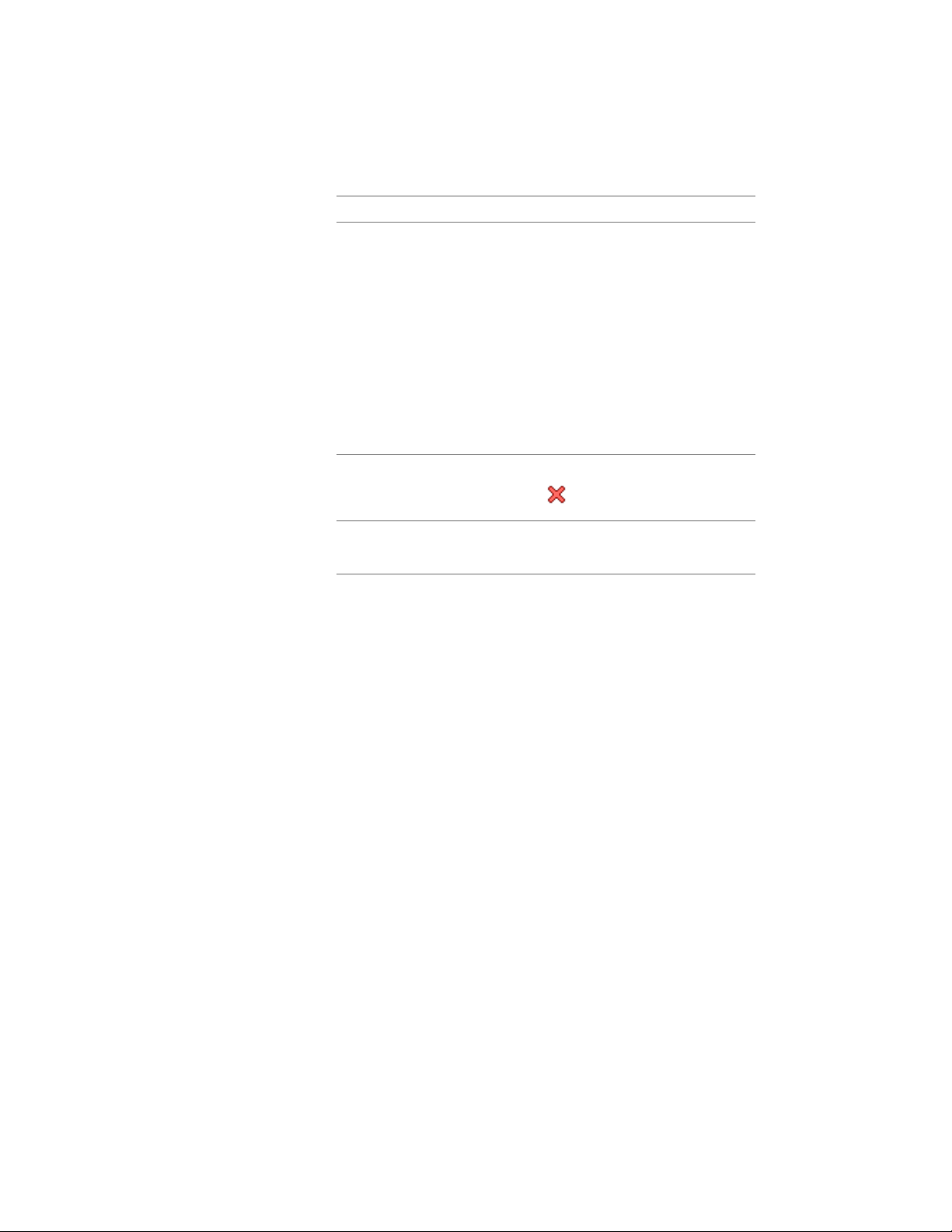
Then …If you want to …
select a different operation for Op-
eration:
change the operation used to apply
the body modifier to the stair
■ Select Additive to add the body
modifier to the stair compon-
ent.
■ Select Subtract to subtract the
shape of the body modifier
from the stair component.
■ Select Replace to replace the
stair component with the body
modifier.
select the body modifier, and click
.
delete the body modifier from the
stair component
click Description, enter text, and
press ENTER.
enter a description of the body
modifier
3 Click OK.
Restoring a Body Modifier to a Mass Element
Use this procedure to remove a body modifier from a stair and add it to the
drawing as a mass element. Restoring a body modifier to a mass element
enables you to modify the shape as a mass element and then add it to the
stair again as a body modifier. You can also restore the body modifier to a
mass element while leaving the body modifier still applied to the stair. This
is useful if you want to create other stairs with the same shape.
If the object used to create the body modifier was a conventional mass element,
it is restored to that mass element. For example, a Gable mass element is
restored as a Gable mass element. However, if the body modifier was created
from another object, such as a slab, or was edited using Boolean operations
or face editing commands, the body modifier is restored as a Free Form mass
element.
1 Select the stair you want to change, and click Stair tab ➤ Modify
panel ➤ Body Modifier drop-down ➤ Restore.
2206 | Chapter 27 Stairs
Loading ...
Loading ...
Loading ...