Loading ...
Loading ...
Loading ...
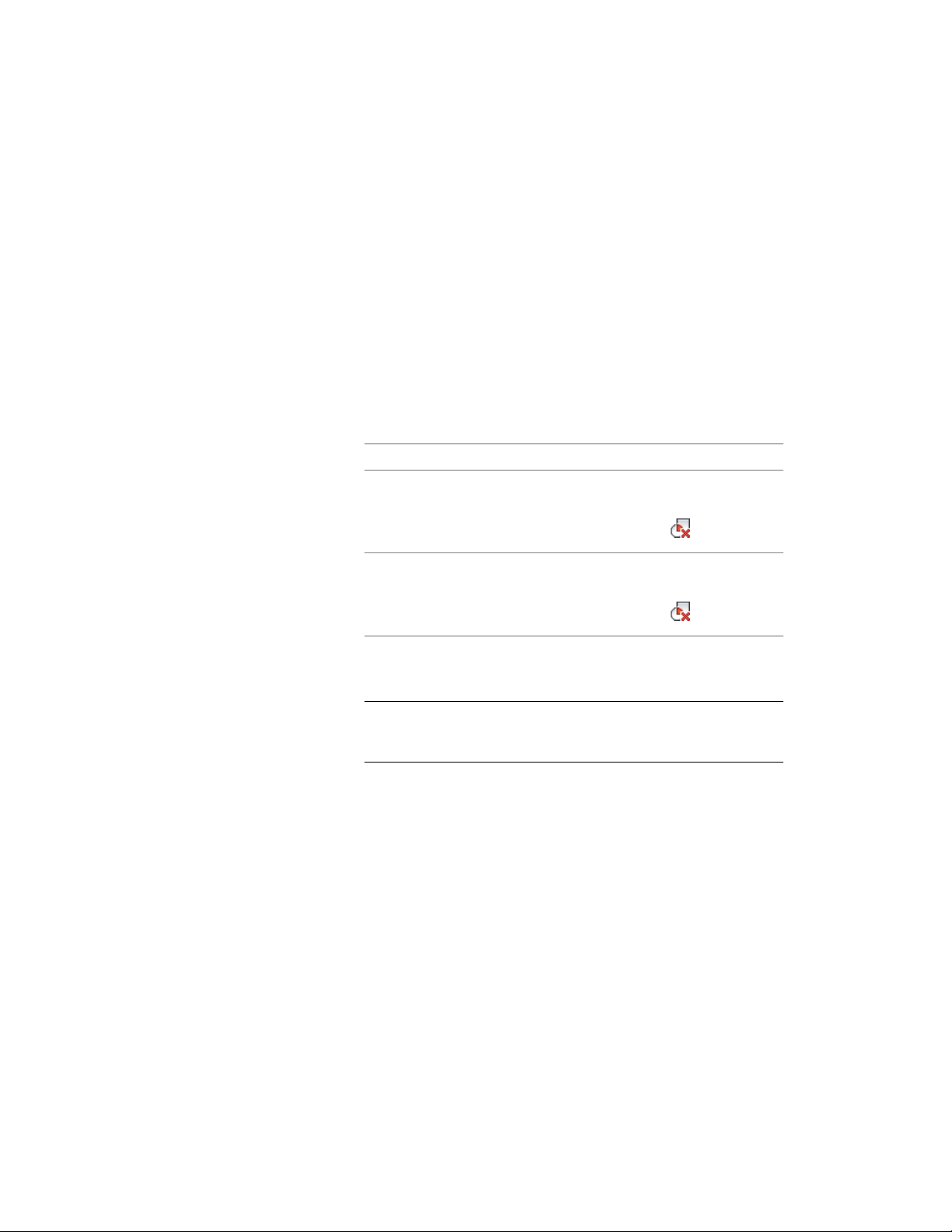
The selected objects are added to the slab or roof slab as either
additive or subtractive interference conditions. You can delete an
interference condition or change its shrinkwrap effect using the
Interference Conditions worksheet. For more information, see
Editing Slab/Roof Slab Interference Conditions on page 2443
Removing Slab/Roof Slab Interference Conditions
Use this procedure to remove an interference condition from a slab or roof
slab. Note that only the interference condition is removed; the object from
which the interference condition was created remains in the drawing.
1 Select the slab or roof slab, and
then…if the object selected is…
click Slab tab ➤ Modify panel ➤ In-
terference Condition drop-
down ➤ Remove .
a slab
click Roof Slab tab ➤ Modify pan-
el ➤ Interference Condition drop-
down ➤ Remove .
a roof slab
2 Select the objects to remove as interference conditions, and press
ENTER.
NOTE You can also remove interference conditions through the
Interference Conditions worksheet. For more information, see Editing
Slab/Roof Slab Interference Conditions on page 2443.
Editing Slab/Roof Slab Interference Conditions
Objects applied as interference conditions in slabs and roof slabs can be edited
like any other objects, using grips, contextual tab options, or the Properties
palette. If you move or edit the objects, the slab or roof slab updates
accordingly. You can also change the setting that determines whether an
interference condition is added to or subtracted from the shrink wrap outline
of the slab or roof slab in plan view by using the following procedure.
Using Slab and Roof Slab Contextual Tools | 2443
Loading ...
Loading ...
Loading ...