Loading ...
Loading ...
Loading ...
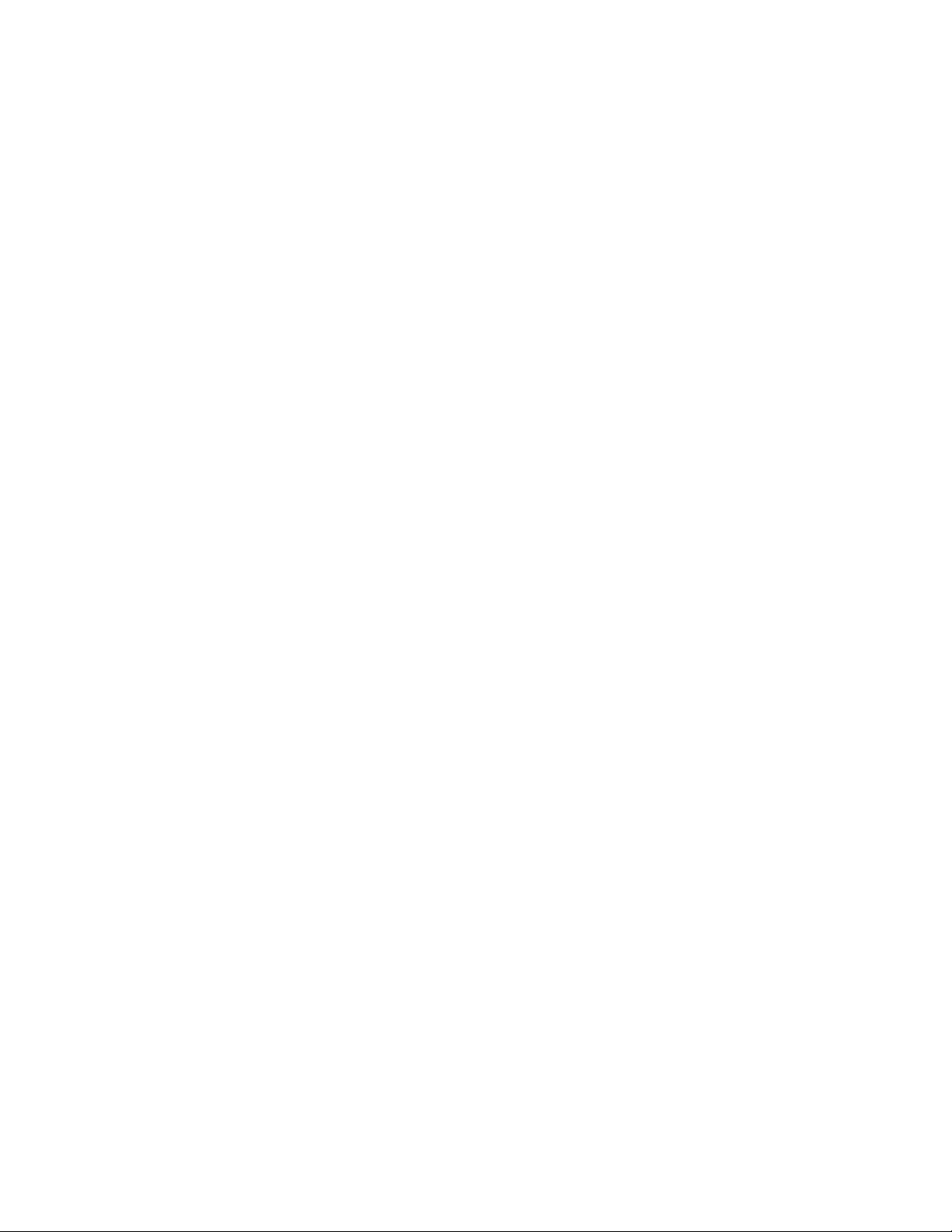
9 Click OK to return to the Project Browser.
Adding a Project Content Browser Library and Tool Palette
Group
You can define a project tool palette group and specify a Content Browser
library to be associated with the project. Then, each time the Content Browser
opens from the Project Navigator palette, the project library is displayed.
Project Tool Palette Group
Each project may have a specific tool palette group (ATC files) associated with
it. Depending on how you created the project, the tool palette group can be
created and displayed in different ways.
For a new project, the project tool palette group is empty by default, unless
the project settings point to an existing palette group.
Tool Content Root Path
Setting a tool content root path can help you keep your tools consistent if the
project or the standards drawings are moved during the project life cycle.
When tools on the project tool palettes point to the tool content root path
specified in the project settings, the content root path is created as a variable
(%AECPROJECT_DIR%) in the XML definition of the tool. When the tool
content root path in the project settings is changed, the path of the tools is
changed accordingly.
For example, if all project tools point to content stored under <Project Root
Folder>\Standards\Content\Content 1\, you can move the content to <Project
Root Folder>\Standards\Content\Content 2\, adjust the tool content root path
in the project setup accordingly, and all tools will now point correctly to
<Project Root Folder>\Standards\Content\Content 2.
Another example is if a user creates an eTransmit package of the project and
its tool content files in order to work offline. When the eTransmit package is
unpacked on the local computer, the tool content root path can be redirected
to a different drive, and all content remains valid.
Later, when the drawings the user modified offline are copied back to the
main project on the P server, the content root path will automatically change
back to P:\ <Project Root Folder>\Standards\Content\Content, because this is the
path of the original APJ file.
Working with Project Properties | 329
Loading ...
Loading ...
Loading ...