Loading ...
Loading ...
Loading ...
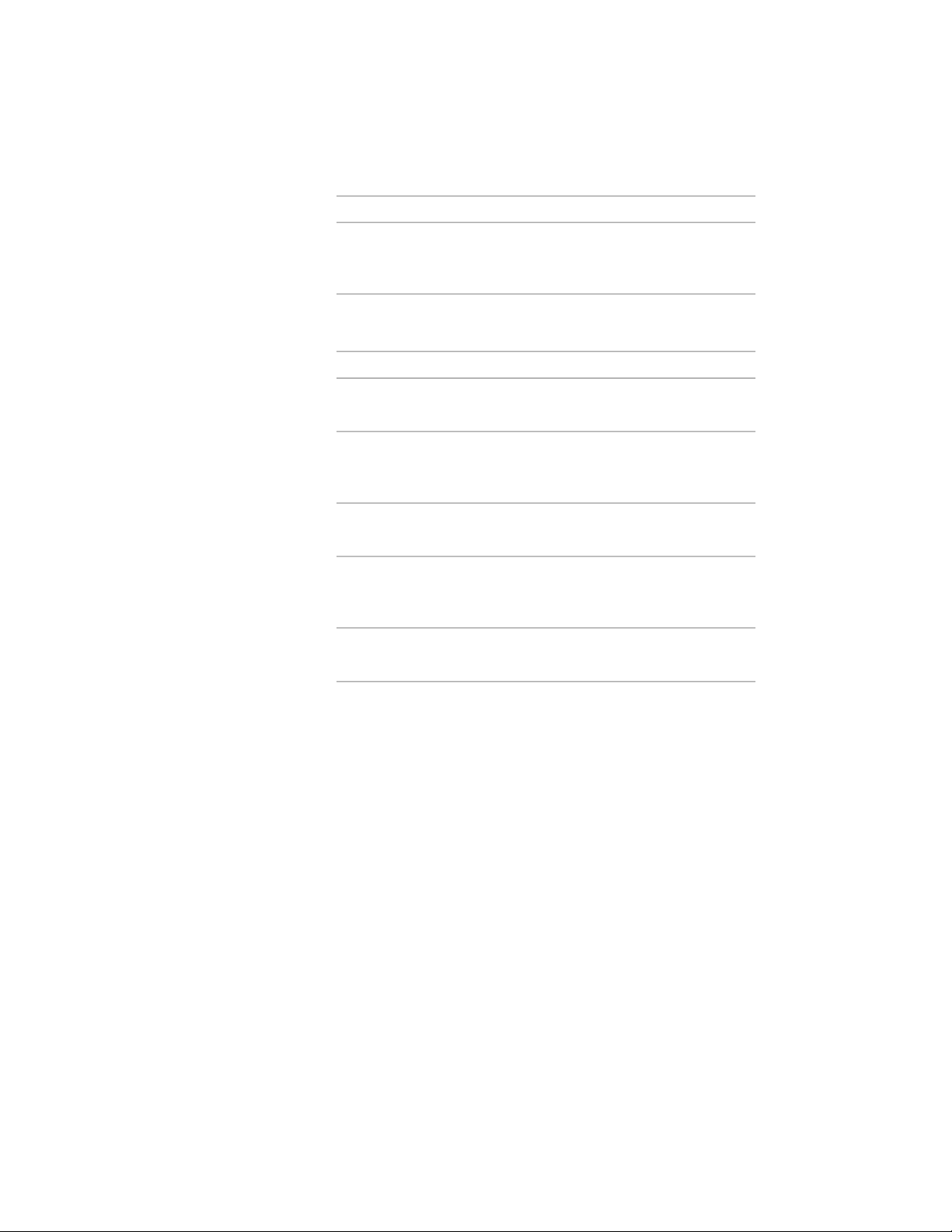
Then…If you want to…
right-click the classification defini-
tion you want to copy, and click
Copy. Right-click, and click Paste.
create a definition from an existing
definition
4 Enter a name for the new classification definition, and press ENTER.
5 Edit the classification definition:
Then…If you want to…
click the General tab, and enter the
description.
enter a description of the classifica-
tion definition
see Specifying the Object Types for
a Classification Definition on page
3840.
specify the object types to which
the definition applies
see Adding Classifications to a
Classification Definition on page 3841.
enter classifications
see Attaching Property Set Defini-
tions to a Classification Definition
on page 3843.
attach property sets to the individu-
al classifications in the definition
see Attaching Notes and Files to a
Classification on page 3846.
add notes or files to the definition
6 Click OK.
Specifying the Object Types for a Classification Definition
Use this procedure to specify the object types to which a classification
definition applies. The classification will be listed on the style’ s Classification
tab for all object types you specify.
For example, if you specify that a classification definition applies to doors and
windows, the classification is listed on the Classifications tab for all door and
window styles in the drawing. You can also select an individual classification
appropriate for each door and window object on the Extended Data tab of
the Properties palette. For more information about specifying a classification
for a particular type of object, see the topic for that object type in the online
Help and Displaying Objects by Classification on page 826.
3840 | Chapter 49 Schedules and Display Themes
Loading ...
Loading ...
Loading ...