Loading ...
Loading ...
Loading ...
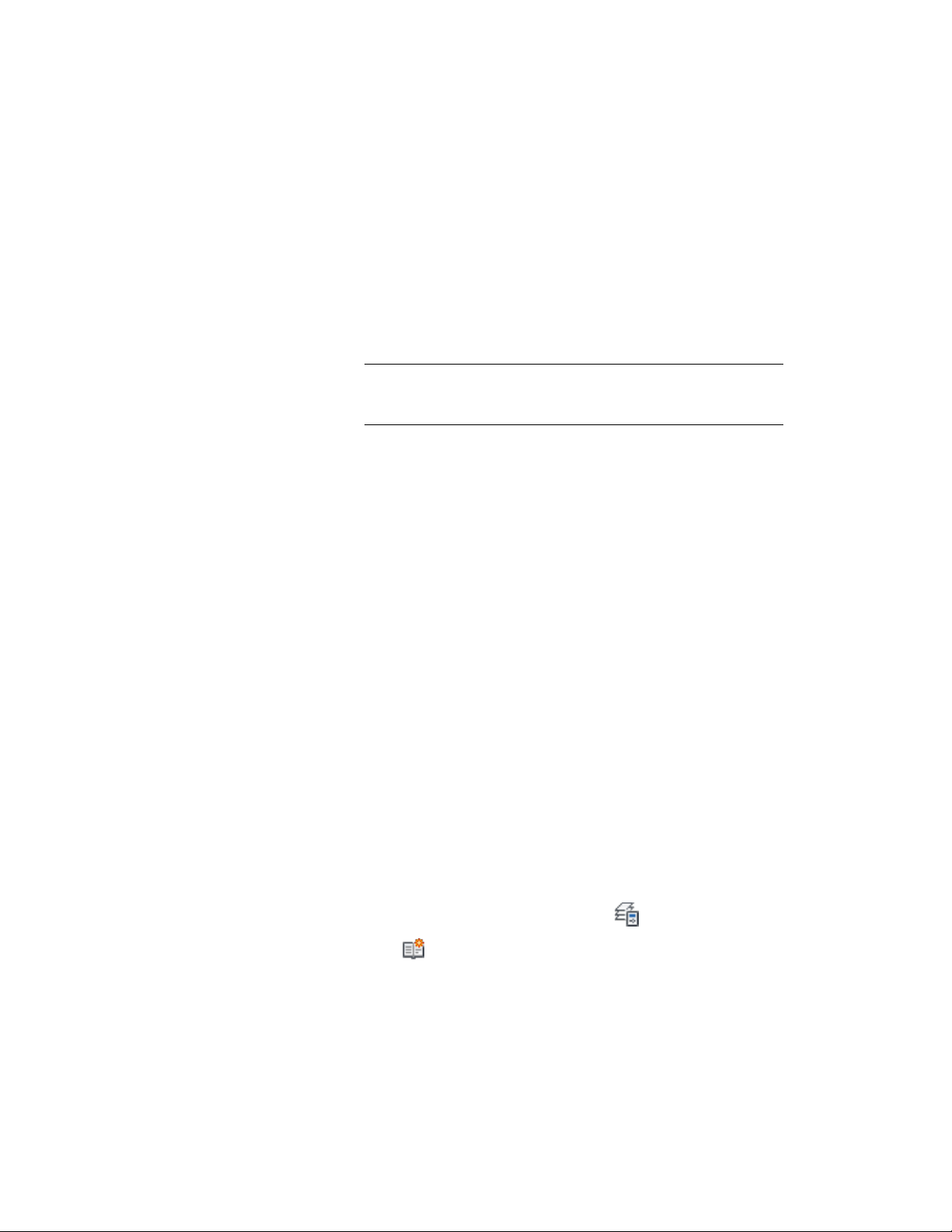
To select a value for one of the available fields, click the [...]
button, and select one of the values.
You can also enter a new value, provided you follow the
parameters specified for the layer standard components.
When you are finished, the Layer Name and Description fields
display the combination of values you have selected. If you have,
for example, created a new layer for storage shelves according to
the BS1192 layer standard, it is named A746G.
NOTE If the name of the new layer is the same as an existing layer
in the current layer key style, the properties of the new layer are
automatically updated with the properties of the existing layer.
5 Select Make Current if you want to make the new layer the current
immediately.
6 Select a color for the layer from the list.
If the desired color is not available on the list, select Select Color,
and select a color from the Color Picker.
7 Select a linetype.
If the desired linetype is not available on the list, select Other,
and select a linetype from the Select Linetype dialog box.
8 Select a lineweight.
9 Select a Plot Style.
Clear Plot if you do not want the new layer to be plotted.
10 Click OK.
Creating a Nonstandard Layer
Use this procedure to create a nonstandard layer. A nonstandard layer is a
layer that does not need to conform to the layer standard. You might want
to use nonstandard layers for elements like architect’s comments or
construction lines, blocks you do not want to insert on their original layer,
or walls that you want to display partially.
1 If necessary, open the Layer Properties Manager by clicking Home
tab ➤ Layers panel ➤ Layer Properties .
2 Click .
Creating a Nonstandard Layer | 709
Loading ...
Loading ...
Loading ...