Loading ...
Loading ...
Loading ...
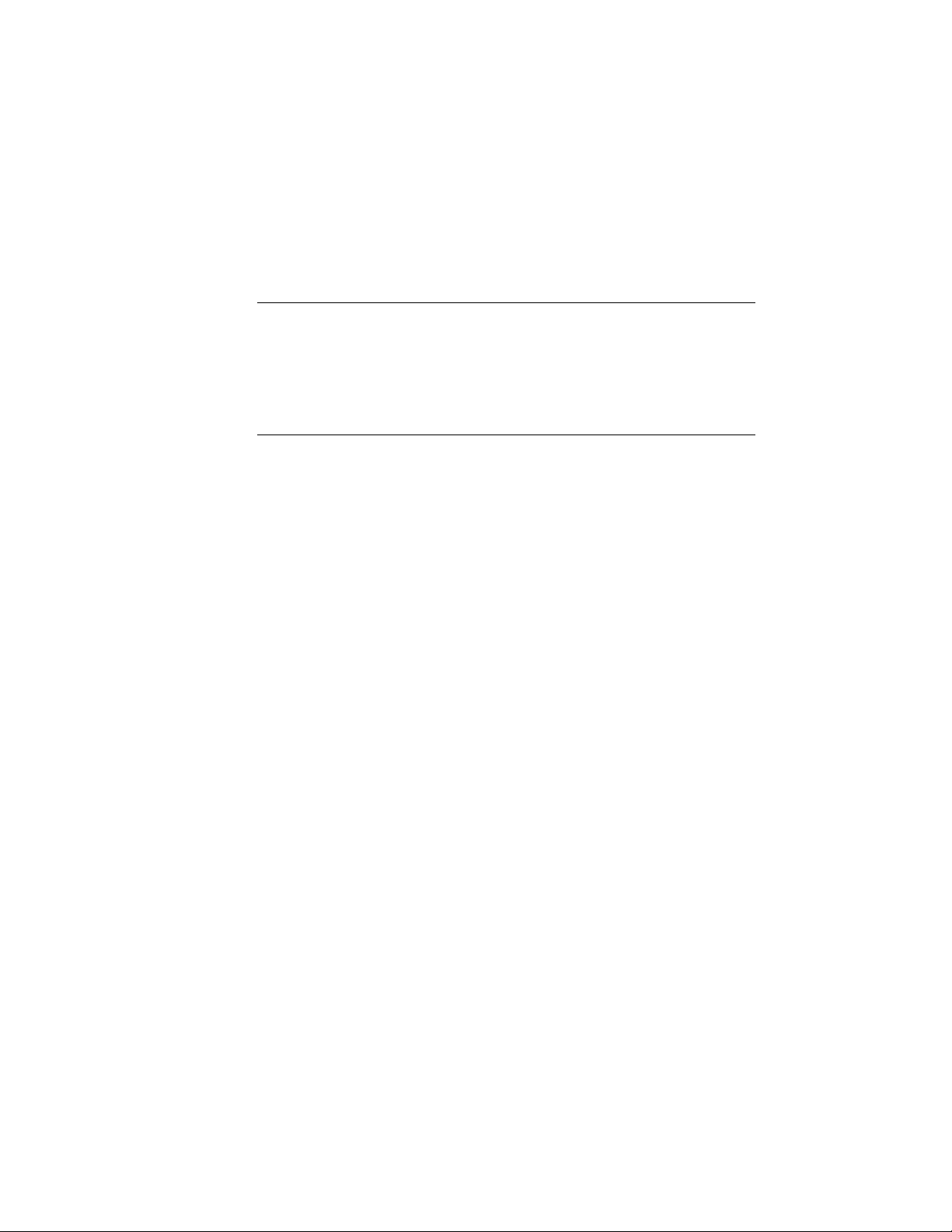
Creating a Text-Only Annotation
Use this procedure to add a multiline text object (without a leader) anywhere
in the drawing area. The annotation does not have to be associated with any
object or linework.
NOTE These instructions are based on one of the annotation tool configurations
provided with the software. Depending on customization, the same tool may or
may not appear on your Annotation tool palette. However, the same basic
procedure applies to any annotation tool configuration in which the Content type
is set to Mtext, the Leader type is set to None, and the Default text is unspecified
(--). A basic Text Tool is also included in the Stock Tool Catalog in your Content
Browser.
1 On the Annotation tool palette, click the Text Tool.
Alternatively, you can click Annotate tab ➤ Text panel ➤ Text.
2 In the drawing area, specify the point where you want the
annotation to begin.
3 Press ENTER to accept the default width for the annotation, or
specify a width either by entering a value or by specifying a second
point.
4 Enter the first line of text, and press ENTER to indicate the end of
the line.
5 Press ENTER again to indicate the end of the annotation, or repeat
Step 3 for each subsequent line of text.
Each line of text is displayed on the command line as you enter
it. The completed annotation is displayed horizontally in the
drawing area when you press ENTER twice in succession.
Creating Text with Single Leader Annotation
Use this procedure to add a multiline text object with a single leader that
points to any point you specify in the drawing area. Leaders are drawn in the
same manner as polylines: you specify two points to insert a straight line
segment. Or, depending on the setting for the Limit points property, you can
specify additional points to insert an angled leader consisting of two or more
segments.
3562 | Chapter 47 Annotation and Keynoting Tools
Loading ...
Loading ...
Loading ...