Loading ...
Loading ...
Loading ...
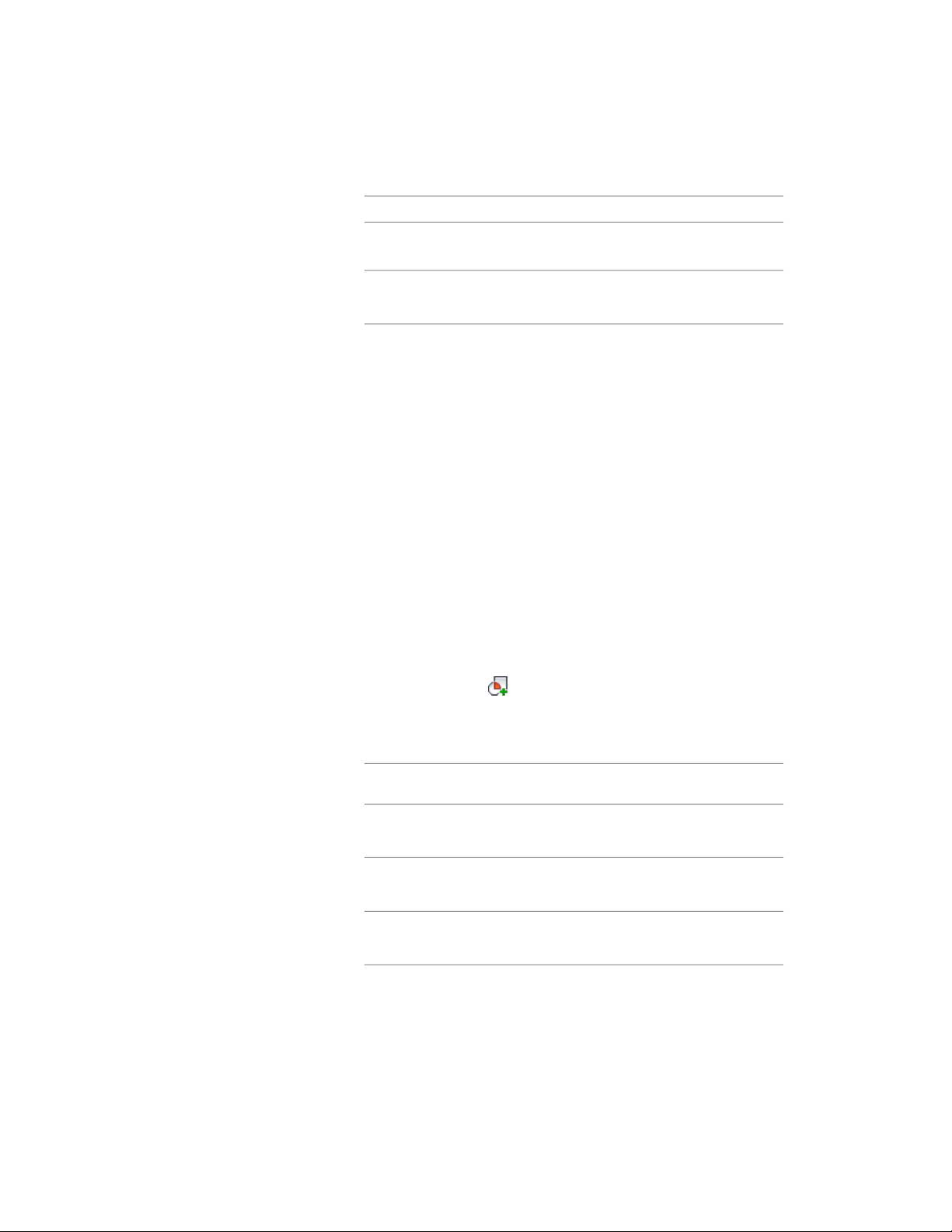
Then …If you want to …
enter 1 for Y, and enter0 for X
and Z.
enter a new value for Rotation
Angle.
change the rotation of the curtain
wall
5 Click OK.
Adding an Interference Condition to a Curtain Wall
Use this procedure to add an interference condition to a curtain wall.
Interference conditions use the geometry of 3D objects to create custom
openings or cutouts in curtain walls. You can specify how the interference
condition is applied to the curtain wall: added to the curtain wall, subtracted
from the curtain wall, or ignored.
You can specify whether the interference condition applies to an infill, frame,
or mullions of a curtain wall.
1 Place the object in the location where you want to specify the
interference condition.
2 Select the curtain wall to which you want to add an interference
condition.
3 Click Curtain Wall tab ➤ Modify panel ➤ Interference
drop-down ➤ Add .
4 Select the object intersecting the curtain wall, and press ENTER.
5 Specify to which curtain wall component the interference should
be added:
Then …If you want to add the interfer-
ence condition …
enter y (Yes) when prompted for
the infill component.
to the infill
enter y (Yes) when prompted for
the frame component.
to the frame
enter y (Yes) when prompted for
the mullion component.
to the mullion
Adding an Interference Condition to a Curtain Wall | 1535
Loading ...
Loading ...
Loading ...