Loading ...
Loading ...
Loading ...
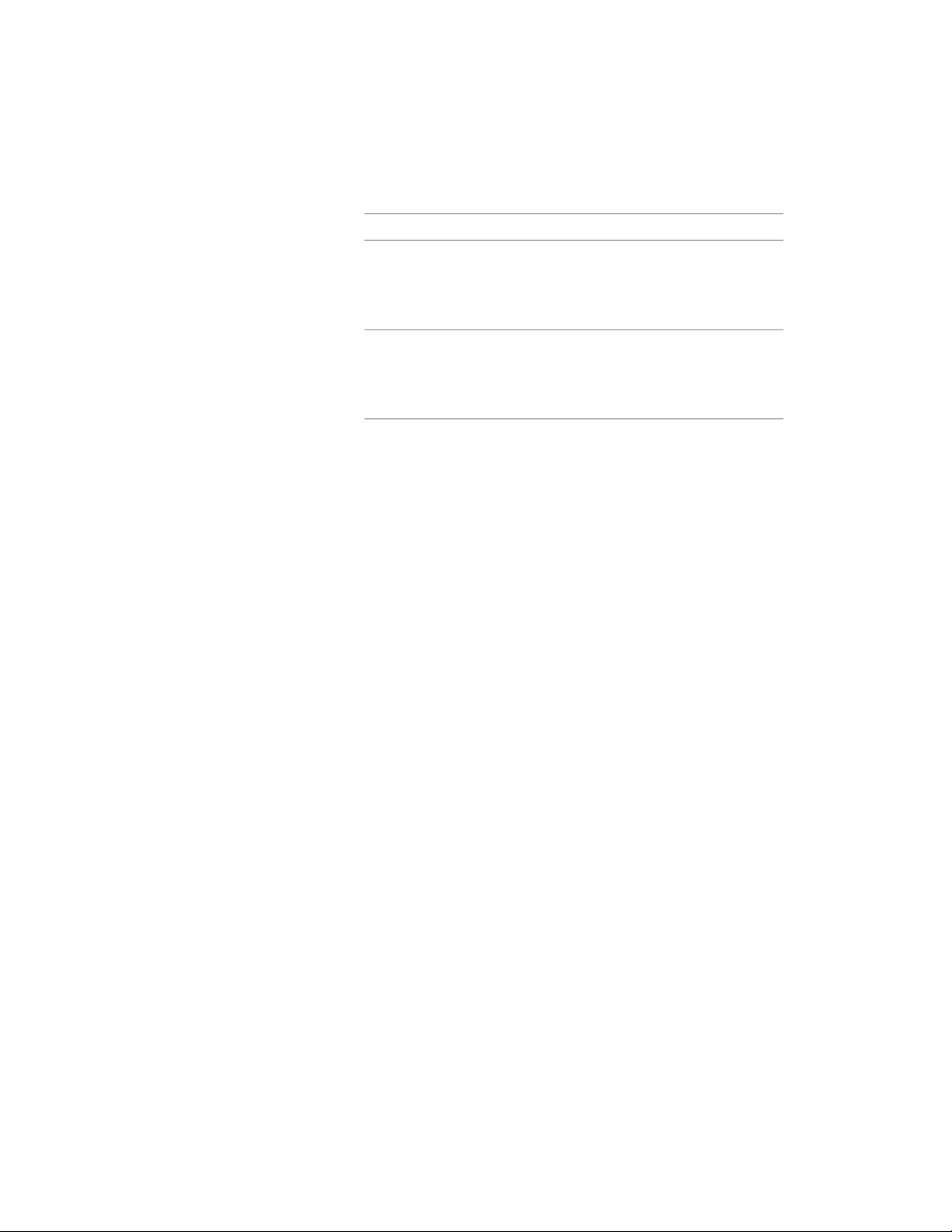
3 Specify the location of the offset point:
Then …If you want to …
move the cursor over the wall until
the face of the component you
offset the wall from the face of a
wall component
want is highlighted with a red line,
and click once.
press CTRL, and move the cursor
over the wall until the center of the
offset the wall from the center of a
wall component
component you want is high-
lighted. Click once.
4 Specify the reference point to which you want to measure.
For example, if you want to move a wall so that its exterior face
is aligned with the exterior face of another wall, specify a point
on the face of the other wall.
5 Specify the new distance from the wall component face or center
to the reference point.
Enter 0 (zero) to align the selected wall with the reference point.
Applying Tool Properties to an Existing Wall
Use this procedure to modify one or more walls by applying the properties of
a wall tool. The properties include the wall style and any other settings
specified in the tool you select.
1 Open the tool palette that contains the wall tool you want to use.
(You may have to scroll to display the desired tool.)
2 Right-click the tool, and click Apply Tool Properties to ➤ Wall.
3 Select the walls to be modified, and press ENTER.
4 Edit the properties of the modified walls in the Properties palette,
if necessary.
Applying Tool Properties to an Existing Wall | 1197
Loading ...
Loading ...
Loading ...