Loading ...
Loading ...
Loading ...
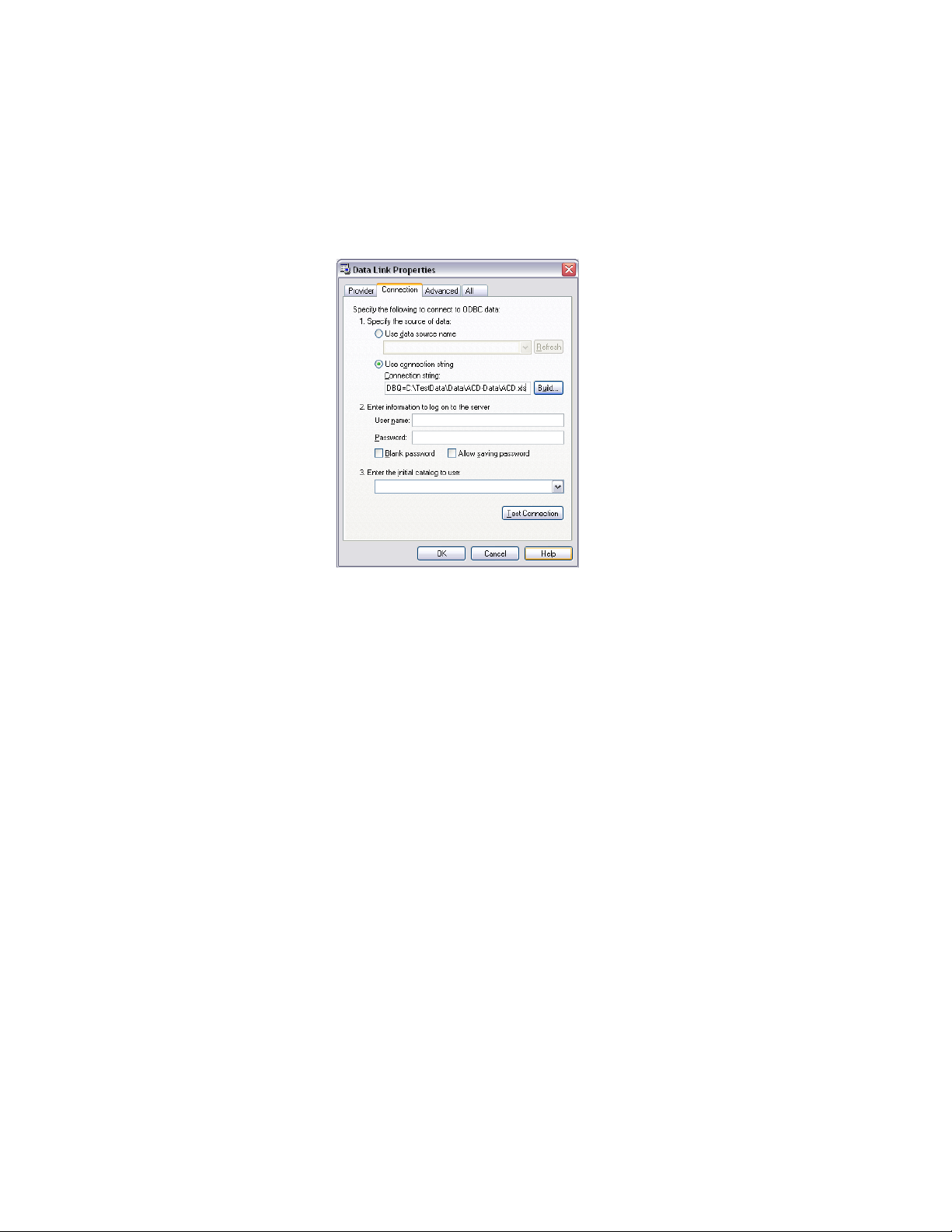
16 Select an XLS file that should be used as your data source, and
click OK three times until you are back in the Connection tab of
the Data Link Properties dialog box.
The Microsoft Excel file you have selected as your data source is
displayed under Connection String.
17 To verify that the connection to the data source is working
correctly, click Test Connection.
18 Enter a user name and optionally a password for the database
connection.
19 Under Enter the initial catalog to use, select the Excel file from
the drop-down list.
20 Optionally, you can click the Advanced tab to define network
and permission settings.
21 If you have selected a data source on a network server, you can
define the network settings.
22 Define the access permissions for the data source.
23 Optionally, you can click the All tab to view and edit the OLE DB
initialization properties available for the selected OLE DB provider.
24 Click OK.
25 In the Field dialog box, the selected Excel file is displayed as the
data source.
3486 | Chapter 45 Fields
Loading ...
Loading ...
Loading ...