Loading ...
Loading ...
Loading ...
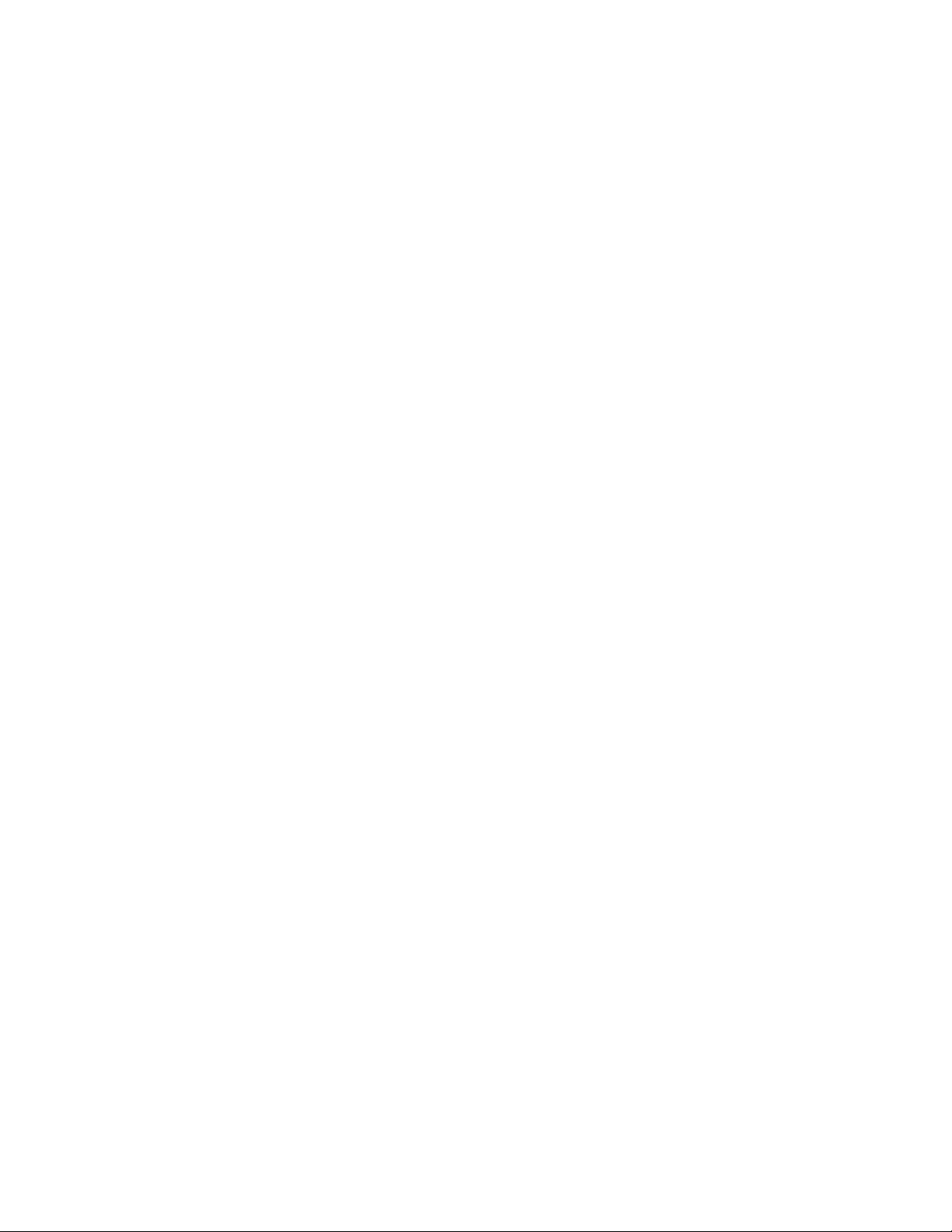
Changing Levels: Interactions with the Project
Changes made to one part of a project frequently influence other parts of the
project. The following information describes the changes you can make to a
level and the effects of the changes on other parts of the building project:
■ Adding new levels: When you add a new level to a project, you must assign
constructs. You also need views and sheets to represent that level.
For more information, see Constructs on page 385, Views on page 432, and
Sheets on page 467.
■ Changing the level name: When you change the name of a level, the
constructs assigned to it are automatically updated to reference the new
name. For example, if you change the name of a level from 1 to First Floor,
the constructs assigned to that level are automatically updated to be
assigned to First Floor.
■ Changing the level ID: Level IDs can be used in schedule tables. If you
change the information here, the information in your schedule table
changes.
■ Changing the floor-to-floor height of a level: When you change the
floor-to-floor height of a level and you have selected Auto-Adjust Elevation,
the floor-to-floor height of all the levels are adjusted. The multi-level view
regenerates to adjust for the change in height. For example, if you change
the height of the first floor from 3 meters to 4 meters, the elevation of the
second level changes from 3 meters to 4 meters. If you have chosen not
to auto-adjust levels, you need to update all other levels manually to avoid
gaps or overlapping levels. In any case, make sure that the objects in the
assigned constructs retain the correct height for the level after changing
it. That way, you avoid displaying 4 meter walls in a 3 meter level.
■ Changing the floor elevation of a level: If you are changing the elevation
of a level and you have selected Auto-Adjust Elevation, the elevation of
all the levels are adjusted. The multi-level view regenerates to adjust for
the changes in elevation.
■ Deleting a level: When you delete a level, constructs assigned to that level
are not deleted with it. They remain in the project, but they are “orphaned,”
that is, they have lost their level. You can choose what to do with them:
■ Delete them, because the level on which they are placed no longer
exists.
■ Assign them to a different level within the project.
Changing Levels: Interactions with the Project | 371
Loading ...
Loading ...
Loading ...