Loading ...
Loading ...
Loading ...
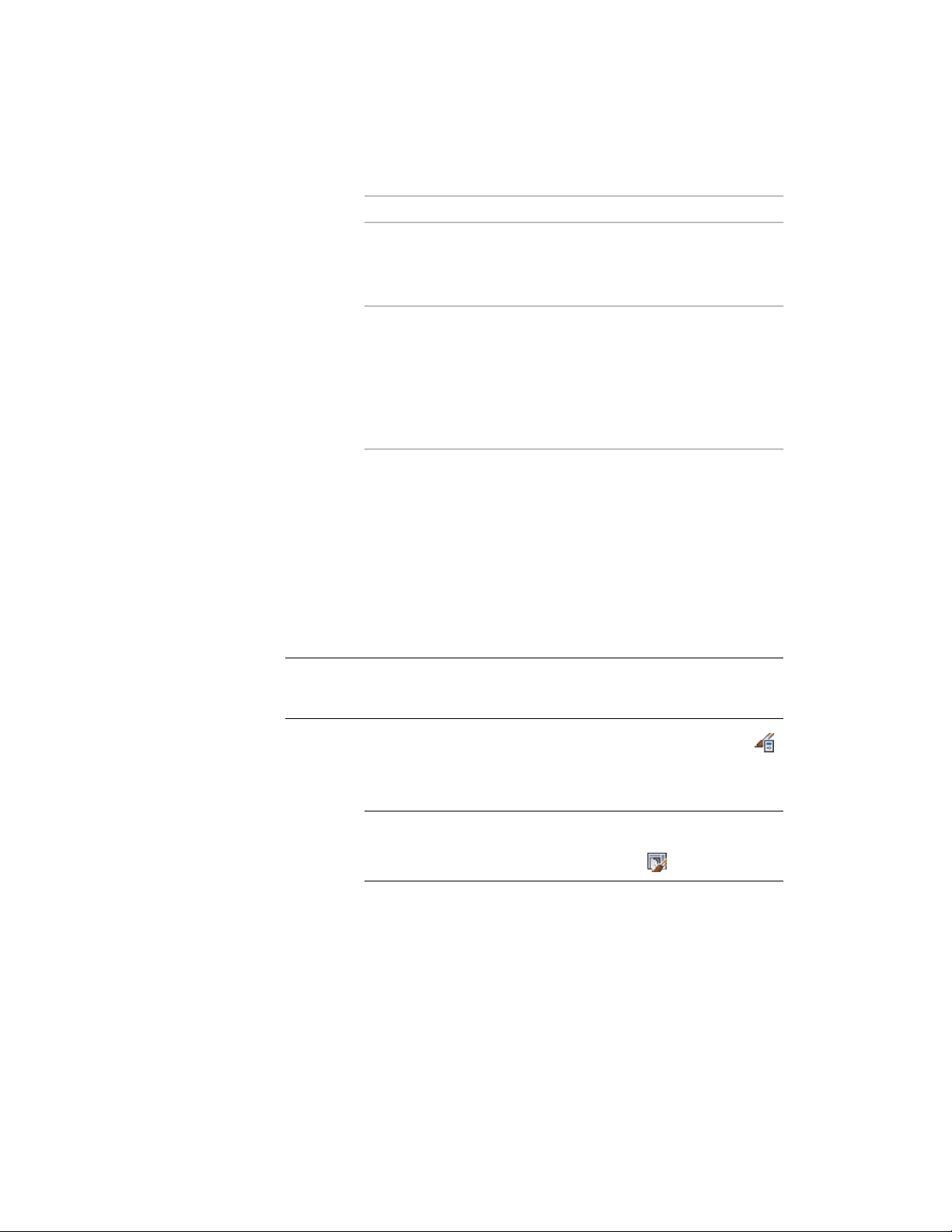
Then…If you selected…
or window of the existing
style and remove an edge
of the frame surrounding
the object
select New Infill and enter a name for the
object. Then select Top, Bottom, Left, or Right
for Override Frame Removal and click OK.
Add as Cell Override and
you want to insert a door
or window of a different
style than exists in your
drawing and remove an
edge of the frame sur-
rounding the object
6 Press ENTER.
Inserting an Object into a Door and Window Assembly Cell
Use this procedure to insert objects, such as doors, windows, curtain wall
units, and AEC Polygons, into a door/window assembly cell. Door/window
assembly cells can contain these objects when you create infill definitions
that use them. For more information, see Creating an Infill for Inserting an
Object into a Door and Window Assembly on page 1709.
TIP After you insert an object in a cell, you can select that object independent of
the grid, and access editing options for the object. For more information, see
Editing Objects Anchored in Door and Window Assemblies on page 1808.
1 Click Manage tab ➤ Style & Display panel ➤ Style Manager .
2 Expand Architectural Objects, and expand Door/Window
Assembly Styles.
NOTE Alternatively, select a door/window assembly in the drawing,
and click Door/Window Assembly tab ➤ General panel ➤ Edit Style
drop-down ➤ Door/Window Assembly Styles .
3 Select a door/window assembly style.
4 Click the Design Rules tab.
5 In the left pane, select the grid in which you want to insert objects.
Door and Window Assembly Styles | 1739
Loading ...
Loading ...
Loading ...